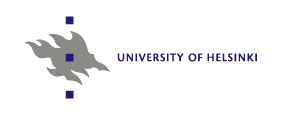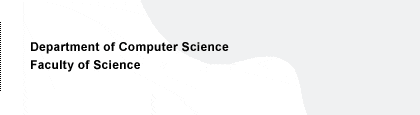ReMatch
ReMatch is a web-based tool for integration of user-given stoichiometric metabolic models into a database collected from public data sources such as KEGG, MetaCyc, CheBI and ARM. ReMatch is geared particularly towards 13C metabolic flux analysis: it is possible to augment the model with carbon mappings and export the model to analysis in 13C flux analysis software.
The service is free for academic institutions.
ReMatch login (service is unavailable)
Status
ReMatch is currently down due to decommisioning of the primary server.
Service breaks:
- 14 Apr 2010 16:10 GMT+2 - 19 Apr 13:00 GMT+2
- 11 Jan 2010 17:30 GMT+2
References
If you find ReMatch useful, please cite the following publication:
Esa Pitkänen,
Arto Åkerlund,
Ari Rantanen,
Paula Jouhten,
Esko Ukkonen:
ReMatch: a web-based tool to construct, store and share
stoichiometric metabolic models with carbon maps for metabolic flux
analysis.
Journal of Integrative
Bioinformatics, 5(2):102, 2008.
[pdf]
News
| 14 May 2008 | Updated the Getting Started section below to reflect ReMatch 2. |
| 14 April 2008 | ReMatch version 2 is available! Some of the new features include: SBML level 2 support, metabolic network visualisation and an editor for adding new carbon mappings. Please login using the link above and report problems by e-mail. |
Getting started
You need to register an account before you can start using ReMatch. A link to the account registration page is provided in the login view.
When logging in the first time, you will be presented with a page with a button labelled 'Import new reaction network from a file'. You can choose the input file containing a reaction list by clicking the button.
The quickest way to get started with ReMatch is to import an example model in SBML format. To do this, first click the Import network button and then save the example model by right-clicking the link that appears to the right panel ("You can download the example model in SBML model from here"). Click Browse, choose the saved model file and set the file type to SBML. Click Ok to import the model: the imported model appears in the model list in the left panel.
Click the coloured square of your newly imported model to begin working with the model. Here, you can view and edit the name and description of your model, as well as set the model public to share it with other users of ReMatch. The top part of the panel additionally contains controls to export the model in various formats. You can also set other options here; these options will be discussed in the User Guide below.
Below the various utility buttons is the list of reactions that the model contains. If you imported the example model, the first reaction in the list should be pyruvate carboxylase (EC 6.4.1.1)
ATP[cyt] + CO2[cyt] + H2O[cyt] + Pyruvic acid[cyt] => ADP[cyt] + Orthophosphate[cyt] + Oxaloacetic acid[cyt]The number in the coloured box shows for each reaction the number of matching candidates in the reaction database; for pyruvate carboxylase there is only one candidate that matches the above reaction formula. Click the box to view the matching database reaction in the right panel. You can now confirm the match by clicking the grey box next to the database reaction. Notice that the yellow box turns green when you confirm the reaction.
You can export your model when you have at least one matched, or green, reaction in your reaction list.
User Guide
Matching reactions against the database
The user interface of ReMatch is divided into three parts (or frames). The leftmost frame shows the list of reactions imported by the user. It also contains information about the name and description of the network, and buttons to obtain results of the matching process. The upper right frame shows details on the selected reaction. Finally, metabolite information is shown in the lower right frame.
To select a reaction in the reaction list for further study, click on the coloured box on the left side of the reaction. The colour indicates the matching status of the reaction. Green shows that a match has been chosen for the reaction and yellow shows that no match has been chosen and candidates have been found for the reaction. If no candidates were found for the reaction, the box is red. The number of candidates is shown in the box.
The candidate reactions for the selected reactions are shown in the upper right frame. For each candidate, ReMatch presents the reaction formula with EC numbers associated with this reaction. Metabolites are colour coded to indicate matching names between the user reaction and the candidate.
You can select the match by clicking on the checkbox next to the candidate. The reaction box in the reaction list turns green to indicate that a match has been chosen. You can now proceed to choose matching reactions for the rest of the reactions.
Obtaining matching results
Once you have selected at least one match for your reactions, you can get the results of matching in three different formats. The formats are
- Atom mappings in 13CFlux input format style (Get 13C Flux input)
- Stoichiometrix matrix (Get stoichiometrix matrix)
- Correspondence of user nomenclature to database nomenclature (Get summary)
Note that if a reaction in your model has three or more substrates or products, it is not possible to create a valid 13CFlux input due to restrictions imposed by the input format.
Adding individual reactions
Individual reactions can be added to the reaction list by clicking 'Add reaction query to network' in the top left frame and entering reaction formula into the textbox that opens in the top right frame. Please choose the databases you want to search for this reaction from and click 'Submit Query' to add the reaction.
Import options
ReMatch supports the following input formats, available through Import network button in the model selection view.- SBML Level 2
- Custom text format (see below)
Export options
You can export your model in the following formats:- SBML Level 2
- 13C-Flux input
- Stoichiometric matrix
Note that ReMatch encodes information about molecule structures and atom mappings into SBML annotation fields under rematch-tag. For instance, the following SBML code gives the mapping between chorismate (C00251) and pyruvate (C00022) in reaction chorismate => 4-Hydroxy-benzoic acid + pyruvate.
<rematch:mapping rematch:reactant="_C00251_cyt" rematch:product="_C00022_cyt">
<rematch:listOfMaps>
<rematch:map rematch:reactantElement="C10" rematch:productElement="C3"/>
<rematch:map rematch:reactantElement="C8" rematch:productElement="C1"/>
<rematch:map rematch:reactantElement="C9" rematch:productElement="C2"/>
</rematch:listOfMaps>
</rematch:mapping>
Text input file format
ReMatch expects the text input file to contain one reaction formula per line. Metabolite names are separated by ' + ' (with preceding and trailing spaces). Reaction left and right hand side are separated by ' => ' or ' <=> '. Here is an example of one line of the input:glucose + ATP => glucose 6-phosphate + ADP
Visualisation
You can view a graph representation of your model (matched, or green reactions only) by blicking the Visualize in BMVis button.
Navigational controls:
- Panning: Drag the mouse with left mouse button down.
- Zooming: Drag the mouse with right mouse button down or mouse wheel
- Showing the whole graph: double left click
The visualisation tool, BMVis, was developed by the BioMine project at the Department of Computer Science, University of Helsinki.
Back to SYSFYS software page.
Previous update: 06.02.2012 - Esa Pitkänen