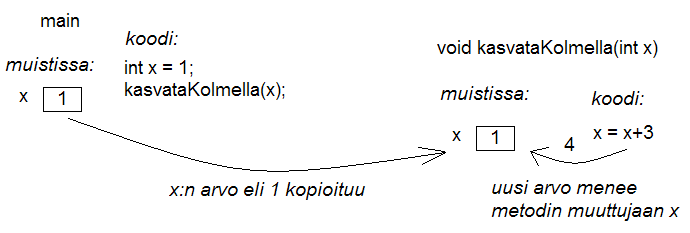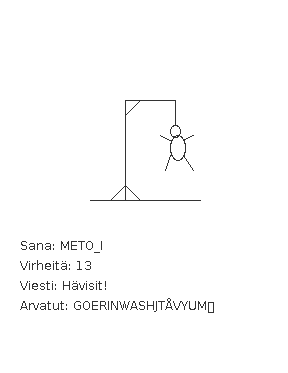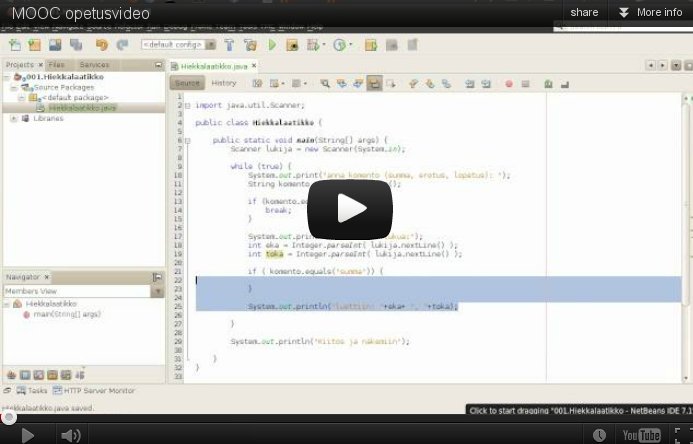Introduction to Programming
Material and exercises: Arto Vihavainen, Matti Luukkainen
English translation: Emilia Hjelm, Alex H. Virtanen, Matti Luukkainen, Virpi Sumu
Note to the reader
This learning material is made for the courses Introduction to Programming and Advanced Programming held in spring 2012 at the University of Helsinki, Department of Computer Science. The material is used also for the online course MOOC (massively open online course) of programming. The material is based on previous years' (2010 and 2011) course material and the following people have contributed to the content: Matti Paksula, Antti Laaksonen, Pekka Mikkola, Juhana Laurinharju and Martin Pärtel.
You should read the material and do the given exercise examples as you go forward. It is recommended to make changes to the examples yourself and see how your changes take effect on the programs. You might think that doing those example exercises will slow down your learning process. That is not the case! As far as we can tell, no-one has yet learned to program by only reading a textbook or listening to lectures. Learning is based essentially on active doing and increasing the routine. Doing the given exercise examples and especially making your own changes to them is one of the best ways to internalize the information in question.
You should at least try to do the exercises as you proceed. If you do not get it the first time, do not feel bad. You have the opportunity to seek help (and also later on to help others) on the course IRC channel.
This material is not meant to be read just once. It is most likely that you need later on to re-read something you have read before or to look at an example exercise you have completed again. This material does not include everything that is essential in computer programming. Actually there exists no book that includes that either. That means that during your career as a computer programmer you have to seek information by yourself. This material includes instructions on where and how to find useful information.
There are also a bunch of screencasts, which are instructional videos. By watching these screencasts you can see in real time how a program is made, instead of just reading the example.
Week 1
The first program
Modern computer programming takes place almost with no exceptions in an Integrated Development Environment (IDE). This Development Environment includes some functionalities that help the programmer. The Development Environment does not create the program for you, but it can for example give hints of easily spotted errors in program code and helps you to understand the program structure better.
During this course we use an IDE called NetBeans. Check the guide on how to use NetBeans and the exercise robot.
Starting to program in the Development Environment
The guides on how to start programming in NetBeans are in the same place as the previous guide.
In the future we will give out more guides on how to use NetBeans. The Development Environment might seem a bit confusing at first, but do not worry! NetBeans is quite easy to use in the end. You will learn the basics in 5 minutes and during this course you will continue to learn more step by step. When this course is finished you have become a true power user of NetBeans!
The program and the source code
The source code
The program consists of the source code. As a rule the computer will run the commands from top to bottom and from left to right. The source code is saved in textual format and will be executed somehow.
The commands
Properly speaking the program consists of the commands that are written in the source code. Computers execute different operations based on the commands. For example when printing a string, which means a text, on the screen the most important command is System.out.println.
System.out.println("Hello world!");
The command System.out.println prints to the screen the string given inside brackets. The ending ln is a shortening of the word line. This command prints out a line, it means that when all the characters have been printed it also prints a line break.
Compiler and interpreter
The computer does not understand the programming language we are using. We need a compiler between the source code and the computer. When we are programming using the command line interface, the command javac Hello.java will compile the Hello.java file into bytecode. That bytecode can be run using the Java interpreter. You can run the compiled program with the command java Hello, Hello being the name of your original source code file.
When we use a development environment, such as NetBeans, it takes care of compiling the source code for us. When we select the “run program” command from the interface, NetBeans compiles and executes the program. All the development environments compile the source code while a programmer writes it, so that the programmer can spot simple errors in the code before the program is executed.
How the commands are formed
Semicolon
A semicolon ; is used to separate different commands. Actually the compiler and the interpreter pay no attention to the lines in the source code, so that in theory we can write the whole program as a single line.
In the example below we will use the command System.out.print. It works like the command System.out.println, except that it will not print a line break after text.
Example of how the semicolons are used
System.out.print("Hello "); System.out.print("world");
System.out.print("!");
Hello world!
Even though neither the compiler nor the interpretor need line breaks in the source code, it is highly important to use them and divide the source code into chapters considering other people who will read the source code in the future. This course has a special emphasis on different code-writing style rules that help the readers to understand the source code.
The information that is passed to commands (parameters)
Some of the commands can behave differently depending on what information is passed to them. We can pass information to commands by using parameters. They are passed to the command by adding them inside the brackets () that follow the command name. For example, to the command System.out.print is given a text hello as a parameter like this: System.out.print("hello").
Comments
Writing comments inside the source code is a handy way to make notes for yourself and others. A comment is actually any line in the source code that begins with a double slash //. Everything written after the double slash on the same line will be interpreted as a comment.
Example of using comments
// Next we print the text "Hello world"
System.out.print("Hello world");
System.out.print(" and all the people of the world."); // We add more text to the same line.
// System.out.print("this line will not be executed, because it is commented out.");
In the example the last line introduces an especially handy usage for comments. If you want to try removing something, you do not need to really delete the line, you can just comment it out.
3.5 More about printing
As we can tell from the examples above, there are two commands for printing.
-
System.out.print prints the text without the line break at the end
-
System.out.println prints the text and the line break
The printed text can contain both traditional characters and special characters. The most important special character is \n, which makes a line break. There are also other special characters.
System.out.println("First\nSecond\nThird");
When executed, the example above prints :
First
Second
Third
Main program body
The body of the program named “Example” is the following.
public class Example {
public static void main(String[] args) {
// program code
}
}
The program is written in a text file having the same name as the program and the ending .java. The program named “Example” has to be located in a file named Example.java.
The right place in the program body to write commands in is marked above with // program code. During the first week we use only that area in the program body. When we want the program to execute commands like printing, we need to write those commands into the program body. For example:
System.out.print("Text to be printed");
public class Example {
public static void main(String[] args) {
System.out.print("Text to be printed");
}
}
From now on the main program body will be omitted from the examples.
Let us start!
You are now starting to actually do the exercises.
The exercises will be done in the NetBeans development environment. The guide on how to start with NetBeans is here. Before you know what you are doing, try to follow the example strictly step by step.
Most of the following exercise assignments include the information on what the program should print to the screen when it works correctly. If the assignment seems unclear, tell us and we will clarify it! Unclear assignments are always the teacher's fault.
In the following exercises we are practicing NetBeans use and printing text to the screen.
Remember to read the guide on using NetBeans first before you continue!
Name
Create a program that prints your name to the screen.
The program output could be as follows:
Jane Doe
Hello world! (And all the people of the world)
Create a program that prints out the following:
Hello world!
(And all the people of the world)
Spruce
Create a program that prints the following:
*
***
*****
*******
*********
*
NOTE: You probably wrote System.out.println("...") quite a few times. Try to type only sout on an empty line in NetBeans instead and then press the tabulator key. What happened? This small shortcut should save a lot of your time in the future!
Variables and assignment
Variables and data types
A variable is one of the most important concepts in computer programming. A variable should be imagined as a box, into which you can store information. The information stored in a variable always has a data type. Those data types include, for example, text (String), whole numbers (int), decimal numbers (double) and truth value (boolean). A value can be assigned to a variable using the equals sign (=).
int months = 12;
In the example above we have an assignment sentence, in which we assign the value 12 to the variable named months, that is of data type whole number (int). The sentence can be read aloud as “the variable months is assigned the value 12”.
The value of the variable can be added to a string with the plus + sign as we learn in the next example.
String text = "includes text";
int wholeNumber = 123;
double decimalNumber = 3.141592653;
boolean isTrue = true;
System.out.println("The variable's type is text. Its value is " + text);
System.out.println("The variable's type is whole number. Its value is " + wholeNumber);
System.out.println("The variable's type is decimal number. Its value is " + decimalNumber);
System.out.println("The variable's type is truth value. Its value is " + isTrue);
Printing:
The variable's type is text. Its value is includes text
The variable's type is whole number. Its value is 123
The variable's type is decimal number. Its value is 3.141592653
The variable's type is truth value. Its value is true
The variable holds its value until it is assigned a new one. Note that the variable type is written only when the variable is first introduced in the program. After that we can use the variable with its name.
int wholeNumber = 123;
System.out.println("The variable's type is whole number. Its value is " + wholeNumber);
wholeNumber = 42;
System.out.println("The variable's type is whole number. Its value is " + wholeNumber);
What is printed:
The variable's type is whole number. Its value is 123
The variable's type is whole number. Its value is 42
A variable's data type holds
When a variable has once been given a data type, it will never change. For example a text variable can not turn into an integer variable, and integer values cannot be assigned to that variable.
String text = "yabbadabbadoo!";
text = 42; // Does not work! :(
We can assign decimal number variables values that are whole numbers, because whole numbers are also decimal numbers.
double decimalNumber = 0.42;
decimalNumber = 1; // Does work! :)
The changing variables
You will get into your NetBeans a program that prints the following.
Chickens:
3
Bacon (kg):
5.5
A tractor:
There is none!
In a nutshell:
3
5.5
There is none!
Change the program in the specified places so that it will print:
Chickens:
9000
Bacon (kg):
0.1
A tractor:
Zetor
In a nutshell:
9000
0.1
Zetor
Allowed and descriptive variable name
There are certain regulations on how we are allowed to name our variables. Even though using umlauts is allowed, it is better not to use those, because problems might arise with character encoding. Instead it is advised to change A characters with dots into regular A characters and so on.
Variable names are not allowed to include certain special characters like an exclamation mark (!). A space character is also not allowed, because it separates the command into multiple parts. It is a good idea to replace the space character using a camelCase writing style. The name camelCase comes from the word's visual form that rises in the middle like a camel's back.
Notice! Variable names are always written with a lowercase first letter:
int camelCaseVariable = 7;
Variable names can contain numbers, as long as the name does not start with one. Variable names need to have at least one alphabetic letter, which means that the name cannot contain only numbers.
int 7variable = 4; // Not allowed!
int variable7 = 4; // A valid, but not descriptive variable name
Variable names need to be unique in the program. It means that we can use a name only once. We are also not allowed to use command names like System.out.print as our variable names.
int camelCase = 2;
int camelCase = 5; // Not allowed, the variable camelCase is already defined!
It is strongly recommended that a variable is named by its usage. It helps people to understand why and when the variable is used without having to find out what the variable does by reading comments or thinking hard. On this course the variable names have to be descriptive.
Good variable names
- lastDay = 20
- firstYear = 1952
- name = "Matti"
Bad or disallowed variable names
- last day of the month = 20
- 1day = 1952
- lookout! = 1910
- 1920 = 1
Calculation
The calculation operations are pretty straightforward: +, -, * and /. A more special operation is %, which is used to calculate the remainder of a division and is called modulo. The order of operations is also pretty straightforward: the operations are calculated from left to right taking the brackets into account.
int first = 2; // variable of whole number type is assigned the value 2
int second = 4; // variable of whole number type is assigned the value 4
int sum = first + second; // variable of whole number type is assigned the value of first + second (that means 2 + 4)
System.out.println(sum); // the value of the variable sum is printed
int calcWithBrackets = (1 + 1) + 3 * (2 + 5); // 23
int calcWithoutBrackets = 1 + 1 + 3 * 2 + 5; // 13
The bracket example above can also be done step by step.
int calcWithBrackets = (1 + 1);
calcWithBrackets = calcWithBrackets + 3 * (2 + 5) // 32
int calcWithoutBrackets = 1 + 1;
calcWithoutBrackets = calcWithoutBrackets + 3 * 2;
calcWithoutBrackets = calcWithoutBrackets + 5; // 13
Calculation operations can be executed almost anywhere in the program code.
int first = 2;
int second = 4;
System.out.println(first+second);
System.out.println(2 + second - first - second);
Floating point numbers alias decimal numbers
Division of whole numbers is a bit more tricky, as is the remainder in this context. A floating point number (decimal number) and integer (whole number) often get mixed up. If all the variables in a calculation operation are integers, the end result will also be an integer.
int result = 3 / 2; // result is 1 (integer), because 3 and 2 are integers as well
int first = 3:
int second = 2;
double result = first / second; // the result is again 1, because first and second are integers
The remainder is discovered using the remainder operation (% alias modulo). For example, the remainder of calculation 7 % 2 is 1.
int remainder = 7 % 2; // remainder is 1 (integer)
If either the dividend or the divider (or both!) is a floating point number (decimal number) the end result will also be a floating point number.
double whenDividentIsFloat = 3.0 / 2; //result will be: 1.5
double whenDividerIsFloat = 3 / 2.0; //result will be: 1.5
It is possible to turn an integer into a floating point number if needed. It is done by adding a type exchange operation (double) in front of it:
int first = 3;
int second = 2;
double result1 = (double)first / second; //result will be: 1.5
double result2 = first / (double)second; //result will be: 1.5
double result3 = (double)(first / second); //result will be: 1
In the last example calculation, the result is rounded incorrectly, because the calculation between the integers (first / second) is done before their types are exchanged from integers to floating point numbers.
If the quotient is assigned as a value to a variable of integer type, then the result will be an integer as well.
int quotientIntegerBecauseTypeIsInteger = 3.0 / 2; // quotient is automatically integer: 1
The next example will print “1.5”, because the dividend is transformed into a floating point number by multiplying it with a floating point number (1.0 * 3 = 3.0) before the division.
int dividend = 3;
int divider = 2;
double quotient = 1.0 * dividend / divider;
System.out.println(quotient);
What does the following code print?
int dividend = 3;
int divider = 2;
double quotient = dividend / divider * 1.0;
System.out.println(quotinent);
Make sure that, starting now, you will give the variables names that follow good conventions as stated in the examples.
Seconds of the year
Create a program that counts how many seconds there are in a year. You can assume that a year consists of 365 days (ergo the year is not a leap year).
The program prints the following:
There are X seconds in a year.
X will be replaced with the calculation your program makes.
Concatenation or combining strings
Let us take a closer look on putting strings together with a + operator.
If the + operator is used between two strings, a new string is created. The new string includes the previous two strings combined. Notice the clever use of a space character as a part of the "variables"!
String greeting = "Hi ";
String name = "John";
String goodbye = ", and goodbye!";
String sentence = greeting + name + goodbye;
System.out.println(sentence);
Hi John, and goodbye!
If the + operator is used to combine a string and, for example, an integer, a new string is created as well. In that string the integer, let us say 2, is transformed into string (text) "2" and then combined with the original string.
System.out.println("there is an integer --> " + 2);
System.out.println( 2 + " <-- there is an integer");
What we learned earlier about the order of operations is still valid:
System.out.println("Four: " + (2+2));
System.out.println("But! Twentytwo: " + 2 + 2);
Four: 4
But! Twentytwo: 22
With this information we now possess, we can print out both text and values of variables:
int x = 10;
System.out.println("variable x has the following value: " + x);
int y = 5;
int z = 6;
System.out.println("y has the value of " + y + " and z has the value of " + z);
This program obviously prints:
variable x has the following value: 10
y has the value of 5 and z has the value of 6
Addition
Create a program that can be used to calculate the sum of two numbers. At the beginning of the program two variables are introduced and those variables hold the numbers to be summed. Feel free to use other variables if you need to.
For example, if the variables hold numbers 5 and 4, the program output should be:
5 + 4 = 9
If the variables hold numbers 73456 and 12888, the program output should be:
73457 + 12888 = 86345
Multiplication
Create a program that resembles the previous one except that it should be used to multiply the two numbers instead of adding them.
For example, if the variables hold numbers 2 and 8, the program output should be:
2 * 8 = 16
If the variables hold numbers 277 and 111, the program output should be:
277 * 111 = 30747
What is the biggest multiplication that your program is able to calculate?
Reading user input
So far our programs have been very one-sided. Next we will learn how to read input from the user. We will use a special Scanner tool to read the user input.
Let us add the Scanner to our existing main program body. Do not worry if the main program body seems mind-bending, we will continue to program the same way we did before. The code is added to the main program body and the place for your code is marked with the comment // program code.
import java.util.Scanner;
public class ProgramBody {
public static void main(String[] args) {
Scanner reader = new Scanner(System.in);
// program code
}
}
Reading a string
The following code reads the user's name from the keyboard and prints a greeting:
System.out.print("What is your name? ");
String name = reader.nextLine(); // Reads a line from the user's keyboard and assigns it as a value to the variable called name
System.out.println("Hi, " + name);
What is your name? John
Hi, John
(In the following example we have the program described above with the main program body included. The name of the program is Greeting. Because its name is Greeting, it has to be located in a file called Greeting.java. --When using NetBeans you can start following the original guide, but make sure to change the program name from Hello (Hello) to Greeting (Greeting).
import java.util.Scanner;
public class Greeting {
public static void main(String[] args) {
Scanner reader = new Scanner(System.in);
System.out.print("Who is greeted: ");
String nimi = reader.nextLine(); // Reads a line from the users keyboard and assigns it as a value to the variable called name
System.out.print("Hi " + name);
}
}
When the program above is executed, you can type the input. The output tab in NetBeans looks like this (below) when the program has finished.
run:
Who is greeted: John
Hi John
BUILD SUCCESSFUL (total time: 6 seconds)
Reading integers
Our Scanner tool is not good for reading integers, so we will use another special tool for transforming a string to an integer. Command Integer.parseInt takes as a parameter a String-type variable that contains the number the user has given and transforms it into a variable of integer type. The parameter (that means the name of the string variable) is given to the command in brackets and the command returns an integer, which will be assigned in a variable of integer type.
In practice we will join two commands together. First we read the input as a string from the user and immediately give it to the command Integer.parseInt.
System.out.print("Type an integer: ");
int number = Integer.parseInt(reader.nextLine());
System.out.println("You typed " + number);
Next we will ask the user to give us his name and age. This time the example contains the program body.
import java.util.Scanner;
public class NameAndAgeGreeting {
public static void main(String[] args) {
Scanner reader = new Scanner(System.in);
System.out.print("Your name: ");
String name = reader.nextLine(); // Reads a line from the users keyboard
System.out.print("How old are you: ");
int age = Integer.parseInt(reader.nextLine()); // Reads a string variable from the users keyboard and transfers it to an integer
System.out.println("Your name is: " + name + ", and you are " + age + " years old, nice to meet you!");
}
}
Summary
Next follows the main program body of a program that interacts with the user:
import java.util.Scanner;
public class ProgramName {
public static void main(String[] args) {
Scanner reader = new Scanner(System.in);
// code to be written here
}
}
Reading a string:
String text = reader.nextLine();
Reading an integer:
int number = Integer.parseInt(reader.nextLine());
Adder
Create a program that asks the user for two integers and then prints their sum.
Type a number: 6
Type another number: 2
Sum of the numbers: 8
In this example the user input is marked in red color. From now on the red color will indicate user input in examples.
Divider
Create a program that asks the user for two integers and prints their quotient. Make sure, that
3 / 2 = 1.5. If the decimal part disappers, take another look at 6.1 Floating point numbers alias decimal numbers to find the solution.
Type a number: 3
Type another number: 2
Division: 3 / 2 = 1.5
Calculating Circumference
The circumference of a circle can be calculated with the formula Circumference equals 2 * PI * Radius.
Create a program that asks the user for the radius and based on that calculates the circumference of the circle. You can find the value of PI in Java by writing Math.PI in the calculation.
Type the Radius: 20
Circumference of the circle: 125.66370614359172
Bigger number
When you write Math. (that is, Math followed by a dot) in NetBeans, it shows you a bunch of ready-made mathematical calculations, for example, Math.cos(10) calculates the cosine of number 10. Try to find a suitable tool to complete the following programming exercise! If you cannot find anything suitable or do not know how to do this exercise, you can skip this immediately. We will focus on this later in the course.
Type a number: 20
Type another number: 14
The bigger number of the two numbers given was: 20
Sum of the ages
Create a program that asks for the names and ages of two users. After that the program prints the sum of their ages.
Type your name: Matti
Type your age: 14
Type your name: Arto
Type your age: 12
Matti and Arto are 26 years old in total.
NHL statistics, part1
A ready-made component NHLStatistics comes with the exercise files for this assignment and you will find it in NetBeans. With the component you can fetch and see NHL players' score data, including matches they played in, goals and assists they have made, points they have earned and penalties they have received.
The main program imports, in other words takes the component into use, by adding the following line at the beginning of the file: import nhlstats.NHLStatistics;. In the next example we print the top ten players judging by the points they have received:
import java.util.Scanner;
import nhlstats.NHLStatistics;
public class Mainprogram {
public static void main(String[] args) throws Exception {
Scanner reader = new Scanner(System.in);
System.out.println("Top ten by points");
NHLStatistics.sortByPoints();
NHLStatistics.top(10);
}
}
That will print (this was the situation on the 9th of January 2012):
Top ten by points
Henrik Sedin VAN 43 11 + 38= 49 36
Phil Kessel TOR 41 24 + 24= 48 10
Claude Giroux PHI 36 18 + 30= 48 16
Joffrey Lupul TOR 41 19 + 28= 47 36
Daniel Sedin VAN 42 18 + 29= 47 32
Steven Stamkos TBL 40 28 + 17= 45 34
Marian Hossa CHI 41 17 + 27= 44 14
Evgeni Malkin PIT 33 16 + 28= 44 30
Jordan Eberle EDM 41 17 + 26= 43 6
Jason Pominville BUF 41 14 + 29= 43 8
The information that is printed about a player includes: name, abbreviation of the club, matches, assists, points and penalties.
The first command NHLStatistics.sortByPoints() sorts the list of NHL players by the points they have gained. The second command NHLStatistics.top(10); prints the ten first players from the list. Any integer can be given as a parameter.
Similarly the players can be printed ordered by the goals or serves they have made, or by penalty minutes they have been given. First we call the command that sorts the players into the order we want. Those commands are:
NHLStatistics.sortByPoints(); // orders the players by points
NHLStatistics.sortByGoals(); // orders the players by goals
NHLStatistics.sortByAssists(); // orders the players by assists
NHLStatistics.sortByPenalties(); // orders the players by penalty minutes
After that the players are printed with the command top, giving the number of players to be printed as a parameter.
.
It is also possible to use the component to ask for the statistics of a certain player:
NHLStatistics.searchByPlayer("Jaromir Jagr"); // prints the statistics of Jaromir Jagr
NHLStatistics.searchByPlayer("Koivu"); // prints the statistics of Mikko and Saku Koivu
NHLStatistics.searchByPlayer("Teemu"); // prints the statistics of all players named Teemu
And of course the component knows how to print the statistics of all players of a club:
NHLStatistics.teamStatistics("NYR"); // Statistics of New York Rangers
The club statistics will print in the order, into which the statistics have been set in the previous called command sortBy...().
The name of the club must be given using the official three-letter abbreviation.
You can check the list of abbreviations here for example. The statistics component prints a list for you of the abbreviations it uses if you try to ask for the statistics of an unrecognizable club.
Create the following program and place it into the main program body. The listed requirements must be made in exactly the same order as they are listed here. Commands should follow each other and you must not delete any part of the program.
The program must do the following:
- Print the top ten players based on goals
- Print the top 25 players based on penalties they received
- Print the statistics for Sidney Crosby
- Print the statistics for Philadelphia Flyers (PHI)
- Note the order the players will be printed in and why that might be!
- Print the players in Anaheim Ducks (ANA) with the most points
Please note that when you first run the program, the execution might take a while. That is because the server giving out the statistics information might be sleeping and waking it up takes some time. After the first run the execution should be quick.
After you have sent the assignment to evaluation and the exercise robot has accepted your solution, you can alter the code as you wish!
Selection and truth values
A selection command is needed in order to branch the program execution.
int number = 11;
if ( number > 10 ) {
System.out.println("The number was greater than 10");
}
The condition ( number > 10 ) transforms into a truth value, so it is either true or false. The selection command if handles only truth values in the end. The condition sentence above will be read "if the number is greater than 10".
Note that after the if sentence there will be no semicolon, since the sentence continues after the condition part.
After the condition an opening brace { starts a new block. The block will be executed if the condition is true. The block ends with a closing brace }. The block can be as long as you wish.
Comparison operators are the following:
>Greater than>=Greater than or equal to<Less than<=Less than or equal to==Equals!=Not equal
int number = 55;
if ( number != 0 ) {
System.out.println("The number does not equal 0");
}
if ( number >= 1000 ) {
System.out.println("The number was greater than or equal to 1000");
}
A block can contain any code, such as another selection command.
int x = 45;
int number = 55;
if ( number > 0 ) {
System.out.println("The number is positive!");
if ( number > x ) {
System.out.println(" and greater than the number stored in variable x");
System.out.println(“ the number stored in variable x is " + x);
}
}
The comparison operators can also be used outside the conditions. In that case the truth value will be stored in a truth value variable.
int first = 1;
int second = 3;
boolean isGreater = first > second;
In the example above the boolean (i.e. a truth value) variable isGreater now includes the truth value false.
A boolean variable can be used as a condition in a conditional sentence.
int first = 1;
int second = 3;
boolean isLesser = first < second;
if ( isLesser ) {
System.out.println("1 is less than 3!");
}
1 is less than 3!
Code indentation
You should note that the commands in the block following the if-command (i.e. the lines that come after the { brace) should not be written at the same level as the if-command. They should be "more right", meaning that the lines will be indented. Indentation happens when you press the tabulator key, which is located to the left of q key. When the block ends with the closing brace, indentation ends as well. The closing brace } should be on the same level as the original if-command.
Using indentation is a crucial thing concerning the understandability of the computer programs. During this course and everywhere in "real life" it is required to indent the code with propriety. NetBeans helps with the correct indentation. You can easily indent your program by pressing shift, alt and f simultaneously.
else
If the truth value of the comparison is false, another alternative block can be executed in that case. To achieve that we can use the command else.
int number = 4;
if ( number > 5 ) {
System.out.println("Your number is greater than five!");
} else {
System.out.println("Your number is equal to or less than five!");
}
Your number is equal to or less than five!
A positive number
Create a program that asks the user for a number and tells if the number is positive. A number is positive, if it is greater than zero..
Type a number: 5
The Number is positive.
Type a number: -2
The number is not positive.
Are you certain that your code is indented correctly?
Re-read the section Code indentation. See what happens in NetBeans when you hit shift, alt and f simultaneously! The same functionality (automatic indentation) can be achieved also by selecting first Source and then Format from the upper menu.
Age of consent
Create a program that asks for the user's age and tells whether the user has reached the age of consent (that means the age should be at least 18 years).
How old are you? 12
You have not reached the age of consent yet!
How old are you? 32
You have reached the age of consent!
Even or odd?
Create a program that asks the user for a number and tells whether the number is even or odd.
Type a number: 2
Number 2 is even.
Type a number: 7
Number 7 is odd.
Hint: the number's remainder when dividing with 2 tells whether the number is even or odd. The remainder can be calculated with the % operator.
else if
If there are over two options for the program to select, it is recommended to use the else if command. It works like the else command, but with an additional condition. Else if comes after the if command. There can be multiple else if commands.
int number = 3;
if ( number == 1 ) {
System.out.println("The number is one.");
} else if ( number == 2 ) {
System.out.println("The number is two.");
} else if ( number == 3 ) {
System.out.println("The number is three!");
} else {
System.out.println("The number is many!");
}
The number is three!
Let us read the upper example out loud. 'If number is one, print out "The number is one." otherwise if the number is two, print out "The number is two." Otherwise if the number is three, print out "The number is three!" and otherwise print out "The number is many!"
Comparing Strings
Strings alias texts cannot be compared with the equals (==) operator. There is another command for comparing strings and it is called equals. That command is always associated with the compared string.
String text = "course";
if ( text.equals("marzipan") ) {
System.out.println("The variable text contains the text marzipan");
} else {
System.out.println("The variable text does not contain the text marzipan");
}
The command equals is always used with the comparable string variable, "string variable dot equals text". A string variable can also be compared with another string variable.
String text = "course";
String anotherText = "horse";
if ( text.equals(anotherText) ) {
System.out.println("The texts are the same!");
} else {
System.out.println("The texts are not the same!");
}
When comparing strings it is crucial to check that both string variables have a value stored in them. If the variable holds no value, the program execution will end in a NullPointerException error. That means the variable has no value or it is empty (null).
Greater number
Create a program that asks the user for two numbers and prints the greater of those two. The program should also notice if the two numbers are equal.
Example outputs:
Type the first number: 5
Type the second number: 3
Greater number: 5
Type the first number: 5
Type the second number: 8
Greater number: 8
Type the first number: 5
Type the second number: 5
The numbers are equal!
Grades and points
Create a program that gives out the course grade based on the following table.
| Number of points | Grade |
|---|
| 0–29 | failed |
| 30–34 | 1 |
| 35–39 | 2 |
| 40–44 | 3 |
| 45–49 | 4 |
| 50–60 | 5 |
Example outputs:
Type the points [0-60]: 37
Grade: 2
Type the points [0-60]: 51
Grade: 5
Logical operations
The selection clause can also be more complicated, made with logical operations. Logical operations are:
&&conditional and (AND)
- Both need to be true:
(true1) && (true2)
||conditional or (OR)
- Another or both need to be true:
(true) || (false) or (true) || (true)
!negation (not)
- Flips the truth value:
!(false)
int year = 2012;
int month = 1;
System.out.println("Courses that begin now:");
if ( year == 2012 && month == 1 ) {
System.out.println("Introduction to Programming");
}
if ( year == 2012 && month == 3 ) {
System.out.println("Advanced Course in Programming");
}
Courses that begin now:
Introduction to Programming
System.out.println("Is the number between 5-10: ");
int number = 7;
if ( number > 4 && number < 11 ) {
System.out.println("YES! :)");
} else {
System.out.println("No it was not :(")
}
Is the number between 5-10:
YES! :)
System.out.println("Is the number either 1, 50 or 100: ");
int selection = 50;
if ( selection == 1 || selection == 50 || selection == 100 ) {
System.out.println("Yes! :)");
} else {
System.out.println("No it was not :(")
}
Is the number either 1, 50 or 100:
Yes! :)
Age check
Create a program that asks for the user's age and checks that it is reasonable (at least 0 and not over 120).
How old are you? 10
OK
How old are you? 55
OK
How old are you? -3
Impossible!
How old are you? 150
Impossible!
Usernames
Create a program that recognizes the following users:
| Username | Password |
|---|
| alex | mightyducks |
| emily | cat |
The program will show the user a personal message or a notification, if the username or password does not match.
Type your username: alex
Type your password: mightyducks
You are now logged into the system!
Type your username: emily
Type your password: cat
You are now logged into the system!
Type your username: emily
Type your password: dog
Your username or password was invalid!
Leap year
A year is a leap year, if it is divisible by four. But if the year is divisible by 100, it is a leap year only when it is also divisible by 400.
Create a program that checks whether a year is a leap year.
Type a year: 2011
The year is not a leap year.
Type a year: 2012
The year is a leap year.
Type a year: 1800
The year is not a leap year.
Type a year: 2000
The year is a leap year.
Introduction to repetition
A selection clause helps us make programs that act on different conditions, i.e. if the username and password match, for example the program lets the user log in and otherwise it does not.
In addition to conditions we also need repetitions, we need the program to keep asking the user to input a username and password until a matching pair is given.
The most simple repetition is eternal repetition. The following program will print out the string I know how to program! eternally or "an infinite number of times":
while ( true ) {
System.out.println("I know how to program!");
}
In the above example the command while( true ) makes the whole command block (i.e. the code inside these braces {}) to be repeated infinitely.
Infinite repetition is not usually the behavior we want from a program. A repetition can be interrupted using the command break for example.
while ( true ) {
System.out.println("I know how to program!");
System.out.print("Continue? (no quits)? ");
String command = reader.nextLine();
if ( command.equals("no") ) {
break;
}
}
System.out.println("Thank you and see you again!");
Now the repetition goes forward like this: first the program prints I know how to program! and after that the program will ask the user if it should continue. If the user answers no, the command break is executed and it stops the repetition. Now the printing command is executed and it prints Thank you and see you again!
I know how to program!
Continue? (no quits)?yeah
I know how to program!
Continue? (no quits)? jawohl
I know how to program!
Continue? (no quits)? no
Thank you and see you again!
Many different things can be done inside a repetition. Next we introduce a simple calculator. The calculator calculates based on commands that the user enters. If the command is quit, a break command will be executed and the repetition ends. After that the program asks the user to type two numbers. If the command was sum the program calculates the sum of the two numbers and prints it. If the command was difference, the program calculates the difference of the two numbers and prints it. If the command entered is something else, the program says that it does not recognize the command.
System.out.println("welcome to the calculator");
while ( true ) {
System.out.print("enter a command (sum, difference, quit): ");
String command = reader.nextLine();
if ( command.equals("quit") ) {
break;
}
System.out.print("enter the numbers");
int first = Integer.parseInt(reader.nextLine());
int second = Integer.parseInt(reader.nextLine());
if ( command.equals("sum") ) {
int sum = first+second;
System.out.println( "The sum of the numbers " + sum );
} else if ( command.equals("difference") ) {
int difference = first-second;
System.out.println( "The difference of the numbers " + erotus );
} else {
System.out.println( "Unknown command" );
}
}
System.out.println("thanks bye!");
Password
In this exercise we create a program that asks the user for a password. If the password is right, a secret message is shown to the user.
Type the password: turnip
Wrong!
Type the password: rutabaga
Wrong!
Type the password: carrot
Right!
The secret is: jryy qbar!
Now we will create the program in three steps.
Asking for the password
We have already defined a String variable named password, and set its value to carrot. You get it to your NetBeans with the exercise from the test server. Do not change the password! You should implement a feature, where the program asks the user to enter the password and then compares it with the value assigned to the variable password. Remember that there is a certain way to compare texts!!
Type the password: turnip
Wrong!
Type the password: carrot
Right!
Type the password: sweet potato
Wrong!
Asking for the password until the user gives the correct one
Change the program so that it asks the user to type a password until it gets the correct one. Implement the password query using a while-true repetition clause so that the only way to get out of the clause is giving a password that matches the one stored in the variable password.
Type the password: turnip
Wrong!
Type the password: rutabaga
Wrong!
Type the password: carrot
Right!
Secret message
Add your own secret message to the program and show it to the user when the password is correct. Your message can be anything you like!
Type the password: turnip
Wrong!
Type the password: rutabaga
Wrong!
Type the password: carrot
Right!
The secret is: jryy qbar!
The secret above has been encrypted using the Rot13 algorithm. During this course we will implement our own encrypting program.
Temperatures
You will get to your NetBeans a component called Graph along with your exercise files. Graph draws graphs based on numbers that are given to it. You can give it numbers the following way:
Graph.addNumber(13.0);
We will create a program that draws a graph based on daily temperatures given to it.
Asking for numbers
Create a program that asks the user to input floating point (or decimal) numbers (double) and then adds the numbers to the graph. Use the while-true structure again.
Note: double can be read this way: double number = Double.parseDouble( reader.nextLine() );
Checking
Make your program better by checking that it does not add to the graph temperatures that are either under -30 degrees or over +40 degrees.
NHL statistics, part 2
Let us continue using the NHL component and create another program that helps the user to ask for some statistics.
The program is structured in the same manner as the previous Calculator example program. The program body is as follows:
public static void main(String[] args) throws Exception {
Scanner reader = new Scanner(System.in);
System.out.println("NHL statistics service");
while ( true ) {
System.out.println("");
System.out.print("command (points, goals, assists, penalties, player, club, quit): ");
String command = reader.nextLine();
if ( command.equals("quit")) {
break;
}
if ( command.equals("points")) {
// print the top ten playes sorted by points
} else if ( command.equals("goals")) {
// print the top ten players sorted by goals
} else if ( command.equals("assists")) {
// print the top ten players sorted by assists
} else if ( command.equals("penalties")) {
// print the top ten players sorted by penalties
} else if ( command.equals("player")) {
// ask the user first which player's statistics are needed and then print them
} else if ( command.equals("club")) {
// ask the user first which club's statistics are needed and then print them
// note: when printing statistics they should be ordered by points (so that the players with the most points come in first)
}
}
}
The program asks the user to give commands and then executes the operation that is associated with the given command. Commands are: points, goals, assists, penalties, player, club, quit.
The places where you should write code are marked with comments in the program body.
Here is an example demonstrating the program in action:
NHL statistics service
command (points, goals, assists, penalties, player, club): assists
Henrik Sedin VAN 43 11 + 38= 49 36
Erik Karlsson OTT 43 6 + 35= 41 24
Claude Giroux PHI 36 18 + 30= 48 16
Pavel Datsyuk DET 41 13 + 30= 43 10
Brian Campbell FLA 42 3 + 30= 33 4
Daniel Sedin VAN 42 18 + 29= 47 32
Jason Pominville BUF 41 14 + 29= 43 8
Nicklas Backstrom WSH 38 13 + 29= 42 22
Joffrey Lupul TOR 41 19 + 28= 47 36
Evgeni Malkin PIT 33 16 + 28= 44 30
command (points, goals, assists, penalties, player, club): player
which player: Jokinen
Olli Jokinen CGY 43 12 + 21= 33 32
Jussi Jokinen CAR 40 4 + 19= 23 30
command (points, goals, assists, penalties, player, club): club
which club: DET
Pavel Datsyuk DET 41 13 + 30= 43 10
Johan Franzen DET 41 16 + 20= 36 34
Valtteri Filppula DET 40 14 + 21= 35 10
Henrik Zetterberg DET 41 8 + 24= 32 14
// and more players
command (points, goals, assists, penalties, player, club): quit
Please note that when you first run the program, the execution might take a while. That is because the server giving out the statistics information might be sleeping and waking it up takes some time. After the first run the execution should be quick.
Week 2
Changing variables
Usually when we have an existing variable we want to change its value. This can be achieved using a basic assignment clause. In the next example we raise the value of the variable age by one:
int age = 1;
System.out.println( age ); // prints 1
age = age + 1; // the new value of age is the old value of age + 1
System.out.println( age ); // prints 2
The command age = age + 1 increments the value of the variable age by one. It is also possible to increment a variable by one this way:
int age = 1;
System.out.println( age ); // prints 1
age++; // means the same as age = age + 1
System.out.println( age ); // prints 2
Another example:
int length = 100;
System.out.println( length ); // prints 100
length = length - 50;
System.out.println( length ); // prints 50
length = length * 2;
System.out.println( length ); // prints 100
length = length / 4;
System.out.println( length ); // prints 25
length--; // means the same as length = length-1;
System.out.println( length ); // prints 24
Sum of three numbers
Create a program that asks the user for three numbers and then prints their sum. Make sure your program has the following structure::
Scanner reader = new Scanner(System.in);
int sum = 0;
int read;
// WRITE YOUR PROGRAM HERE
// USE ONLY 3 VARIABLES, sum, reader AND read!
System.out.println("Sum: "+sum);
Type the first number: 3
Type the second number: 6
Type the third number: 12
Sum: 21
Sum of many numbers
Create a program that reads numbers from the user and prints their sum. The program will stop asking the user to type a number when user enters the number 0. Use the following program body given by the exercise robot:
Scanner reader = new Scanner(System.in);
int sum = 0;
while (true) {
int read = Integer.parseInt(reader.nextLine());
if (read == 0) {
break;
}
// DO SOMETHING HERE
System.out.println("Sum now: "+sum);
}
System.out.println("Sum in the end: "+sum);
The program should work as follows:
3
Sum now: 3
2
Sum now: 5
1
Sum now: 6
1
Sum now: 7
0
Sum in the end: 7
More repetition
We have previously learned to create a repeating program with the while(true) command. Programs we have made have been repeating certain commands until they reach a break command.
A break command is not the only way to end repetition. A common structure for a repetition command is while (condition), where the condition can be any truth clause. That means the condition can be exactly like conditions for an if command.
In the following example our program prints the numbers 1, 2, …, 10. When the value of the variable number grows to be over 10, the condition of the while structure becomes false and executing the block ends.
int number = 1;
while (number < 11) {
System.out.println(number);
number++; // number++ means the same as number = number + 1
}
Read the above example "as long as the variable number is less than 11, print the variable and increment it by one".
In the code above the variable number was incremented each time the block was executed. The change can be anything, meaning that the variable used in the boolean condition does not always need to be incremented, as we can see in the following example:
int number = 1024;
while (number >= 1) {
System.out.println(number);
number = number / 2;
}
A couple of tips on using NetBeans
- You can find all the NetBeans tips here
- Using auto-complete
There is a really useful tool in NetBeans called auto-complete. If you have, for example, a variable String familyName; in your code, you do not need to always write it all. See what happens when you type s and after that press ctrl and space simultaniously. Similarly NetBeans can auto-complete other names as well, for example to get the command while you need to type only w and press ctrl and space...
- sout
Remember also that you can get the text System.out.println("") by typing sout and pressing the tabulator key (located to the left of the q key)
Complete the following exercises using the while structure:
From one to a hundred
Create a program that prints the integers (whole numbers) 1–100.
The program output should be:
1
2
3
(many rows of numbers here)
98
99
100
From hundred to one
Create a program that prints the integers (whole numbers) 100–1.
The program output should be:
100
99
98
(many rows of numbers here)
3
2
1
Hint: assign the variable you use as a helper variable in the repetition clause the value 100 and then in each iteration subtract one from the current value.
Even numbers
Create a program that prints all even numbers between 2 and 100.
2
4
6
(many rows of numbers here)
96
98
100
Up to a certain number
Create a program that prints all whole numbers from 1 to the number the user types.
Up to what number? 3
1
2
3
Up to what number? 5
1
2
3
4
5
Hint: the number you read from the user now works as the upper limit in the boolean condition needed by the while structure. Remember that in Java a <= b means a is less or equal to b.
Lower limit and upper limit
Create a program that asks the user for the first number and the last number and then prints all the numbers in between those two.
First: 5
Last: 8
5
6
7
8
If the first number is greater than the last number, the program prints nothing:
First: 16
Last: 12
Note! remember that the lower limit and the upper limit can also be negative!
Assignment operations
Because changing the value of a variable is a very common operation, there are certain assignment operations for that in Java.
int length = 100;
lenght += 10; // same as length = length + 10;
length -= 50; // same as length = length - 50;
When the assignment operation is done to an existing variable, it is written as variable type of change = change, for example variable += 5. Note that you must always tell the type of the variable before you can assign any value to it. This means that when we want a new variable into use we must first introduce it. Introducing a variable is done by specifying the variable type and the name of the variable.
The following example will not work, because the type of the variable length has not been specified.
length = length + 100; // not working!
length += 100; // not working!
When the type is specified, the calculations start working correctly.
int length = 0;
length = length + 100;
length += 100;
// length now holds the value 200
There are also other assignment operations:
int length = 100;
length *= 10; // same as length = 10 * length;
length /= 100; //same as length = length / 100;
length %= 3; // same as length = length % 3;
// the variable length now holds the value 1
Many programs contain a repetition, during which the program calculates a value for the variable, so that the value depends on the repetition. The following program calculates 4*3 in a somewhat clumsy way as a sum of 3+3+3+3:
int result = 0;
int i = 0;
while ( i < 4 ) {
result = result + 3;
i++; // means the same as i = i+1;
}
In the beginning result = 0. During the repetition the value of the variable is incremented by 3. And because there are 4 repetitions, the value of the variable is 3*4 in the end.
Using the assignment operator introduced before, we can achieve the same behavior also like this:
int result = 0;
int i = 0;
while ( i < 4 ) {
result += 3; // this is the same as result = result + 3;
i++; // means the same as i = i+1;
}
The sum of a set of numbers
Create a program that calculates the sum of n numbers, where n is a number given by the user. The program should add the numbers together one by one, like 1+2+3+...+n.
Example outputs:
Until what? 3
Sum is 6 // calculated 1+2+3
Until what? 7
Sum is 28 // calculated 1+2+3+4+5+6+7
Hint: Create a program using the while structure. Use a helper variable in your program to remember how many times the block has been executed. Use also another helper variable to store the sum. During each execution add the value of the helper variable that counts the executions to the variable in which you should collect the sum.
The sum between two numbers
Change the previous program so that the user gives the starting number and the ending number. You can assume that the user first gives the smaller number and then the greater number.
Example outputs:
First: 3
Last: 5
The sum 12
First: 2
Last: 8
The sum is 35
Factorial
Create a program that calculates the factorial of the number n. Factorial n! is calculated with the formula 1*2*3*...*n.
For example 4! = 1*2*3*4 = 24.
Additionally it is predefined that 0! = 1.
Example outputs:
Type a number: 3
Factorial is 6
Type a number: 10
Factorial is 3628800
Sum of the powers
Create a program that calculates the sum of 20+21+22+...+2n,
where n is the number given by the user.
The notation 2i means raising the number 2 to the power of i, for example 24 = 2*2*2*2 = 16.
In Java we cannot write ab directly,
but instead we can calculate the power with the command Math.pow(number, power). Note that the command returns a number of double type (i.e. a decimal / floating point number). A double can be transformed into an integer (i.e. whole number) this way:
int result = (int) Math.pow(2, 3). This command assigns the variable result the value that is the outcome of the calculation 2 to the power of 3.
Example outputs:
Type a number: 3
The result is 15
Type a number: 7
The result is 255
Eternal loop
One of the classic errors in programming is to accidentally create an eternal loop. In the next example we try to print "Never again shall I program an eternal loop!" 10 times:
int i = 0;
while( i<10 ) {
System.out.println("Never again shall I program an eternal loop!");
}
The variable i that controls how many times the block is executed starts with the value 0 and the block should be executed until i<10. But something funny happens here. Because the variable i never gets a new value after it is introduced, it will never grow and thus the boolean condition stays true forever.
while and ending
We have now made several repetition exercises, where the repetition condition looks roughly like this:
int i = 1;
while ( i < 10 ) {
// ...
i++;
}
In the program body above the variable i remembers how many times the while block has been executed and ending the repetition is based on checking what the value of i is.
Let us remember for a while how the repetition is stopped. The decision on ending the repetition of a code block does not need to be based on how many times the block has been executed. Next follows an example where the program asks for the user's age. If the age is not between 5 and 85 years, program prints a warning and asks for the age again. The condition for executing the while structure can be anything that produces a boolean (truth value).
System.out.println("Type your age: ");
int age = Integer.parseInt(reader.nextLine());
while( age < 5 || age > 85 ) { // age less than 5 OR greater than 85
System.out.println("You are lying!");
if ( age < 5 ) {
System.out.println("You are so young that you cannot know how to write!");
} else if ( age > 85 ) {
System.out.println("You are so old that you cannot know how to use a computer!");
}
System.out.println("Type your age again: ");
age = Integer.parseInt(reader.nextLine();
}
System.out.println("Your age is "+ age);
The program with the same functionality could have also been done using the old faithful while(true) structure:
System.out.println("Type your age ");
while( true ) {
int age = Integer.parseInt(reader.nextLine());
if ( age >= 5 && age <= 85 ) { // age between 5 AND 85
break; // ending the repetition
}
System.out.println("You are lying!");
if ( age < 5 ) {
System.out.println("You are so young that you cannot know how to write!");
} else { // that means age is over 85
System.out.println("You are so old that you cannot know how to use a computer!");
}
System.out.println("Type your age again: ");
}
System.out.println("Your age is "+ age);
Loops, ending and remembering
This set of exercises will form one larger program when put together. We create the program by adding features exercise by exercise. If you do not finish all the exercises you can still send them to be reviewed by the exercise robot. You can do that by clicking the "submit" button, which has a picture of an arrow and is located on the right of the testing button. Even though the exercise robot complains about tests that consider the exercises you have not done, you will still get points for the parts you completed.
Note: from now on every sub-exercise of a larger exercise (like 36.1) has the same value as an exercise without sub-exercises. It means that exercise 36 as a whole corresponds to five normal exercises.
Reading numbers
Create a program that asks the user to input numbers (integers). The program prints "Type numbers” until the user types the number -1. When the user types the number -1, the program prints "Thank you and see you later!" and ends.
Type numbers:
5
2
4
-1
Thank you and see you later!
The sum of the numbers
Develop your number reading program by adding the following feature: the program should print the sum of the numbers entered by the user (without the number -1).
Type numbers:
5
2
4
-1
Thank you and see you later!
The sum is 11
Summing and counting the numbers
Develop your number reading and summing program by adding the following feature: the program should also print how many numbers the user typed (without the number -1).
Type numbers:
5
2
4
-1
Thank you and see you later!
The sum is 11
How many numbers: 3
Counting the average
Develop your number reading, summing and counting program by adding the following feature: the program should also print the average of the numbers the user typed (without the number -1).
Type numbers:
5
2
4
-1
Thank you and see you later!
The sum is 11
How many numbers: 3
Average: 3.666666666666
Even and odd numbers
Develop your program by adding the following feature: the program should also print the number of even and odd numbers that the user typed (without the number -1).
Type numbers:
5
2
4
-1
Thank you and see you later!
The sum is 11
How many numbers: 3
Average: 3.666666666666
Even numbers: 2
Odd numbers: 1
Note: creating a program in small steps
In these exercises we actually created one single program, but programming happened in very small steps. This is ALWAYS the preferred way to program.
When you are programming something, no matter if it is an exercise or a project of your own, it is advised to do it in very tiny pieces. Do not ever try to solve the whole problem in one go. Start with something easy, something you know that you can do. In this recent set of exercises, for example, we focused first on stopping the program when the user types -1. When one part of the program is made and working, we can move on to working out the solution for the next sub-problem of the big main problem.
Part of the exercises on this course are sliced into smaller pieces like the set of exercises we just introduced. Usually the pieces need to be sliced again into smaller pieces considering the programming solution. It is advised that you execute the whole program after almost every new line of code you have written. That way you can make sure that your solution is going in the right and working direction.
Methods
We have now used many different commands in Java, including assignment, calculations, comparison, if structures and while structures. We have been using a "command" System.out.println() to print. We can count the maximum of two numbers with the help of the "command" Math.max(). We are also familiar with reader.nextLine(), usually seen together with Integer.parseInt().
If we take a closer look we notice that those commands differ from if and while (etc). The first difference is that after the command there are brackets () and sometimes an input for the command inside those brackets. Actually the commands ending with brackets are not called commands but methods.
Technically a method is a piece of code that can be called from different places of the program code. The line of code System.out.println("I am a parameter given to the method!") means that we call a method that actually handles the printing. After the method has been executed we go back where we called the method and continue executing. The input given to the method inside the brackets is called a method parameter.
In addition to a parameter, the method can also have a return value, for example, a familiar line of code:
int number = Integer.parseInt( reader.nextLine() );
includes two method calls. First the inner method reader.nextLine is called. That method has the integer typed by the user as a return value. Next the outer method Integer.parseInt is called. As a parameter for that method there is the string of characters that was received from the reader.nextLine method as a return value. The return value for the method Integer.parseInt is the string of characters transformed into an integer (number).
Method names also seem to include a dot, for example reader.nextLine(). Actually the method name starts after the dot, here it is nextLine(). The first part of the command that comes before the dot shows whose method is in question, here the method belongs to the reader. So we have the reader's method nextLine. Later we will learn more precisely about the method owner (or the name on the left side of the dot). An attentive reader will notice that the method System.out.println() has two dots. Here, the method name is println and System.out is the owner of the method. Roughly System.out means the computer monitor.
This far we have been using ready-made methods from Java libraries. Next we will learn how to do our own methods.
Self-written methods
This far we have been using a programming style where code is written (and read and executed) from top to bottom.
Before it was mentioned that "a method is a piece of code that can be called from different places of the program code". Ready-made methods of Java have been used since our very first program.
In addition to using these ready-made methods the programmer can write their own methods for the program to call. In the real world it is really exceptional if the program does not include any self-written methods. From now on almost every program we create during this course will include self-written methods.
The methods are written in the program body outside the main's braces ( { and } ) but still inside the outermost braces, for example like this:
:
import java.util.Scanner;
public class ProgramBody {
public static void main(String[] args) {
Scanner reader = new Scanner(System.in);
// program code
}
// self-written methods
}
Let us create a method greet.
public static void greet() {
System.out.println("Greetings from the world of methods!");
}
And let us place it in the right spot.
import java.util.Scanner;
public class ProgramBody {
public static void main(String[] args) {
Scanner reader = new Scanner(System.in);
// program code
}
// self-written methods
public static void greet() {
System.out.println("Greetings from the world of methods!");
}
}
In order to define a new method we need to write two things. In the first row of the method definition there is the method name, here it is greet. On the left side of the name there are definitions public static void. On the next line there is the code block, marked by the braces ({ and }) and inside it there is the method's code, or the commands that will be executed when the method is called. Our method greet only writes one line of text to the screen.
It is easy to call a self-written method. It happens by writing the method name, brackets () and a semicolon. In the next example main (or the main program) calls for our method, first once and then several times.
import java.util.Scanner;
public class ProgramBody {
public static void main(String[] args) {
Scanner reader = new Scanner(System.in);
// program code
System.out.println("Let us try if we can get to the method world:");
greet();
System.out.println("It seems like we can, let us try again:");
greet();
greet();
greet();
}
// self-written methods
public static void greet() {
System.out.println("Greetings from the world of methods!");
}
}
When the program is executed, we see the following output::
Let us try if we can get to the method world:
Greetings from the world of methods!
It seems like we can, let us try again:
Greetings from the world of methods!
Greetings from the world of methods!
Greetings from the world of methods!
What is noteworthy here is the execution order of the program code. The execution starts with the main program's (or main's) code lines, from top to bottom, one by one. When the code line to be executed happens to be a method call, the lines of code in the method block are executed again one by one, and when the method block ends the execution continues from the place where the method was called. To be exact, the execution continues from the next line after the original method call.
To be even more exact, the main program is also a method. When the program starts, the operation system calls for the main method. That means that the main method is the program starting point and the execution starts from the first code line of main. And the program execution ends when it reaches the end of main.
From now on when we introduce methods we will not point out that they need to be written in the right place inside the program code. For example, a method cannot be defined inside another method.
Printing out text
Create a method printText that prints the following string of characters: "In the beginning there were the swamp, the hoe and Java." and a line break.
public static void main(String[] args) {
printText();
}
public static void printText() {
// write your code here
}
The program output:
In the beginning there were the swamp, the hoe and Java.
Many prints
Develop the program by adding the following feature: the main program should ask the user how many times the text should be printed (meaning how many times the method is called).
public static void main(String[] args) {
// ask the user how many times the text should be printed
// use the while structure to call the printText method several times
}
public static void printText() {
// write your code here
}
The program output:
How many?
7
In the beginning there were the swamp, the hoe and Java.
In the beginning there were the swamp, the hoe and Java.
In the beginning there were the swamp, the hoe and Java.
In the beginning there were the swamp, the hoe and Java.
In the beginning there were the swamp, the hoe and Java.
In the beginning there were the swamp, the hoe and Java.
In the beginning there were the swamp, the hoe and Java.
Note: you should print the assisting question How many? on its own line!
Method parameters
We can make our methods more useful by giving some parameters to it! Parameters are variables that we can define in the first line of method inside the brackets, just after the method name. When the method is called, the parameters get their values at that point.
In the next example we define a method with a parameter, its name will be greet and its parameter will be a variable of the type String called name.
public static void greet(String name) {
System.out.println("Hi " + name + ", greetings from the world of methods!");
}
Let us next call the greet method so that on the first try we give its parameter the value Matt and on the second try Arthur.
public static void main(String[] args) {
greet("Matt");
greet("Arthur");
}
Hi Matt, greetings from the world of methods!
Hi Arthur, greetings from the world of methods!
More complicated expressions can also be used as a parameter for our self-written methods, the same way we used them together with the ready-made System.out.println() method.
public static void main(String[] args) {
String name1 = "Anne";
String name2 = "Green";
greet( name1 + " " + name2 );
int age = 24;
greet("John " + age + " years");
}
Hi Anne Green, greetings from the world of methods!
Hi John 24 years, greetings from the world of methods!
In both cases the method has only one parameter. The value for the parameter is calculated before calling the method. In the first case the parameter value comes from the String concatenation (a cool word that means putting the text together) name1 + " " + name2. The value for that concatenation is Anne Green. In the second case we get the parameter value from the String concatenation "John " + age + " years".
Many parameters
A method can be defined to have more than one parameter. In that case the parameters are always given in the same order.
public static void greet(String name, String greetingsFrom) {
System.out.println("Hi " + name + ", greetings from " + greetingsFrom);
}
String who = "Matt";
String greetings = "Alabama";
greet(who, greetings);
greet(who, greetings + " from Nevada");
In the last greet function (or method) call the second parameter is formed by concatenating (or adding) the text “from Nevada” to the variable greetings. This is done before the actual function call.
Hi Matt, greetings from Alabama
Hi Matt, greetings from Alabama from Nevada
Method calling another method
main is not the only one that is able to call methods. Methods can also call each other! Let us create a method greetManyTimes that greets the user many times using the help of the method greet:
public static void greet(String name) {
System.out.println("Hi " + name + ", greetings from the world of methods!");
}
public static void greetManyTimes(String name, int times) {
int i = 0;
while ( i < times ) {
greet(name);
i++;
}
}
public static void main(String[] args) {
greetManyTimes("Anthony", 3);
System.out.println("and");
greetManyTimes("Martin", 2);
}
Output:
Hi Anthony, greetings from the world of methods!
Hi Anthony, greetings from the world of methods!
Hi Anthony, greetings from the world of methods!
ja
Hi Martin, greetings from the world of methods!
Hi Martin, greetings from the world of methods!
Printing
Printing stars
Create a method printStars that prints the given amount of stars and a line break.
Create the method in the following body:
private static void printStars(int amount) {
// you can print one star with the command
// System.out.print("*");
// call this command amount times
}
public static void main(String[] args) {
printStars(5);
printStars(3);
printStars(9);
}
The program output:
*****
***
*********
Note: you can return the exercises that contain many parts to the exercise robot even though you are not finished with all parts. In that case the robot complains about the tests that consider undone parts of the exercise, but gives you the points for all passing tests.
Printing a square
Create a method printSquare(int sideSize) that prints a square using our previous method printStars. The method call printSquare(4), for example, prints the following:
****
****
****
****
Note: in order to complete the exercise it is not enough that the outprint looks good. Inside the printSquare method the printing needs to be done using the printStars method.
When you are in the middle of making your program, you should verify the correctness of your methods by writing some test code into your main method.
Printing a rectangle
Create a method printRectangle(int width, int height) that prints a rectangle using the printStars method. The call printRectangle(17,3), for example, has the following output:
*****************
*****************
*****************
Printing a left-aligned triangle
Create the method printTriangle(int size) that prints a triangle using the printStars method. The method call printTriangle(4), for example, has the following output:
*
**
***
****
Printing Like A Boss
Printing stars and whitespaces
Create a method printWhitespaces(int size) that prints the given amount of whitespaces. Method does not print a line break
You also need to reimplement or copy here the method printStars(int size) from the previous exercise.
Printing a right-aligned triangle
Create the method printTriangle(int size) that prints a triangle using the printStars method using the mehtods printWhitespaces and printStars. Note: do not print anythin in the method itself, just call the helper methods to do the actual printing.
For example, the method call printTriangle(4) has the following output:
*
**
***
****
Printing a Christmas tree
Create the method xmasTree(int height) that prints a Christmas tree using the mehtods printWhitespaces and printStars. A Christmas tree consists of a triangle of given height and a stand. The stand is two stars tall and three stars wide and it is located at the middle of the triangle bottom.
Note: do not print anythin in the method itself, just call the helper methods to do the actual printing.
The method call xmasTree(4), for example, has the following output:
*
***
*****
*******
***
***
The method call xmasTree(10) has the following output:
*
***
*****
*******
*********
***********
*************
***************
*****************
*******************
***
***
Second note: Heights under 3 do not need to work!
Guessing a number game
In this exercise the following game is created:
Guess a number: 73
The number is smaller, guesses made: 1
Guess a number: 22
The number is greater, guesses made: 2
Guess a number: 51
The number is greater, guesses made: 3
Guess a number: 62
The number is greater, guesses made: 4
Guess a number: 68
The number is greater, guesses made: 5
Guess a number: 71
The number is smaller, guesses made: 6
Guess a number: 70
Congratulations, your guess is correct!
Guessing a number
The program that comes from the exercise robot contains a command called drawNumber that draws a number that is something between 0 and 100 (and both 0 and 100 are possible). Create a program that draws a number and then the user has the chance to guess once what that number is. The program needs to print "The number is smaller", "The number is greater" or "Congratulations, your guess is correct!" depending on the number the user typed.
Guess a number: 12
The number is greater
Guess a number: 66
The number is smaller
Guess a number: 42
Congratulations, your guess is correct!
Repeated guessing
Develop your program by adding the following functionality: the guessing should be made repeatedly until the user types the right number. Note that you need to draw the number by using the drawNumber command before the repetition. Why? What happens if you draw the number inside the repetition?
In the example below the command call drawNumber returned the value 83.
Guess a number: 55
The number is greater
Guess a number: 85
The number is smaller
Guess a number: 77
The number is greater
Guess a number: 81
The number is greater
Guess a number: 83
Congratulations, your guess is correct!
Counting the guesses
Develop your program by adding the following functionality: the program needs to include an int type of a variable that is used to count the guesses the user has made. The program should always print the number of guesses along with the answer.
Guess a number: 55
The number is greater, guesses made: 1
Guess a number: 85
The number is smaller, guesses made: 2
Guess a number: 77
The number is greater, guesses made: 3
Guess a number: 81
The number is greater, guesses made: 4
Guess a number: 83
Congratulations, your guess is correct!
A text-based user interface for the Hangman game
Your friend has programmed a Hangman game for you, but the game lacks the user inferface. The Hangman has the following methods:
- hangman.gameOn()
Shows if the game is on
- hangman.printStatus()
Prints the game status. Shows how many guesses have been made and the letters that have not been used yet.
- hangman.printWord()
Prints the word the user tries to guess. The letters that have not been guessed yet are hidden as question marks, like "v?ri?ble".
- hangman.printMan()
Prints the Hangman.
- hangman.guess(String letter)
Guesses the letter that is given as a parameter.
You will get a program body from the exercise robot. It already contains some functionalities:
Scanner reader = new Scanner(System.in);
Hangman hangman = new Hangman();
System.out.println("************");
System.out.println("* Hangman *");
System.out.println("************");
System.out.println("");
printMenu();
System.out.println("");
// ADD YOUR IMPLEMENTATION HERE
System.out.println("Thank you for playing!");
In addition to the program body, you will get the method called printMenu:
public static void printMenu() {
System.out.println(" * menu *");
System.out.println("quit - quits the game");
System.out.println("status - prints the game status");
System.out.println("a single letter uses the letter as a guess");
System.out.println("an empty line prints this menu");
}
The exercise is completed in small steps.
A repetition sentence and ending the repetition
Create a repetition sentence in the program. That works as a base for the rest of the user interface. Ask the user to give the command inside the repetition. If the command is "quit", break the repetition.
Use the command hangman.gameOn as the condition for the while structure. It means that the repetition should be like:
while (hangman.gameOn()) {
String command = reader.nextLine();
// ...
}
Next week we will really understand what this peculiar-looking condition is about.
This far the program should have the following output:
************
* Hangman *
************
* menu *
quit - quits the game
status - prints the game status
a single letter uses the letter as a guess
an empty line prints this menu
Type a command:
do not quit
Type a command:
quit
Thank you for playing!
Printing the status
If the user gives the command "status", print the status using the method hangman.printStatus().
************
* Hangman *
************
* menu *
quit - quits the game
status - prints the game status
a single letter uses the letter as a guess
an empty line prints this menu
Type a command:
status
You have not made any guesses yet.
Unused letters: abcdefghijklmnopqrstuvwxyz
Type a command:
quit
Thank you for playing!
Making a guess
If the user types in a single letter as a command, use it to make a guess. Guessing a letter happens with the method hangman.guess(command). The guessing command has its own printing functionality that it uses to print more information about the guess.
Hint: finding out that the command is a single letter happens like this:
String command = reader.nextLine();
if(command.length() == 1) { // command has only one letter, so it must be a guess
hangman.guess(command);
}
...
Type a command:
a
The letter a is not in the word.
Type a command:
b
The letter b is not in the word.
Type a command:
c
The letter c was found in the word!
Type a command:
quit
Thank you for playing!
Printing out the menu
If the user types an empty string of characters, meaning a string that has zero length, you need to call the method printMenu. Note that the method printMenu is not in the Hangman game but in your own program.
Note: checking if the string is empty happens like this:
String winnie = "the pooh";
if(winnie.isEmpty()) {
System.out.println("String was empty");
} else {
System.out.println("I found something!");
}
Printing the man and the word
If the user has not typed the command quit, you should call the Hangman game commands hangman.printMan() and hangman.printWord() at the end of the repetition.
...
Type a command:
a
The letter a is not in the word.
____
|
|
|
|
/|\
Word to be guessed: ????
Type a command:
m
The letter m was found in the word!
____
|
|
|
|
/|\
Word to be guessed: m???
Type a command:
quit
Thank you for playing!
Week 3
More about methods
Methods and the visibility of the variables
Let us try to change the value of a variable so that the variable is in the main program and the changing happens in a method.
// main program
public static void main(String[] args) {
int number = 1;
addThree();
}
// method
public static void addThree() {
number = number + 3;
}
Unfortunately this program will not work, because the method cannot see the variable number in the main program.
This is also the case generally, the variables from the main program are not visible for methods and the other way around: methods' variables are not visible for other methods or the main program. The only way to give information to a method from outside is to use parameters.
// main program
public static void main(String[] args) {
int number = 1;
System.out.println("Main program variable number holds the value: " + number);
addThree(number);
System.out.println("Main program variable number holds the value: " + number);
}
// method
public static void addThree(int number) {
System.out.println("Method parameter number holds the value: " + number);
number = number + 3;
System.out.println("Method parameter number holds the value: " + number);
}
In the program above the method addThree has a parameter number. This parameter called number is duplicated for the method to use. When the program above is executed we see the following output:
Main program variable number holds the value: 1
Method parameter number holds the value: 1
Method parameter number holds the value: 4
Main program variable number holds the value: 1
The number that we gave as a parameter to the method was copied for the method to use. If we would like to get the new value for use in our main program, the method needs to return the value.
Return values
A method can return a value. In the examples above the methods have not been returning anything. This is defined by writing void in the first line of method just before it's name.
public static void addThree() {
...
When defining a method that returns a value we also have to define the type of the return value. We can define the return value type by writing it just before the method name. Next we have a method that always returns the number 10 (that is of type int). Returning happens via the command return:
public static int alwaysReturnTen() {
return 10;
}
We have to catch the return value and store it into a variable so that we can use it later:
public static void main(String[] args) {
int number = alwaysReturnTen();
System.out.println( "method returned the number " + number );
}
The method return value is assigned to a variable of int type just like any other integer. The return value can also be part of any sentence:
double number = 4 * alwaysReturnTen() + (alwaysReturnTen() / 2) - 8;
System.out.println( "calculation total " + number );
Every variable type we have seen this far can be used as return values:
public static void methodThatReturnsNothing() {
// method body
}
public static int methodThatReturnsInteger() {
// method body, needs a return statement
}
public static String methodThatReturnsText() {
// method body, needs a return statement
}
public static double methodThatReturnsFloatingpoint() {
// method body, needs a return statement
}
If the method is defined to have a return value, it also has to return a value. The following method is wrong:
public static String wrongMethod() {
System.out.println("I tell you that I will return a String but I do not!");
}
In the following example we define a method for calculating a sum. After that we use the method to calculate 2 + 7. The return value (that is returned after the method call) is assigned to a variable called sumNumbers.
public static int sum(int first, int second) {
return first + second;
}
Method call:
int sumNumbers = sum(2, 7);
// sumNumbers now holds the value 9
Let us expand the example program so that the user types the numbers.
public static void main(String[] args) {
Scanner reader = new Scanner(System.in);
System.out.print("Type the first number: ");
int first = Integer.parseInt( reader.nextLine() );
System.out.print("Type the second number: ");
int second = Integer.parseInt( reader.nextLine() );
System.out.print("Total: " + sum(first,second) );
}
public static int sum(int first, int second) {
return first + second;
}
As we can see, the method return value does not always need to be assigned to a variable. It can also act as a part of the printing command just like any other int value.
In the next example we call the method sum using integers that we get as return values from the method sum.
int first = 3;
int second = 2;
sum(sum(1, 2), sum(first, second));
// 1) the inner methods are executed:
// sum(1, 2) = 3 and sum(first, second) = 5
// 2) the outer method is executed:
// sum(3, 5) = 8
The method's own variables
The following method calculates the average of the numbers the method gets as parameters. The method uses helper variables sum and average. The method's own variables can be introduced just like any other variables.
public static double average(int number1, int number2, int number3) {
int sum = number1 + number2 + number3;
double average = sum / 3.0;
return average;
}
Screencast aiheesta: TODO
Sum of numbers
Create the method sum that calculates the sum of numbers the method receives as parameters.
Place the method in the following program body:
public static int sum(int number1, int number2, int number3, int number4) {
// write program code here
// remember that the method needs a return in the end
}
public static void main(String[] args) {
int answer = sum(4, 3, 6, 1);
System.out.println("sum: " + answer);
}
Example output:
sum: 14
Note: if it is said in the exercise that a method needs to return something, it means that the return type needs to be defined for the method and in the end the method needs to return that value using a return command. The method does not print (or use the command System.out.println(..)), the method caller handles printing, in this case the main program..
Least
Create the method least that returns the least of the numbers given as parameters. If the parameters are equal, you can decide which one is returned.
public static int least(int number1, int number2) {
// write program code here
// do not print anything inside the method
// method needs a return in the end
}
public static void main(String[] args) {
int answer = least(2, 7);
System.out.println("Least: " + answer);
}
Example output:
Least: 2
Greatest
Create the method greatest that gets three integers as parameters and then returns the greatest of them. If there are several parameters that are greatest, you can decide which one is returned. Printing should be done in the main program.
public static int greatest(int number1, int number2, int number3) {
// write your code here
}
public static void main(String[] args) {
int answer = greatest(2, 7, 3);
System.out.println("Greatest: " + answer);
}
Example output:
Greatest: 7
Average of given numbers
Create the method average that calculates the average of the numbers it gets as parameters. Inside the method you should use the method sum as a helper!
Place the method in the following program body:
public static double average(int number1, int number2, int number3, int number4) {
// write your code here
}
public static void main(String[] args) {
double answer = average(4, 3, 6, 1);
System.out.println("average: " + answer);
}
Program output:
average: 3.5
Make sure you remember how you can transform a whole number (int) into a decimal number (double)!
Strings of characters
In this section we take a closer look at Java's strings of characters, which are called Strings. We have already used variables of String type when printing and learned how to compare Strings. Comparing two strings happens by calling the string's equals() method.
String animal = "Dog";
if( animal.equals("Dog") ) {
System.out.println(animal + " says bow-wow");
} else if ( animal.equals("Cat") ) {
System.out.println(cat + " says meow meow");
}
It is possible to ask the string how many characters long it is by writing .length()
after its name. In other words we are calling its method called length().
String banana = "banana";
String cucumber = "cucumber";
String together = banana + cucumber;
System.out.println("The length of banana is " + banana.length());
System.out.println("The length of cucumber is " + cucumber.length());
System.out.println("The word " + together + " length is " + together.length());
In the above code the method length() is called for three different strings. The call banana.length() calls only the method that gives the length of the string banana, while cucumber.length() calls the method that gives the length of the string cucumber etc. The left part before the dot says whose method is called.
Java has a special data type called char to be used for characters. A char variable can store one character. A string variable can give its characters by location when the charAt() method is used. Note that counting the characters starts from zero!
String word = "Supercalifragilisticexpialidocious";
char character = word.charAt(3);
System.out.println("The 4th character of the word is " + character); //prints "e"
The characters in a string are numbered (ot more technically speaking strings are indexed) starting from 0. Because of that we can reach the last character in a string from the number (or index) "the length of the word minus one", or word.charAt(word.length()-1).
The following example will make the program crash, because we are trying to get a character from an index that does not exist.
char character = word.charAt(word.length());
A tip on using NetBeans
- You can find all the NetBeans tips here
- Renaming
Variables, methods and classes (that we learn about next week) need to have descriptive names. It is common that the selected name is not that describing and the need for changing the name arises. In NetBeans it is really easy to rename things. Just select and "paint" the name you want to change with the mouse. Then press ctrl and r simultaneously, then write the new name.
The length of a name
Create a program that asks for the user's name and says how many characters the name contains.
Type your name: Paul
Number of characters: 4
Type your name: Catherine
Number of characters: 9
Note!Your program should be structured so that you put the calculating of the name length in it's own method: public static int calculateCharacters(String text). The tests will be testing both the method calculateCharacters and the program overall.
First character
Create a program that asks for the user's name and gives the first character.
Type your name: Paul
First character: P
Type your name: Catherine
First character: C
Note! Your program should be structured so that you put the search for the first character in its own method: public static char
firstCharacter(String text). The tests will be testing both the method firstCharacter and the program overall
Last character
Create a program that asks for the user's name and gives the last character.
Type your name: Paul
Last character: l
Type your name: Catherine
Last character: e
Note! Your program should be structured so that you put the search for the last character in its own method: public static char
lastCharacter(String text). The tests will be testing both the method lastCharacter and the program overall.
Separating first characters
Create a program that asks for the user's name and gives its first, second and third characters separately. If the name length is less than three, the program prints nothing. You do not need to create methods in this exercise.
Type your name: Paul
1. character: P
2. character: a
3. character: u
Type your name: me
Note: watch closely the output in this and the following exercise. The print needs to contain a space after the dot and the colon!
Separating characters
Create a program that asks for the user's name and gives its characters separately. You do not need to create methods in this exercise.
Type your name: Paul
1. character: P
2. character: a
3. character: u
4. character: l
Hint: using a while loop helps in this exercise!
Type your name: Catherine
1. character: C
2. character: a
3. character: t
4. character: h
5. character: e
6. character: r
7. character: i
8. character: n
9. character: e
Reversing a name
Create a program that asks for the user's name and prints it in reverse order. You do not need to create a separate method for this..
Type your name: Paul
In reverse order: luaP
Type your name: Catherine
In reverse order: enirehtaC
Hint: You can print one character using the command System.out.print()
Other methods for strings
In many cases we want to read only a specific part of a string. A method in the String class called substring makes this possible. It can be used in two ways:
String word = "Supercalifragilisticexpialidocious";
System.out.println(word.substring(14)); //prints "listicexpialidocious"
System.out.println(word.substring(9,20)); //prints "fragilistic"
We can store the return value in a variable, because the return value of the substring method is of String type.
String book = "Mary Poppins";
String endpart = book.substring(5);
System.out.println("Harry " + endpart); // prints "Harry Poppins"
Methods in the String class also make it possible to search for a specific word in the text. For example, the word "or" can be found in the word "Horse". A method called indexOf() searches for the word given as a parameter in a string. If the word is found, it returns the starting index (or the place, remember that the numbering starts from 0!) of the word. If the word is not found, the method returns the value -1.
String word = "aesthetically";
int index = word.indexOf("tic"); // index value will be 1
System.out.println(word.substring(index)); //prints "tically"
index = word.indexOf("ally"); //index value will be 9
System.out.println(word.substring(index)); //prints "ally"
index = word.indexOf("book"); // string "aesthetically" does not include "book"
System.out.println(index); //prints -1
System.out.println(word.substring(index)); //error!
Screencast aiheesta: TODO
First part
Create a program that prints the first part of a word. The program asks the user for the word and the length of the first part. Use the substring method in your program.
Type a word: example
Length of the first part: 4
Result: exam
Type a word: example
Length of the first part: 6
Result: exampl
The end part
Create a program that prints the end part of a word. Program asks the user for the word and the length of the end part. Use the substring method in your program.
Type a word: example
Length of the end part: 4
Result: mple
Type a word: esimerkki
Length of the end part: 6
Result: xample
A word inside a word
Create a program that asks for two words from the user. Then the program says if the second word is included in the first word. Use String method indexOf in your program.
Type the first word: glitter
Type the second word: litter
The word 'litter' is found in the word 'glitter'.
Type the first word: glitter
Type the second word: clean
The word 'clean' is not found in the word 'glitter'.
Note: Make your program outputs (prints) match the example above exactly!
Reversing text
Create the method reverse that puts the given string in the reversed order. Use the following program body for the method:
public static String reverse(String text) {
// write your code here
}
public static void main(String[] args) {
System.out.print("Type in your text: ");
String text = reader.nextLine();
System.out.println("In reverse order: " + reverse(text));
}
Hint: you probably need to build the reversed string character by character in your method. You can use a String-type variable as a helper during the building. In the beginning the helper variable should have an empty string of characters as a value. After this, new characters are added to the string one by one.
String help = "";
// ...
// adding a character to the help variable
help = help + character;
Program output:
Type a text: example
elpmaxe
Object
Strings and integers for example have some differences. Integers are "just values", they can be used in calculations and they can be printed to the screen:
int x = 1;
int y = 3;
y = 3*x + t;
System.out.println( "value of y now: " + y );
Strings are a bit "cleverer" and they know how long they are for example:
String word1 = "Programming";
String word2 = "Java";
System.out.println( "String "+ word1 +" length: " + word1.length() );
System.out.println( "String "+ word2 +" length: " + word2.length() );
Program output:
String Programming length: 11
String Java length: 4
We can determine the length by calling the String method length(). Strings have other methods as well. Integers (or whole numbers, variables of type int) have no methods at all. They do not "know" anything.
Strings are objects, or "something that has methods and a value". Later we will see many other objects as well.
As we can see in the previous example, an object's methods are called by adding a dot and a method call after the object name:
word1.length() // String object name is word1 and its method length() is called
word2.length() // String object name is word2 and its method length() is called
The method call is made explicitly to the object. In the above example we have two objects and first we call the length() method of the String object word1 and then do the same for the object word2.
Our old friend reader is also an object:
Scanner reader = new Scanner(System.in);
Even though readers and strings are both objects, they are not very similar. Readers (Scanners) have the
nextLine() method, for example, but Strings do not. In the Java language the objects need to be "born", in other words created with the
new command. Strings are objects that make an exception to that rule! --There are two ways to create a String object:
String banana = new String("Banana");
String carrot = "carrot";
Both of the commands above create a new String object. Using the new command when creating String objects is rare.
The object "type" is called a class. The class of character strings is called String and the class of readers is called Scanner. Later we learn much more about classes and objects.
ArrayList or an "object container"
It often happens during programming that we would like to keep for example many different strings in the memory. A very bad idea would be to define a variable for each of them:
:
String word1;
String word2;
String word3;
// ...
String word10;
This would be a good-for-nothing solution and the reasons for it do not even need justification --think about this approach and make the word count to be a hundred or even a thousand!
Just like other modern programming languages, Java gives us different tools to keep many objects neatly in our program. Now we take a closer look at ArrayList, which is probably the most used object container in Java.
The following lines of code take into use an ArrayList that specifically holds objects of String type. Then a couple of strings are stored into the list.
import java.util.ArrayList;
public class ListProgram {
public static void main(String[] args) {
ArrayList<String> wordList = new ArrayList<String>();
wordList.add("First");
wordList.add("Second");
}
}
In the above main program method the first row creates a new ArrayList called wordList that can be used as a container for String variables. The type of the ArrayList is ArrayList<String>, which means the ArrayList is specifically for storing Strings. The list is created using the command new ArrayList<String>();.
Note: for getting the ArrayList working, the program needs to have it imported. That happens by writing at the beginning of the program either import java.util.ArrayList; or import java.util.*;
When the list is created, two strings are added by calling the list method add. The list will not run out of space, so theoretically the list can contain any number of Strings (as long as they fit in the "machines" memory.
Internally an ArrayList is -- as its name suggests -- a list. The added strings automatically go to the end of the ArrayList.
ArrayList methods
ArrayList provides us with many useful methods:
public static void main(String[] args) {
ArrayList<String> teachers = new ArrayList<String>();
teachers.add("Anthony");
teachers.add("Barto");
teachers.add("Paul");
teachers.add("John");
teachers.add("Martin");
teachers.add("Matt");
System.out.println("the number of teachers " + teachers.size() );
System.out.println("first teacher on the list " + teachers.get(0));
System.out.println("third teacher on the list " + teachers.get(2));
teachers.remove("Barto");
if ( teachers.contains("Barto") ) {
System.out.println("Barto is on the teachers list");
} else {
System.out.println("Barto is not on the teachers list");
}
}
First a string list is created and then 6 names added to it. size tells us the amount of strings on the list. Note: when the method is called, the call should have the following formatting: teachers.size(). First comes the object name, then follows a dot and after that comes the method name.
The strings will be on the list in the order in which they were added to it. With the method get(i) we get the value from the index (place) i on the list. The list items indexing (place numbering) starts from 0. That means the first added string will be found at the index 0, second at the index 1 and so on.
We can remove strings from the list using the method remove. The method can be used in two ways. The first way, remove("characters") removes the string of characters given as a parameter. The second way, remove(3) removes the 4th String from the list.
At the end of the example the method contains is called. That method is used for asking the list if it contains the string of characters given as a parameter. If it does, the method returns the value true.
Program output:
the number of teachers 6
first teacher on the list Anthony
third teacher on the list Paul
Barto is not on the teachers list
Note! Methods remove and contains assume that the objects stored in the ArrayList do have an equals method. We will get back to this later in the course.
Going through an ArrayList
In the following example 4 names are added to the list and then the whole list is printed:
public static void main(String[] args) {
ArrayList<String> teachers = new ArrayList<String>();
teachers.add("Anthony");
teachers.add("Paul");
teachers.add("John");
teachers.add("Martin");
System.out.println( teachers.get(0) );
System.out.println( teachers.get(1) );
System.out.println( teachers.get(2) );
System.out.println( teachers.get(3) );
}
This solution works, but is really clumsy. What if there were more items on the list? Or less? What if we would not know how many items there are?
First we create a temporary version:
public static void main(String[] args) {
ArrayList<String> teachers = new ArrayList<String>();
teachers.add("Anthony");
teachers.add("Paul");
teachers.add("John");
teachers.add("Martin");
teachers.add("Matt");
int place = 0;
System.out.println( teachers.get(place) );
place++;
System.out.println( teachers.get(place) ); // place = 1
place++;
System.out.println( teachers.get(place) ); // place = 2
place++;
System.out.println( teachers.get(place) ); // place = 3
}
Using our old friend the while command we can increment the variable place by one until it gets too big:
public static void main(String[] args) {
ArrayList<String> teachers = new ArrayList<String>();
teachers.add("Anthony");
teachers.add("Paul");
teachers.add("John");
teachers.add("Martin");
teachers.add("Matt");
int place = 0;
while ( place < teachers.size() ) // do you remember why place <= teachers.size() does not work?
System.out.println( teachers.get(place) );
place++;
}
}
Now the printing works regardless of the number of items on the list.
Using a while repetition sentence and "self indexing" the list places is not usually the best way to go through a list. A much more recommendable way is to use the for-each repetition described below.
for-each
Even though usually the command is referred to as for-each, the real name of the command is only for.
There are two versions of for, the traditional and the "for-each". The later is used now.
Going through ArrayList items with for-each is like child's play:
public static void main(String[] args) {
ArrayList<String> teachers = new ArrayList<String>();
teachers.add("Anthony");
teachers.add("Paul");
teachers.add("John");
teachers.add("Martin");
teachers.add("Matt");
for (String teacher : teachers) {
System.out.println( teacher );
}
}
As we can see, the list indexes can be ignored if we go through the list content "automatically".
In the code block of the for command (inside { }) a variable teacher is used. It is defined in the for row, on the left side of the colon. What happens there is that every item on the list teachers becomes the value of the variable teacher, one by one. It means that when for is entered, the first teacher is Anthony, second execution of for makes the teacher be Paul etc.
Even though the for command might seem a bit strange at first, you should definitely get used to using it!
Screencast aiheesta: TODO
Words
Create a program that asks the user to input words until the user types in an empty String. Then the program prints the words the user gave. Try the for repetition sentence here.
Use an
ArrayList structure in your program. ArrayList is defined like this:
ArrayList<String> words = new ArrayList<String>();
Type a word: Mozart
Type a word: Schubert
Type a word: Bach
Type a word: Sibelius
Type a word: Liszt
Type a word:
You typed the following words:
Mozart
Schubert
Bach
Sibelius
Liszt
Note: an empty String can be detected this way:
String word = reader.nextLine();
if ( word.isEmpty() ) { // could also be: word.equals("")
// word was empty, meaning that the user only pressed enter
}
Recurring word
Create a program that asks the user to input words until the user gives the same word twice.
Use an ArrayList structure in your program. ArrayList is defined like this:
ArrayList<String> words = new ArrayList<String>();
Type a word: carrot
Type a word: celery
Type a word: turnip
Type a word: rutabaga
Type a word: celery
You gave twice the word celery
Hint: Remember that ArrayList has the method .contains()
Ordering, reversing and shuffling a list
Items on an ArrayList are easy to order by size. Ordering by size means an alphabetic order when the list is of String type. Ordering happens like this::
public static void main(String[] args) {
ArrayList<String> teachers = new ArrayList<String>();
// ...
Collections.sort(teachers);
for (String teacher : teachers) {
System.out.println( teacher );
}
}
Output:
Anthony
Barto
John
Martin
Matt
Paul
We give the list as a parameter for the method Collections.sort. The import line import java.util.Collections; or import java.util.*; needs to be at the beginning of the program in order to get Collections tools working in our program.
Collections also includes other useful methods:
-
shuffle shuffles the list items, can be useful for example in games
-
reverse reverses the list item order
Words in reverse order
Create a program that asks the user to input words, until the user gives an empty string. Then the program prints the words the user gave in reversed order. That means the last word is printed first etc.
Type a word: Mozart
Type a word: Schubert
Type a word: Bach
Type a word: Sibelius
Type a word: Liszt
Type a word:
You typed the following words:
Liszt
Sibelius
Bach
Schubert
Mozart
Words in alphabetical order
Create a similar program as the previous one, but in which the words are printed in alphabetical order.
Type a word: Mozart
Type a word: Schubert
Type a word: Bach
Type a word: Sibelius
Type a word: Liszt
Type a word:
You typed the following words:
Bach
Liszt
Mozart
Schubert
Sibelius
ArrayList as a parameter for a method
ArrayList can be given to a method as a parameter:
public static void print(ArrayList<String> list) {
for (String word : list) {
System.out.println( word );
}
}
public static void main(String[] args) {
ArrayList<String> list = new ArrayList<String>();
list.add("Java");
list.add("Python");
list.add("Ruby");
list.add("C++");
print(list);
}
The type of the parameter is defined to be an ArrayList of String variables the same way a String ArrayList is defined:
Note that the name of the parameter can be anything:
public static void print(ArrayList<String> printed) {
for (String word : printed) {
System.out.println( word );
}
}
public static void main(String[] args) {
ArrayList<String> programmingLanguages = new ArrayList<String>();
programmingLanguages.add("Java");
programmingLanguages.add("Python");
programmingLanguages.add("Ruby");
programmingLanguages.add("C++");
ArrayList<String> countries = new ArrayList<String>();
countries.add("Finland");
countries.add("Sweden");
countries.add("Norway");
print(programmingLanguages); // method is given the list programmingLanguages
as a parameter
print(countries); // method is given the list countries as a parameter
}
The program now includes two lists, programmingLanguages and countries. First the printing method is given the list programmingLanguages. The method print internally refers to the list given as a parameter with the name printed!
Next the printing method is given the list countries. Now again the method uses the name printed referring to the parameter list.
Number of items on a list
Create the method public static int
countItems(ArrayList<String> list) that returns the number of the items on the list. Your method should not print anything. Use a return statement to return the number as the following example shows:
ArrayList<String> list = new ArrayList<String>();
lista.add("Hallo");
lista.add("Ciao");
lista.add("Hello");
System.out.println("There are this many items on the list:");
System.out.println(countItems(list));
There are this many items on the list:
3
Inside the method it is possible to influence the items on the parameter list. In the following example the method removeFirst --as the name suggests-- removes the first string from the list. What would happen if the list was empty?
public static void print(ArrayList<String> printed) {
for (String word : printed) {
System.out.println( word );
}
}
public static void removeFirst(ArrayList<String> list) {
list.remove(0); // removes the first item (indexed 0)
}
public static void main(String[] args) {
ArrayList<String> programmingLanguages = new ArrayList<String>();
programmingLanguages.add("Pascal");
programmingLanguages.add("Java");
programmingLanguages.add("Python");
programmingLanguages.add("Ruby");
programmingLanguages.add("C++");
print(programmingLanguages);
removeFirst(programmingLanguages);
System.out.println(); // prints an empty line
print(programmingLanguages);
}
Output:
Pascal
Java
Python
Ruby
C++
Java
Python
Ruby
C++
Similarly a method could, for example, add more strings to the list it got as a parameter.
Remove last
Create the method public static void removeLast(ArrayList<String>
list) that removes the last item from the list. Example code:
ArrayList<String> brothers = new ArrayList<String>();
brothers.add("Dick");
brothers.add("Henry");
brothers.add("Michael");
brothers.add("Bob");
System.out.println("brothers:");
System.out.println(brothers);
// sorting brothers
brothers.sort();
// removing the last item
removeLast(brothers);
System.out.println(brothers);
Example output:
brothers:
[Dick, Henry, Michael, Bob]
[Bob, Dick, Henry]
As we can tell from the example above, an ArrayList can be printed as it is. The print formatting is not usually what is sought after and we are forced to handle the printing ourself with the help of the for command, for example.
Numbers in an ArrayList
ArrayLists can be used to store any type of values. If the stored variables are of integer type, there are a couple of details to remember. An integer ArrayList is defined like this: ArrayList<Integer>, instead of writing int you must write Integer.
The method remove does not work like expected when the list consists of int numbers::
public static void main(String[] args) {
ArrayList<Integer> numbers = new ArrayList<Integer>();
numbers.add(4);
numbers.add(8);
// tries to remove the number from the index 4, does not work as expected!
numbers.remove(4);
// this removes the number 4 from the list
numbers.remove( Integer.valueOf(4) );
numbers.remove(4) tries to remove the item in the index 4 from the list. There are only 2 items on the list, so that the command results in an error. We must use a slightly more complicated form if the number 4 needs to be removed:
numbers.remove( Integer.valueOf(4) );
ArrayLists can also be used to store doubles (i.e. decimal numbers) and characters (i.e. char variables). The lists can be defined like this:
ArrayList<Double> doubles = new ArrayList<Double>();
ArrayList<Character> characters = new ArrayList<Character>();
The sum of the numbers
Create the method sum that gets a list of numbers (ArrayList<Integer>) as a parameter and then calculates the sum of the items on that list.
Create the method using the following program body:
public static int sum(ArrayList<Integer> list) {
// write your code here
}
public static void main(String[] args) {
ArrayList<Integer> list = new ArrayList<Integer>();
list.add(3);
list.add(2);
list.add(7);
list.add(2);
System.out.println("The sum: " + sum(list));
list.add(10);
System.out.println("the sum: " + sum(list));
}
Program output:
The sum: 14
The sum: 24
The average of the numbers
Create the method average that gets a list of numbers (ArrayList<Integer>) as a parameter and then calculates the average of the items on that list.
Note:
the metod should use the method sum of the previous exercise to calculate the sum of the parameters.
Create the method using the following program body:
public static double average(ArrayList<Integer> list) {
// write your code here
}
public static void main(String[] args) {
ArrayList<Integer> list = new ArrayList<Integer>();
list.add(3);
list.add(2);
list.add(7);
list.add(2);
System.out.println("The average is: " + average(list));
}
Program output:
The average is: 3.5
ArrayList as a method's return value
ArrayList can also be returned from a method as a return value. In the next example a method creates an ArrayList, adds three integers in the list and then returns the list. Pay attention to how the main program assigns the list returned by the method as a value into a variable that has the same type as the return value list:
public class Main {
public static ArrayList<Integer> addNumbersToList(int num1, int num2, int num3){
ArrayList<Integer> list = new ArrayList<Integer>();
list.add(num1);
list.add(num2);
list.add(num3);
return list;
}
public static void main(String[] args) {
ArrayList<Integer> numbers = addNumbersToList(3, 5, 2);
for (int number : numbers) {
System.out.println( number );
}
}
}
The lengths of the Strings
Create the method lengths that gets a list of String variables as a parameter and returns an ArrayList that contains the lengths of the Strings in the same order as the original list.
public static ArrayList<Integer> lengths(ArrayList<String> list) {
// write your code here
}
public static void main(String[] args) {
ArrayList<String> list = new ArrayList<String>();
list.add("Hallo");
list.add("Moi");
list.add("Benvenuto!");
list.add("badger badger badger badger");
ArrayList<Integer> lengths = lengths(list);
System.out.println("The lengths of the Strings: " + lengths);
}
Program output:
The lengths of the Strings: [3, 3, 10, 27]
The greatest
Create the method greatest that gets a list of numbers (ArrayList<Integer>) as a parameter and then returns the greatest number on the list as a return value.
public static int greatest(ArrayList<Integer> list) {
// write your code here
}
public static void main(String[] args) {
ArrayList<Integer> list = new ArrayList<Integer>();
list.add(3);
list.add(2);
list.add(7);
list.add(2);
System.out.println("The greatest number is: " + greatest(list));
}
Program output:
The greatest number is: 7
The variance
Create the method variance that gets a list of integers as a parameter and then returns the sample variance of that list. You can check how a sample variance is calculated in Wikipedia, under "Population variance and sample variance".
Note:
the metod should use the method average of exercise 64 to calculate the average of the parameters. The method should be called only once!
public static double variance(ArrayList<Integer> list) {
// write your code here
}
public static void main(String[] args) {
ArrayList<Integer> list = new ArrayList<Integer>();
list.add(3);
list.add(2);
list.add(7);
list.add(2);
System.out.println("The variance is: " + variance(list));
}
Program output:
The variance is: 5.666667
(The average of the numbers is 3.5, so the sample variance is
((3 - 3.5)² + (2 - 3.5)² + (7 - 3.5)² + (2 - 3.5)²)/(4 - 1) ≈ 5,666667.)
Note! Remember while testing your program that a sample variance for a list that contains only one item is not defined! Then a division by zero happens in the formula. Java considers the result of division by zero a Not a Number (NaN).
Using truth values
A variable of truth value type (i.e. boolean can only have two values: true or false. Here is an example on how to use boolean variables:
int num1 = 1;
int num2 = 5;
boolean firstGreater = true;
if (num1 <= num2) {
firstGreater = false;
}
if (firstGreater==true) {
System.out.println("num1 is greater");
} else {
System.out.println("num1 was not greater");
}
First we assign the truth value variable firstGreater the value true. The first if sentence checks whether num1 is less or equal to num2. If it is, we change the value of firstGreater to be false. The later if sentence selects what it prints based on the truth value.
As a matter of fact using a truth value in a conditional sentence is easier than described in the previous example. We can also write the second if sentence like this:
if (firstGreater) { // means the same as firstGreater==true
System.out.println("num1 was greater");
} else {
System.out.println("num1 was not greater");
}
If we want to check if the boolean variable holds the value true, we do not need to write ==true, writing just the name of the variable is enough!
If we want to check if the boolean variable holds the value false, we can check that using a negation operation (i.e. an exclamation mark:
if (!firstGreater) { // means the same as firstGreater==false
System.out.println("num1 was not greater");
} else {
System.out.println("num1 was greater");
}
A method that returns a truth value
Truth values come in especially handy when we want to write methods that check for validity. Let us create a method that checks if the list it gets as a parameter includes only positive numbers (here 0 is considered positive). The method returns the information as a boolean (i.e. truth value).
public static boolean allPositive(ArrayList<Integer> numbers) {
boolean noNegative = true;
for (int number : numbers) {
if (number < 0) {
noNegative = false;
}
}
// if one of the numbers on the list had a value that was under 0, noNegatives becomes false.
return noNegative;
}
The method has a boolean helper variable called noNegative. First we assign the helper variable the value true. The method checks all numbers on the list one by one. If at least one number is less than 0, we assign the helper variable the value false. In the end the method returns the value of the helper variable. If no negative numbers were found, it has the value true, otherwise it has the value false.
The method is used like this:
public static void main(String[] args) {
ArrayList<Integer> numbers = new ArrayList<Integer>();
numbers.add(3);
numbers.add(1);
numbers.add(-1);
boolean result = allPositive(numbers);
if (result) { // means the same as result == true
System.out.println("all numbers are positive");
} else {
System.out.println("there is at least one negative number");
}
}
Usually it is not necessary to store the answer into a variable. We can write the method call directly as the condition:
ArrayList<Integer> numbers = new ArrayList<Integer>();
numbers.add(4);
numbers.add(7);
numbers.add(12);
numbers.add(9);
if (allPositive(numbers)) {
System.out.println("all numbers are positive");
} else {
System.out.println("there is at least one negative number");
}
}
The command return and the ending of a method
The execution of a method is stopped immediately when a command called return is executed. Using that information to our advantage we can write the allPositive method a bit more clearly.
public static boolean allPositive(ArrayList<Integer> numbers) {
for (int number : numbers) {
if (number < 0) {
return false;
}
}
// if the execution reached this far, no negative numbers were found
// so we return true
return true;
}
}
When we are going through the list of numbers and we find a negative number, we can exit the method by returning false. If there are no negative numbers on the list, we get to the end and therefore can return true. We have now gotten rid of the helper variable inside the method!
Is the number more than once on the list?
Create the method moreThanOnce that gets a list of integers and an integer (i.e. number) as parameters. If the number appears on the list more than once the method returns true and otherwise false.
The program body is the following:
public static boolean moreThanOnce(ArrayList<Integer> list, int number) {
// write your code here
}
public static void main(String[] args) {
ArrayList<Integer> list = new ArrayList<Integer>();
list.add(3);
list.add(2);
list.add(7);
list.add(2);
System.out.println("Type a number: ");
int number = Integer.parseInt(reader.nextLine());
if (moreThanOnce(numbers, number)) {
System.out.println(number + " appears more than once.");
} else {
System.out.println(number + " does not appear more than once.");
}
}
Type a number: 2
2 appears more than once
Type a number: 3
3 does not appear more than once.
Palindrome
Create the method palindrome that checks if a string is a palindrome (the string reads the same forward and backward).
The method can use the method reverse
(from assignment number 56. Reversing text) as a helper. The method type is boolean, so it returns either true (the string is a palindrome) or false (the string is not a palindrome).
public static boolean palindrome(String text) {
// write your code here
}
public static void main(String[] args) {
Scanner reader = new Scanner(System.in);
System.out.println("Type a text: ");
String text = reader.nextLine();
if (palindrome(text)) {
System.out.println("The text is a palindrome!");
} else {
System.out.println("The text is not a palindrome!");
}
}
Example outputs:
Type a text: madam
The text is a palindrome!
Type a word: example
The text is not a palindrome!
Week 4
Methods and the copying of parameters
Let us focus on a couple of details concerning methods.
In section 15 there was an example, in which we tried to change the value of a main program variable inside a method.
public static void main(String[] args) {
int number = 1;
addThree();
System.out.println("Main program variable number holds the value: " + number);
}
public static void addThree() {
number = number + 3;
}
This program of ours does not work, because the method cannot access the main program variable number.
That is because main program variables are not visible to the methods. And more generally: no method variable is visible to other methods. Because the main program main is also a method, this holds for the main program as well. The only way to give information to a method is to use parameters.
Let us try to fix the above example by passing the main program variable number to the method as a parameter.
public static void main(String[] args) {
int number = 1;
addThree(number);
System.out.println(number); // prints 1, the value did not change
}
public static addThree(int number) {
number = number + 3;
}
The program still does not work the way we want. The method parameters are different variables than the ones introduced in the main program. In the previous example the method increments a variable with the same name as the main program variable. The parameter has the same name, but is not the same as the main program variable number.
When a parameter is given to a method, the value of the parameter is copied into a new variable and that new variable is the one the method uses. In the example above the variable number that was given to the method addThree as a parameter will be copied and then the copy is actually handed out to the method to use. The method uses only a copy of the variable from the main program, not the original variable. The main program variable number stays unchanged.
We can imagine that the main program method main and the method addThree both work in their own parts of the computer memory. In the picture below there is a "box" for the value of the variable number of the main method. When the method is called, a new "box" named number will be created and the main method variable number's value will be copied into it. In this example the number is 1. Both variables that are called number are separate, therefore when the method addThree changes the value of its own variable called number it does not affect the variable number in the main program.
The picture below will demonstrate what happens.
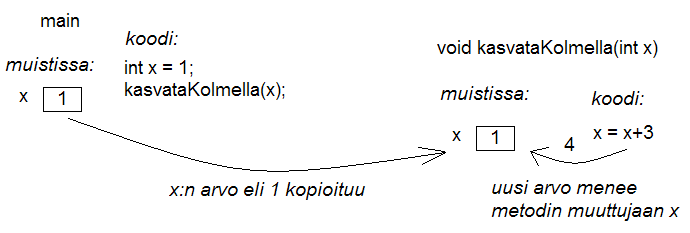
The method can still naturally pass information to the caller, that happens by using a return value (i.e. using a return command to return a variable with a value). We can get the previous example to work by changing the code a little bit:
public static void main(String[] args) {
int number = 1;
number = addThreeAndReturn(number);
System.out.println(number); // prints 4, because number has the method return value as its value
}
public static int addThreeAndReturn(int number) {
number = number + 3;
return number;
}
The method still uses the copy of the main program variable number. In the main program we assign the variable number the method return value as a new value, so that we can get the change to take effect in the main program. Note that the name of the method variable plays no role here. The code works exactly the same regardless of the names. Here follows an example:
public static void main(String[] args) {
int number = 1;
number = addThreeAndReturn(number);
System.out.println(number);
}
public static int addThreeAndReturn(int incremented) {
incremented = incremented + 3;
return incremented;
}
We found out that the parameters in methods are different variables than the variables introduced in the method call. Only the parameter value gets copied from the caller to the method.
Unfortunately it is not that simple. If a method gets an ArrayList as a parameter, the method sees the original list and all the changes the method makes will take effect everywhere.
public static void removeFirst(ArrayList<Integer> list) {
list.remove(0); // removes the number from index 0
}
ArrayList<Integer> numbers = new ArrayList<Integer>();
numbers.add(4);
numbers.add(3);
numbers.add(7);
numbers.add(3);
System.out.println(numbers); // prints [4,3,7,3]
removeFirst(numbers);
System.out.println(numbers); // prints [3,7,3]
Unlike a parameter of int type, a list will not be copied and therefore the method makes changes to the original list given as a parameter.
The picture below will clarify the example. ArrayList does not live in an imagined "box" like an int. The variable name in the example numbers is only a reference that refers to the place where the ArrayList is. One way to visualize this is that an ArrayList is connected with a wire. The name of the ArrayList is a "wire", and the list itself is located "in the other end of the wire". When we give the ArrayList to a method as a parameter we actually give the method a wire, and when the method uses its parameter it finds the original list at the other end of it. Actually the main program and the method do have separate wires, but both wires have the same original list at the end of them and all the changes will be made directly to the original list. During and after this week we will find out that many things in Java are "connected with a wire".

Note that again the parameter name inside the method can be anything. It does not need to be the same as the name in the main program (or other method that calls it). In the example above the method uses the name list but the method caller sees the same list with a different name, numbers.
But why does the value of the parameter get copied and the original variable stay intact when the parameter is of int type but the original list is given to the method when the parameter is of ArrayList type? In Java only the values of primitive data types (which are int, double, char, boolean and a couple of others that we have not yet discussed) get copied to the method. When the method parameters are of other types only the references are copied to the method. A reference is like a "wire", therefore the method can access the list using it directly. The variables that are not of primitive data types are of reference data types and are "wired" just like the ArrayList in the previous example. The method is given to the wire and the method can access the parameter directly.
Combining ArrayLists
Create the method public static void combine(ArrayList<Integer> first, ArrayList<Integer> second) that inserts the items on the list called second to the list called first. The order of the items can be anything and the same item can appear on the list more than once. An example on using the method:
ArrayList<Integer> list1= new ArrayList<Integer>();
ArrayList<Integer> list2= new ArrayList<Integer>();
list1.add(4);
list1.add(3);
list2.add(5);
list2.add(10);
list2.add(7);
combine(list1, list2);
System.out.println(list1); // prints [4, 3, 5, 10, 7]
System.out.println(list2); // prints [5, 10, 7]
We can use the method addAll provided by the ArrayList class to add one list to another list. The list gets the other list, whose items are to be added, as a parameter.
Smart combining
Create the method smartCombine that works like the previous combine method except that numbers can be on the list only once. So the method adds a new number to the list only if the list does not already contain that number. You might find the method contains from the ArrayList class useful. You can use that method to check if a number is on the list.
Instructions on code-writing and problem solving
One of the leading software developers, Kent Beck, has said:
-
"Any fool can write code that a computer can understand. Good programmers write code that humans can understand."
-
"I'm not a great programmer, I'm just good programmer with great habits."
We are now, at the latest, taking the first steps towards that goal.
Well indented and "breathing" code
Let us take a look at a code that first adds numbers to a list and then prints the list items. After that all instances of a certain number are removed from the list and the list gets printed.
First we write the code badly and without indentations:
public static void main(String[] args) {
ArrayList<Integer> numbers = new ArrayList<Integer>();
numbers.add(4);
numbers.add(3);
numbers.add(7);
numbers.add(3);
System.out.println("The numbers in the beginning:");
for (int number : numbers) {
System.out.println(number);
}
while (numbers.contains(Integer.valueOf(3))) {
numbers.remove(Integer.valueOf(3));
}
System.out.println("The numbers after removal:");
for (int number : numbers) {
System.out.println(number);
}
Even though the unindented code works, it is unpleasant to read. Let us indent the code (you can get NetBeans to auto-indent your code by pressing alt+shift+f) and separate logical parts with line breaks:
public static void main(String[] args) {
ArrayList<Integer> numbers = new ArrayList<Integer>();
numbers.add(4);
numbers.add(3);
numbers.add(7);
numbers.add(3);
System.out.println("The numbers in the beginning:");
// here we print numbers
for (int number : numbers) {
System.out.println(number);
}
// checks if the list contains the number 3
while (numbers.contains(Integer.valueOf(3))) {
numbers.remove(Integer.valueOf(3)); // if yes, it is removed
}
// we use a while structure to get all the threes removed!
System.out.println("The numbers after removal:");
// here we print numbers
for (int number : numbers) {
System.out.println(number);
}
Now the code starts to make sense. For example, the printing and the number removal are two logical parts, therefore they are separated with line breaks. The code is airy and reading the code is much more pleasant.
There are even comments in the code to help the reader understand what happens where!
Getting rid of copy-paste with methods
The original sin of a programmer is to create copy-paste code, which means using the same code in multiple places by copy-pasting it around. In our example the printing of the list is done twice. The code that handles the printing part should be separated as its own method and then call the method from the main program:
public static void main(String[] args) {
ArrayList<Integer> numbers = new ArrayList<Integer>();
numbers.add(4);
numbers.add(3);
numbers.add(7);
numbers.add(3);
System.out.println("The numbers in the beginning:");
// here we print numbers
print(numbers);
while (numbers.contains(Integer.valueOf(3))) {
numbers.remove(Integer.valueOf(3));
}
System.out.println("The numbers after removal:");
// here we print numbers
print(numbers);
}
public static void print(ArrayList<Integer> numbers) {
for (int number : numbers) {
System.out.println( number );
}
}
Slicing separate tasks into methods with descriptive names
The code has become even more easy to read. A distinctively separate entity, the printing of the list is now a method that is easy to understand. By defining a new method the readability of the main program has improved. Pay attention to the descriptive name of the method: the name says exactly what the method does. Next we can remove the advising comments here we print numbers
, because the method name speaks for itself.
There is still room for improvements in the program. The main program still looks a bit messy, since there is an "unaesthetic" code line that directly manipulates the list, in between the neat method calls. Let us turn also that unaesthetic piece of code into a method:
public static void main(String[] args) {
ArrayList<Integer> numbers = new ArrayList<Integer>();
numbers.add(4);
numbers.add(3);
numbers.add(7);
numbers.add(3);
System.out.println("The numbers in the beginning:");
print(numbers);
remove(numbers, 3);
System.out.println("The numbers after removal:");
print(numbers);
}
public static void print(ArrayList<Integer> numbers) {
for (int number : numbers) {
System.out.println( number );
}
}
public static void remove(ArrayList<Integer> numbers, int removed) {
while (numbers.contains(Integer.valueOf(removed))) {
numbers.remove(Integer.valueOf(removed));
}
}
In the example above we created a new descriptively named method out of a separate logical entity, i.e. removing all the instances of a certain number. The resulting main program is now very understandable - almost like natural language. Both methods are very simple and easy to understand as well.
Kent Beck might be proud of what we have accomplished. The code is easy to understand, easy to modify and does not include any copy-paste.
Object-oriented programming
Before we begin, here's a little intro to object-oriented programming.
In procedural programming - which is the way of programming we've been studying so far - a program is divided in to smaller parts, methods. A method works as a separate part of a program and it can be called from anywhere in the program. When a method is called, execution of the program moves to the beginning of the called method. After execution of the method is done, the program will continue from where the method was called.
In object oriented programming, just like in procedural programming, we attempt to divide a program into smaller parts. In object-oriented programming the small parts are objects. Each separate object has its own individual responsibility; an object contains a related group of information and functionality. Object-oriented programs consist of multiple objects which together define how the program works.
Object
We've used many of the ready-made objects in Java already. For example, ArrayLists are objects. Each separate list consists of information related to it; that is, the state of the object.
Functionality is also contained in the list objects: the methods by which the state of the object can be altered. As an example there's two ArrayList objects in the following piece of code, cities and countries :
public static void main(String[] args) {
ArrayList<String> cities = new ArrayList<String>();
ArrayList<String> countries = new ArrayList<String>();
countries.add("Finland");
countries.add("Germany");
countries.add("Netherlands");
cities.add("Berliini");
cities.add("Nijmegen");
cities.add("Turku");
cities.add("Helsinki");
System.out.println("number of countries " + countries.size() );
System.out.println("number of cities " + cities.size() );
}
Both the countries object and the cities object live a life of their own. The state of each is not related to the state of the other. For example, the state of the countries object consists of the Strings "Finland", "Germany" and "Netherlands" that are on the list, probably also the information of how many countries are in the list.
When doing a method call related to an object (for example, countries.add("Finland");), the name of the object whose method is being called goes to the left side of the period and to the right side goes the name of the method itself. When asking how many Strings the countries list has we will call countries.size(), so we are calling the method size of the object countries. What the method returns depends on the state of the object in question, other objects don't affect the execution of the method in any way.
We've used the command new many times already. For example the creation of a list (ArrayList) and the creation of a reader (Scanner) have happened with the command new. The reason is that both of these are classes from which the object is created. in Java, objects are always created with new, except in a few cases.
One of the cases where you don't always need to use new is in the construction of Strings. The familiar way to create a String is actually an abbreviated way of using new. A String can also be created with new just like any other object:
String text = "some text"; // abbreviated way of creating a String
String anotherText = new String("more text");
Cases in which Java's ready-made parts call new out of sight of the programmer also exist.
Class
It is clear that all objects aren't similar to one another. For example, ArrayList objects differ drastically from String objects. All ArrayLists have the same methods code>add, contains, remove, size, ... and respectively all String objects have the same methods (substring, length, charAt, ...). Arraylist and String objects don't have the same methods because they're different types of objects.
The type of a certain group of objects is called a class. ArrayList is a class, so are String, Scanner, and so forth. Objects on the other hand are instances of classes.
Objects of the same class all have the same methods and a similar state. For example, the state of an ArrayList object consists of elements inserted to the list while the state of a String object consists of a string of characters.
Class and its objects
Class defines what kind of objects it has:
- what methods the object has
- what the state of the object is, or in other words, what kind of attributes the object has
A class describes the "blueprint" of the objects that are made out of it.
Lets take an analogy from the world outside of computers: the blueprints of a house. The blueprints define how the building is to be built and in that way dictate the shape and size of it. The blueprints are the class, they define the general characteristics of the objects created out of that class:

Individual objects, the houses in our analogy, are made from that same blueprint. They are instances of the same class. The state of individual objects, the attributes, can vary (color of the walls, the building material of the roof, doors, windowsills, etc...). Here's one instance of a House object:

An object is always created from its class by calling the method - the constructor - that creates the object with the command new. For example, a new instance is created from the class Scanner by calling new Scanner(..):
Scanner reader = new Scanner(System.in);
Constructors take parameters the way any other method does.
Accounts
You get a ready-made class Account along with your exercise files. The object of the class Account represents a bank account, which has a balance (meaning some amount of money). The accounts are used like this:
Account bartosAccount = new Account("Barto's account",100.00);
Account bartosSwissAccount = new Account("Barto's account in Switzerland",1000000.00);
System.out.println("Initial state");
System.out.println(bartosAccount);
System.out.println(bartosSwissAccount);
bartosAccount.withdrawal(20);
System.out.println("Barto's account balance is now: "+bartosAccount.balance());
bartosSwissAccount.deposit(200);
System.out.println("Barto's Swiss account balance is now: "+bartosSwissAccount.balance());
System.out.println("Final state");
System.out.println(bartosAccount);
System.out.println(bartosSwissAccount);
Your first account
Note: there is a different exercise template for each of the sub-exercises. For this exercise use the template 057.1
Create a program that creates an account with the balance of 100.0, deposits 20.0 and prints the account. Note! do all the steps described in the exercise exactly in the described order!
Your first money transfer
Note: there is a different exercise template for each of the sub-exercises. For this exercise use the template 057.2
Create a program that:
- Creates an account named
"Matt's account" with the balance of 1000
- Creates an account named
"My account" with the balance of 0
- Withdraws 100.0 from Matt's account
- Deposits 100.0 to My account
- Prints both accounts
Money transfers
Note: there is a different exercise template for each of the sub-exercises. For this exercise use the template 057.3
In the above program you made a money transfer from one person to another. Let us next create a method that does the same!
Create the method public static void transfer(Account from, Account to, double howMuch) in the given program body. The method transfers money from one account to another. You do not need to check that the from account has enough balance.
After doing that make sure that your main method does the following:
- Create an account
"A" with the balance of 100.0
- Create an account
"B" with the balance of 0.0
- Create an account
"C" with the balance of 0.0
- Transfer 50.0 from account A to account B
- Transfer 25.0 from account B to account C
Defining your own class - object variables
A class is defined to serve some meaningful whole. Often a "meaningful whole" represents something from the real world. If a computer program needs to handle personal data it could be sensible to define a separate class Person which then holds methods and attributes related to an individual.
Let us go ahead and assume that we have a project frame with an empty main program:
public class Main {
public static void main(String[] args) {
}
}
We will create a new class in our project. In NetBeans this can be done in projects on the left, from the right click menu select new, java class. We'll name the class in the dialog that pops up.
Just like with variables and methods the name of the class should always be as descriptive as possible. Sometimes as a project progresses a class might transform into something different in order meet the programmer's needs. In situations like this it's possible to rename your class with ease (see the NetBeans guide).
Lets create a class named Person. The class will exist in its own Person.java file. So since the main program is in its own file the program now consists of two files total. At first the class will be empty:
public class Person {
}
The class has to define what methods and attributes the objects created from the class will have. Let us decide that each person has a name and an age. It feels natural to represent the name as a String and the age as an integer. Let us add this to our schematics:
public class Person {
private String name;
private int age;
}
Above we defined that all instances created from the Person class have a name and an age. Defining the attributes happens a little like how it happens with normal variables. In this case though there's the keyword private in front of them. This means that name and age won't show outside of the object, but instead are hidden within it. Hiding things within an object is called encapsulation.
Variables defined within a class are called object variables, object fields or object attributes. A beloved child has many names.
So, we've defined the schematics -- the class -- for the person object. All person objects have the variables name and age. The 'state' of the objects is determined by the values that have been set to its variables.
Defining your own class - constructor, or "formatting the state"
When an object is created its starting state is defined at the same time. Self-defined objects are created for the most part in the same way as ready-made objects (ArrayLists for example) are created. Objects are created with the new command. When creating an object it'd be handy to be able to set the values of some of the variables of the object.
public static void main(String[] args) {
Person bob = new Person("Bob");
}
This can be achieved by defining the object creating method, the constructor. The constructor for the Person class that creates a new Person object has been defined in the following. In the constructor the person that is being created gets 0 as its age and its name it gets from the parameter of the constructor.
public class Person {
private String name;
private int age;
public Person(String initialName) {
this.age = 0;
this.name = initialName;
}
}
The constructor always has the same name as the class. In the code above, the class is Person and the constructor is public Person(String initialName). The value the constructor receives as a parameter is in parentheses after the name of the constructor. You can imagine the constructor as a method that Java runs when an object is created with the command new Person("Bob"); Whenever an object is created from a class, the constructor of that class is called.
A few notes: within the constructor there's a command this.age = 0. With it we set a value of this particular object; we set the internal variable age of "this" object. Another command is this.name = initialName;, again we give the internal variable name the String that is defined in the constructor. The variables age and name show in the constructor and elsewhere in the object automatically. They are referred to with the this prefix. Due to the private modifier the variables can't be seen from outside the object.
One more thing: if the programmer doesn't create a constructor for the class, Java will automatically create a default one for it. A default constructor is a constructor that does nothing. So if you for some reason don't need a constructor you don't need to write one.
Class definition - methods
We already know how to create and initialize objects. However, objects are useless if they cannot do anything, so objects should have methods. Let us add to Person class a method that prints the object to screen:
public class Person {
private String name;
private int age;
public Person(String nameAtStart) {
this.age = 0;
this.name = nameAtStart;
}
public void printPerson() {
System.out.println(this.name + ", age " + this.age + " years");
}
}
As seen, the method is written within the class. The method name is prefixed with public void since it is assumed that users of the object should be capable of using the method and the method should not return anything. With objects the keyword static is not used in method definitions. Next week we will clarify the reason behind that.
Inside the method printPerson there is a single line of code that uses the object variables name and age. The prefix this is used to emphasize that we are referring to the name and age of this object. All the object variables are visible from all the methods of the object.
Let us create three persons and ask them to print themselves:
public class Main {
public static void main(String[] args) {
Person pekka = new Person("Pekka");
Person brian = new Person("Brian");
Person martin = new Person("Martin");
pekka.printPerson();
brian.printPerson();
martin.printPerson();
}
}
The output is:
Pekka, age 0 years
Brian, age 0 years
Martin, age 0 years
Product
Create a class Product that represents a product sold in a webshop. A product has a price, amount and name.
A new class can be created as follows: Point at the project 073.Product in the projects tab and click the right mouse button.
Then select new and java class. When a dialog opens, give the class the name Product.
The class should have:
More methods
Let us create a method that can be used to increase the age of a person by one:
public class Person {
// ...
public void becomeOlder() {
this.age++;; // same as this.age = this.age + 1;
}
}
As expected, the method is written inside the class Person. The method increases the value of object variable age by one.
Let us call the method and see what happens:
public class Main {
public static void main(String[] args) {
Person pekka = new Person("Pekka");
Person andrew = new Person("Andrew");
pekka.printPerson();
andrew.printPerson();
System.out.println("");
pekka.becomeOlder();
pekka.becomeOlder();
pekka.printPerson();
andrew.printPerson();
}
}
Output:
Pekka, age 0 years
Andrew, age 0 years
Pekka, age 2 years
Andrew, age 0 years
When born, both objects have age 0 due to the line this.age = 0; in the constructor. Method becomeOlder of object pekka is called twice. As the output shows, this causes the age of pekka to increase by two. It should be noted that when the method becomeOlder is called to object pekka, the other object andrew is not touched at all and he remains at age 0. So the state of an object is independent of the other objects!
Also the object methods can return a value to the caller of the method. Let us define a method that can be used to ask for the age of a person:
public class Person {
// ...
public int getAge() {
return this.age;
}
}
Now the void in the method definition is replaced with int since the value the method returns has the type integer. The following example demonstrates how the value returned by a method can be used:
public class Main {
public static void main(String[] args) {
Person pekka = new Person("Pekka");
Person andrew = new Person("Andrew");
pekka.becomeOlder();
pekka.becomeOlder();
andrew.becomeOlder();
System.out.println( "Age of Pekka: "+pekka.getAge() );
System.out.println( "Age of Andrew: "+andrew.getAge() );
int total = pekka.getAge() + andrew.getAge();
System.out.println( "Pekka and Andrew total of "+total+ " years old" );
}
}
Output:
Age of Pekka: 2
Age of Andrew: 1
Pekka and Andrew total of 3 years old
Multiplier
Implement the class Multiplier that has:
- constructor
public Multiplier(int number).
- method
public int multiply(int otherNumber) that returns otherNumber multiplied by number (i.e., the constructor parameter).
Example of the usage:
Multiplier threeMultiplier = new Multiplier(3);
System.out.println("threeMultiplier.multiply(2): " + threeMultiplier.multiply(2));
Kertoja fourMultiplier = new Multiplier(4);
System.out.println("fourMultiplier.multiply(2): " + fourMultiplier.multiply(2));
System.out.println("threeMultiplier.multiply(1): " + threeMultiplier.multiply(1));
System.out.println("fourMultiplier.multiply(1): " + fourMultiplier.multiply(1));
Output
threeMultiplier.multiply(2): 6
fourMultiplier.multiply(2): 8
threeMultiplier.multiply(1): 3
fourMultiplier.multiply(1): 4
Decreasing counter
The starting point of this exercise is a partially implemented class DecreasingCounter:
public class DecreasingCounter {
private int value; // object variable that remembers the value of the counter
public DecreasingCounter(int valueAtStart) {
this.value = valueAtStart;
}
public void printValue() {
System.out.println("value: " + this.value);
}
public void decrease() {
// write here the code that decrements the value of counter by one
}
// and here the rest of the methods
}
The counter can be used as follows:
public class Main {
public static void main(String[] args) {
DecreasingCounter counter = new DecreasingCounter(10);
counter.printValue();
counter.decrease();
counter.printValue();
counter.decrease();
counter.printValue();
}
}
Output should be:
value: 10
value: 9
value: 8
The constructor of DecreasingCounter gets as parameter the initial value of counter.
In the example the constructor parameter is 10 which is then set to the object variable this.value. The value of the counter can be printed with method printValue(). The method decrease() should decrease the value of counter by one.
Implementing method decrease()
Implement the method decrease() so that when called, the object variable this.value is decreased by one.
When this is done, your program should work as the example above.
Value remains positive
Change your implementation of the method decrease() so that the value of the counter will not drop below zero. If the method is called when the value is zero, nothing should happen:
public class Main {
public static void main(String[] args) {
DecreasingCounter counter = new DecreasingCounter(2);
counter.printValue();
counter.decrease();
counter.printValue();
counter.decrease();
counter.printValue();
counter.decrease();
counter.printValue();
}
}
Output should be:
value: 2
value: 1
value: 0
value: 0
Counter reset
Implement the method public void reset() that sets the value of the counter to zero. Example of the usage:
public class Main {
public static void main(String[] args) {
DecreasingCounter counter = new DecreasingCounter(100);
counter.printValue();
counter.reset();
counter.printValue();
counter.decrease();
counter.printValue();
}
}
Output:
value: 100
value: 0
value: 0
Back to initial value
Implement the method public void setInitial(), that returns the counter to its initial value:
public class Main {
public static void main(String[] args) {
DecreasingCounter counter = new DecreasingCounter(100);
counter.printValue();
counter.decrease();
counter.printValue();
counter.decrease();
counter.printValue();
counter.zero();
counter.printValue();
counter.setInitial();
counter.printValue();
}
}
Output:
value: 100
value: 99
value: 98
value: 0
value: 100
Hint: add to the class a new object variable that remembers the initial value of the counter
Menu
In this assignment we will implement a class Menu that holds information about meals that are available in a cafeteria.
Our starting point is the following class skeleton:
import java.util.ArrayList;
public class Menu {
private ArrayList<String> meals;
public Menu() {
this.meals = new ArrayList<String>();
}
// Implement the methods here
}
Menu objects store the information on meals using an object variable of type ArrayList<String>
Adding a meal to menu
Implement the method public void addMeal(String meal) that adds a new meal to the list this.meals of a Menu object. If the meal is already on the list, it shoulf not be added.
Printing the menu
Implement the method public void printMeals(), that prints the meals on a menu. As example the output after three additions could be:
Hamburger
Fish'n'Chips
Sauerkraut
Clearing a menu
Implement the method public void clearMenu() that clears a menu, so after calling this method the menu should be empty. Class ArrayList has a method that is useful here.
Within your method body write meals. and see how NetBeans helps you by showing the available methods.
The Person class grows
Let us get back to working on the Person class. The current version of the class looks like this:
public class Person {
private String name;
private int age;
public Person(String initialName) {
this.age = 0;
this.name = initialName;
}
public void printPerson() {
System.out.println(this.name + ", age " + this.age + " years");
}
public void becomeOlder() {
this.age = this.age + 1;
}
}
Let us create a method for person, with which we can figure out if a person is an adult. The method returns a boolean -- either true or false:
public class Person {
public boolean isAdult(){
if ( this.age < 18 ) {
return false;
}
return true;
}
}
Lets test it:
public static void main(String[] args) {
Person bob = new Person("Bob");
Person andy = new Person("Andy");
int i = 0;
while ( i < 30 ) {
bob.becomeOlder();
i++;
}
andy.becomeOlder();
System.out.println("");
if ( andy.isAdult() ) {
System.out.print("adult: ");
andy.printPerson();
} else {
System.out.print("minor: ");
andy.printPerson();
}
if ( bob.isAdult() ) {
System.out.print("adult: ");
bob.printPerson();
} else {
System.out.print("minor: ");
bob.printPerson();
}
}
minor: Andy, age 1 years
adult: bob, age 30 years
Let us tune up the solution a little further. Now a person can only be printed so that in addition to the name, the age also gets printed out. In some cases we might only want the name of the object. Let us tailor up a method for the purpose:
public class Person {
public String getName() {
return this.name;
}
}
The method getName returns the object variable name to its caller. The name of the method might seem a little odd (or not). In Java it is considered the 'correct' way to name an object-variable-returning method in this manner; as getVariableName. Methods like these are often called 'getters'.
Let us edit the main program to use the new 'getter':
public static void main(String[] args) {
Person bob = new Person("bob");
Person andy = new Person("andy");
int i = 0;
while ( i < 30 ) {
bob.becomeOlder();
i++;
}
andy.becomeOlder();
System.out.println("");
if ( andy.isAdult() ) {
System.out.println( andy.getName() + " is an adult" );
} else {
System.out.println( andy.getName() + " is a minor" );
}
if ( bob.isAdult() ) {
System.out.println( bob.getName() + " is an adult" );
} else {
System.out.println( bob.getName() + " is a minor" );
}
}
The print is starting to look pretty clean:
andy is a minor
bob is an adult
toString
We've been partially guilty of a bad programming style; we've created a method with which the object is printed, the printPerson one.
The recommended way of doing this is by defining a method that returns a "character string representation" of the object. In Java a method returning a String representation is always called toString. Let us define this method for person:
public class Person {
public String toString() {
return this.name + ", age " + this.age + " years";
}
}
The method toString works just like printPerson,
but instead of printing it returns the string representation, so the calls to the method can be used for printing at will.
The method is used in a slightly surprising way:
public static void main(String[] args) {
Person bob = new Person("Bob");
Person andy = new Person("Andy");
int i = 0;
while ( i < 30 ) {
bob.becomeOlder();
i++;
}
andy.becomeOlder();
System.out.println( andy );
System.out.println( bob );
}
The principle is, that System.out.println-method requests the string representation of an object and then prints it. The string representation returning toString-method doesn't have to be written, since Java adds it automatically. When the programmer writes:
System.out.println( andy );
Java completes the call during runtime to the format:
System.out.println( andy.toString() );
This means that an object gets asked for it's string representation. The string representation the object returns gets printed out normally with the System.out.println-command.
We can get rid of the obsolete printObject-method.
Lyyra-card
In University of Helsinki students use so called Lyyra-card to pay their meals in student cafeterias. In this assignment we implement class LyyraCard, that simulates the Lyyra-card.
Class skeleton
Start by adding to your project the class LyyraCard.
Then implement LyyraCard a constructor that gets the starting balance of the card as parameter. Card saves the balance in the object variable balance. Implement also the toString-method that returns a string of the form "The card has X euros".
The skeleton of class LyyraCard looks like:
public class LyyraCard {
private double balance;
public LyyraCard(double balanceAtStart) {
// write code here
}
public String toString() {
// write code here
}
}
The following main-program can be used to test the program:
public class Main {
public static void main(String[] args) {
LyyraCard card = new LyyraCard(50);
System.out.println(card);
}
}
Output should be:
The card has 50.0 euros
Paying with card
Implement the following methods to LyyraCard:
public void payEconomical() {
// write code here
}
public void payGourmet() {
// write code here
}
Method payEconomical should decrease the balance by 2.50 euros and method payGourmet
by 4.00 euros.
The following main-program can be used to test the program:
public class Main {
public static void main(String[] args) {
LyyraCard card = new LyyraCard(50);
System.out.println(card);
card.payEconomical();
System.out.println(card);
card.payGourmet();
card.payEconomical();
System.out.println(card);
}
}
Output should be:
The card has 50.0 euros
The card has 47.5 euros
The card has 41.0 euros
Balance nonnegative
Change methods payEconomical and payGourmet
so that if there is not enought money, the balance does not change.
The following main-program can be used to test the program:
public class Main {
public static void main(String[] args) {
LyyraCard card = new LyyraCard(5);
System.out.println(card);
card.payGourmet();
System.out.println(card);
card.payGourmet();
System.out.println(card);
}
}
Output should be:
The card has 5.0 euros
The card has 1.0 euros
The card has 1.0 euros
In above the second call payGourmet does not alter the balance since there are not enough money in the card for gourmet lunch.
Loading money to card
Add LyyraCard the following method:
public void loadMoney(double amount) {
// write code here
}
Method should increase the balance of the card by the given amount. However, the maximum balance in a card is 150 euros. In case the balance after loading money would be more than that, it should be truncated to 150 euros.
The following main-program can be used to test the program:
public class Main {
public static void main(String[] args) {
LyyraCard card = new LyyraCard(10);
System.out.println(card);
card.loadMoney(15);
System.out.println(card);
card.loadMoney(10);
System.out.println(card);
card.loadMoney(200);
System.out.println(card);
}
}
Output should be:
The card has 10.0 euros
The card has 25.0 euros
The card has 35.0 euros
The card has 150.0 euros
Loading a negative amount
Change the method loadMoney so that the balance of the card does not change if the amount to load is negative.
The following main-program can be used to test the program:
public class Main {
public static void main(String[] args) {
LyyraCard card = new LyyraCard(10);
System.out.println(card);
card.loadMoney(-15);
System.out.println(card);
}
}
Output should be:
The card has 10.0 euros
The card has 10.0 euros
Multiple cards
Write main method that does the following:
- Create LyyraCard for Pekka with initial balance of 20 euros
- Create LyyraCard for Brian with initial balance of 30 euros
- Pekka buys gourmet lunch
- Brian buys economical lunch
- cards are printed (both to an own row, started by name of the card owner)
- Pekka loads 20 euros
- Brian buys gourmet lunch
- cards are printed (both to an own row, started by name of the card owner)
- Pekka buys economical lunch
- Pekka buys economical lunch
- Brian loads 50 euros
- cards are printed (both to an own row, started by name of the card owner)
The main skeleton is as follows:
public class Main {
public static void main(String[] args) {
LyyraCard cardPekka = new LyyraCard(20);
LyyraCard cardBrian = new LyyraCard(30);
// write code here
}
}
Output should be:
Pekka: The card has 16.0 euros
Brian: The card has 27.5 euros
Pekka: The card has 36.0 euros
Brian: The card has 23.5 euros
Pekka: The card has 31.0 euros
Brian: The card has 73.5 euros
More methods
Let us continue with the class Person.
We would be interested in knowing the body mass index of a person. To calculate that information we need to know height and weight of persons. We add for both the height and the weight object variables and methods that can be used to assign the variables a value. After those are in place, we can add also the method that counts the body mass index. Class after the changes (only the parts affected by the change shown):
public class Person {
private String name;
private int age;
private int weight;
private int height;
public Person(String initialName) {
this.age = 0;
this.name = initialName;
this.weight = 0;
this.height = 0;
}
public void setHeight(int newHeight) {
this.height = newHeight;
}
public void setWeight(int newWeight) {
this.weight = newWeight;
}
public double bodyMassIndex(){
double heightDividedByZero = this.height / 100.0;
return this.weight / ( heightDividedByZero * heightDividedByZero );
}
// ...
}
We added object variables height and weight and methods setHeight and setWeight that can be used to give values to the variables. In naming of the methods we follow the Java convention to call a method that just sets a variable a new value setVariableName, this type of methods are usually called setter methods.
The new methods in use:
public static void main(String[] args) {
Person matti = new Henkilo("Matti");
Person john = new Henkilo("John");
matti.setHeight(180);
matti.setWeight(86);
john.setHeight(175);
john.setWeight(64);
System.out.println( matti.getName() + ", body mass index: " + matti.bodyMassIndex() );
System.out.println( john.getName() + ", body mass index: " + john.bodyMassIndex() );
Output:
Matti, body mass index: on 26.54320987654321
John, body mass index: on 20.897959183673468
Object variable and parameter with identical name
In above the method setHeight assigns the objec variable height the value of the parameter newHeight:
public void setHeight(int newHeight) {
this.height = newHeight;
}
Parameter could also be named identically with the object variable:
public void setHeight(int height) {
this.height = height;
}
Now the name height menans the parameter height and the identically named object variable is referred with this.height. The following would not work since the object variable height is not referred at all in the code:
public void setHeight(int height) {
// DOES NOT WORK!
height = height;
// this just assigns the value of the parameter to the parameter itself
}
Contolling the number of decimals when printing a float
The number of decimals in last output was far too high, two decimals would be enough.
One technique to control how a float number is printed is to use the command String.format.
If value is float, the command String.value( "%.2f", value ) returns a string where the value is rounded to contain 2 decimals. The number between dot and f defines the amount of decimals shown.
So after changing the code to the following:
System.out.println( matti.getName() + ", body mass index: " + String.format( "%.2f", matti.bodyMassIndex() ) );
System.out.println( john.getName() + ", body mass index: " + String.format( "%.2f", john.bodyMassIndex() ) );
The output is:
Matti, body mass index: 26,54
John, body mass index: 20,90
Method String.format is perhaps not the most flexible way that Java provides for formatting float values but it is simple to use and suits well to our purposes.
Clock using a counter
We start by implementing a class BoundedCounter and then use counter objects to implement a clock.
BoundedCounter
Implement class BoundedCounter with the following functionality:
- counter has an object variable that remembers the value of the counter. The value is within the range 0..upperBound
- At start the value is 0.
- The upper bound of the value is defined by the constructor parameter
- The method
next increments the value of the counter. If the value would be more that the upper limit, it wraps around and becomes zero.
- Method
toString returns a string representation of the counter value.
Skeleton of the class is the following:
public class BoundedCounter {
private int value;
private int upperLimit;
public BoundedCounter(int upperLimit) {
// write code here
}
public void next() {
// write code here
}
public String toString() {
// write code here
}
}
Note: you can't return an integer value directly in method toString since the method should return a string. Integer variable value can be turned to a string by prefixing it with an empty string: "" + value.
A main program that uses the counter:
public class Main {
public static void main(String[] args) {
BoundedCounter counter = new BoundedCounter(4);
System.out.println("Value at start: " + counter );
int i = 0;
while ( i < 10) {
counter.next();
System.out.println("Value: " + counter );
i++;
}
}
}
In constructor a upper limit of 4 is given to the new counter object, so the value of the counter should be within range 0...4. Note how the method next increases the value until it hits the upper limit and becomes again zero:
Value at start: 0
Value: 1
Value: 2
Value: 3
Value: 4
Value: 0
Value: 1
Value: 2
Value: 3
Value: 4
Value: 0
Printing the initial zero
Imrove toString so that if the value of counter is less than 10, it prefixes the value with 0. So if the value of the counter is e.g. 3, toString should produce "03". If value is at least 10, e.g. 12, the returned string would be "12".
Main program that demonstrates the desired functionality of the improved toString.
public class Main {
public static void main(String[] args) {
BoundedCounter counter = new BoundedCounter(14);
System.out.println("Value at start: " + counter );
int i = 0;
while ( i < 16){
counter.next();
System.out.println("value: " + counter );
i++;
}
}
}
value at start: 00
value: 01
value: 02
value: 03
value: 04
value: 05
value: 06
value: 07
value: 08
value: 09
value: 10
value: 11
value: 12
value: 13
value: 14
value: 00
value: 01
The first version of the clock
With two counter objects we can build a simple clock. Hours can be represent by a counter with upper bound 23 and minutes by a conuter with upper bound 59. As we all know, when minutes wrap around from 59 to 0, hours advance by one.
First you should implement method getValue to counter class:
public int getValue() {
// write here code that returns the value
}
Then implement the clock in your main method in the following style:
public class Main {
public static void main(String[] args) {
BoundedCounter minutes = new BoundedCounter(59);
BoundedCounter hours = new BoundedCounter(23);
int i = 0;
while ( i < 121 ) {
System.out.println( hours + ":" + minutes); // the current time printed
// advance minutes
// if minutes become zero, advance hours
i++;
}
}
}
The output should be:
00:00
00:01
...
00:59
01:00
01:01
01:02
...
01:59
02:00
The second version of the clock
Firstly implement the method setValue to class BoundedCounter. Method should set te counter the value of the parameter unless if the parameter is less that zero or larger than the upper bound. In those cases, method does not have any effect.
Then add seconds counter to your clock. The clock should now be like the following:
public class Main {
public static void main(String[] args) {
Scanner lukija = new Scanner(System.in);
BoundedCounter seconds = new BoundedCounter(59);
BoundedCounter minutes = new BoundedCounter(59);
BoundedCounter hours = new BoundedCounter(23);
System.out.print("seconds: ");
int s = // ask the initial value of seconds from the user
System.out.print("minutes: ");
int m = // ask the initial value of minutes from the user
System.out.print("hours: ");
int h = // ask the initial value of hours from the user
seconds.setValue(s);
minutes.setValue(m);
hours.setValue(h);
int i = 0;
while ( i < 121 ) {
// like in previous but seconds taken into account
i++;
}
}
}
Ensure that all works as expected when starting e.g. with time23:59:50.
Bonus: eternal clock (exercise not assessed with tmc!)
Before you start, sublit the exercise for assesment.
Change your main as follows:
public class Main {
public static void main(String[] args) throws Exception {
BoundedCounter seconds = new BoundedCounter(59);
BoundedCounter minutes = new BoundedCounter(59);
BoundedCounter hours = new BoundedCounter(23);
seconds.setValue(50);
minutes.setValue(59);
hours.setValue(23);
while ( true ) {
System.out.println( hours + ":" + minutes + ":" + seconds );
Thread.sleep(1000);
// put here the logic to advance your clock by one second
}
}
}
Now the clock goes on forever and the value is updated as it should be, once in the second. Second is waited with the command Thread.sleep(1000); Parameter in the command is the time to sleep in milliseconds. In order to use the sleep command, you should do a addition to the definition of main: public static void main(String[] args) throws Exception {
You can end the eternal clock by pressing the red box in NetBeans-console (i,e, the area in NB where the output of programs gets printed).
Important notes regarding the use of objects. Make sure to read
these.
Object oriented programming is mostly about turning concepts in to their
own entirities, or in other words forming abstractions. One might think
that it's pointless to create an object that only holds one number in it,
and that the same could be achieved with simple int variables.
This is not the case. If a clock consists of just 3 int variables that are
then increased, the program loses some human readability. It becomes more
difficult to "see" what the program is about. Earlier in the material we
mentioned the advice of the renown programmer Kent Beck: "Any fool can
write code that a computer can understand. Good programmers write code
that humans can understand",
since a hand of a clock is actually it's own clearly definable concept, it
is a good idea to create it it's own class - BoundedCounter -
for the sake of human readability.
Turning a concept in to a class of it's own is a good idea for a lot of
reasons. Firstly some details (ie. when the counter makes a full round) can
be hidden inside the class (abstracted). Instead of writing an
if-clause and an assignment operation, it is enough that the user of the
counter calls the descriptively named method next(). In
addition to clocks the created counter might be good for being used as a
building block for other projects too, so a class made from a clear concept
can be very versatile. Another huge advantage we gain by writing code this
way is that when the details of the mechanics are hidden they can be
changed if need be.
We established that a clock contains three hands, it consists of three
concepts. Actually the clock itself is a concept too and next week we'll
make the class Clock, so we can create distinct Clock objects. Clock will
be an object of which functionality is based on "simpler" objects, the
hands. This is the grand idea of object oriented programming: a program is
built out of small, clearly defined co-operating objects.
Now we'll take some careful first steps in the object world. Towards the
end of the course, objects will start to come to you naturally and the idea
of programs being built out of small, well defined, co-operating
pieces - which at this point might feel incomprehensible - will become
something you'll take for granted.
Calling other methods within object
Objects can call also in's own methods. Let us assume we'd like to include body mass index in the string representation of the person objects. Instead of calculationg the body mass index in toString method, a better idea is to call the method bodyMassInded from the
Jos esim. halutaan, että toString-metodin palauttama merkkijonoesitys kertoisi myös henkilön painoindeksin, kannattaa istä kutsua olion omaa metodia toString method:
public String toString() {
return this.name + ", age " + this.age + " years, my body mass index is " + this.bodyMassIndex();
}
As can be seen, object can call it's own method by prefixing the method name with this and dot. The this is not necessary, so also the below works:
public String toString() {
return this.name + ", age " + this.age + " years, my body mass index is " + bodyMassIndex();
}
Nyt on aika harjoitella lisää yksinkertaisten olioiden tekemistä käytännössä:
NumberStatistics
Amount of the numbers
Implement class NumberStatistics with the following methods:
-
addNumber adds a new number to statistics
-
amountOfnumbers tells how many numbers have been added to statistics
Note that the class should not store the added numbers. At this stage it is enough to remember how many added numbers there are, i.e. how many times the method addNumber has been called.
The class skeleton
public class NumberStatistics {
private int amountOfNumbers;
public NumberStatistics() {
// initialize here the object variable amountOfNumbers
}
public void addNumber(int number) {
// code here
}
public int amountOfnumbers() {
// code here
}
}
An usage example:
public class Main {
public static void main(String[] args) {
NumberStatistics stats = new NumberStatistics();
stats.addnumber(3);
stats.addnumber(5);
stats.addnumber(1);
stats.addnumber(2);
System.out.println("Amount: " + stats.amountOfNumbers());
}
}
Output should be:
Amount: 4
sum and average
Add the following methods to the class:
-
sum returns the sum of the added numbers (if no numbers added, the sum is 0)
-
average returns the average of the added numbers (if no numbers added, the average is 0)
The class skeleton now:
public class NumberStatistics {
private int amountOfNumbers;
private int sum;
public NumberStatistics() {
// initialize here the object variable amountOfNumbers
}
public void addnumber(int luku) {
// code here
}
public int amountOfNumbers() {
// code here
}
public int sum() {
// code here
}
public double average() {
// code here
}
}
An usage example:
public class Main {
public static void main(String[] args) {
NumberStatistics stats = new NumberStatistics();
stats.addnumber(3);
stats.addnumber(5);
stats.addnumber(1);
stats.addnumber(2);
System.out.println("Amount: " + stats.amountOfNumbers());
System.out.println("sum: " + stats.sum());
System.out.println("average: " + stats.average());
}
}
Output should be:
Amount: 4
sum: 11
average: 2.75
Asking the numbers form the user
Create a program that asks the user to input numbers of the type integer. When user gives -1, program stops and prints the sum of given numbers (excluding the -1).
Program should use a NumberStatistics object to count the sum.
Type numbers:
4
2
5
4
-1
sum: 15
Many sums
Chage your program so that it also counts the sum of even and odd numbers in the user input (again -1 excluded).
NOTE: define in your program three NumberStatistics objects. The first is used to track sum of all the numbers. The second takes care of even numbers and the third the odd numbers.
The tests does not work if you do not create the objects in the order below!!
Program should work as follows:
Type numbers:
4
2
5
2
-1
sum: 13
sum of even: 8
sum of odd: 5
Randomness
When programming you may occasionally need to simulate random events. Situations such as the unpredictability of weather, or surpising moves on the AI's part in a computer game can often be simulated with random number generators, running on a computer. In Java there is a ready-made class Random, which you can use in the following way:
import java.util.Random;
public class Randomizing {
public static void main(String[] args) {
Random randomizer = new Random(); // creates a random number generator
int i = 0;
while (i < 10) {
// Generates and prints out a new random number on each round of the loop
System.out.println(randomizer.nextInt(10));
i++;
}
}
}
In the code above you first create an instance of the class Random, with the keyword new -- exactly as when creating objects implementing other classes. An object of type Random has the method nextInt, to which you can give an integer value as a parameter. The method returns a random integer within the range 0..(the integer given as parameter- 1).
The printout of this program could be as follows:
2
2
4
3
4
5
6
0
7
8
We will need floating point numbers for example when dealing with probability calculations. In computing probabilities are usually calculated with figures within the range [0..1]. An object of the class Random can return random floating point numbers with the method nextDouble. Let's consider the following probabilities of weather conditions:
- Sleet with the probability 0.1 (10%)
- Snow with the probability 0.3 (30%)
- Sunny with the probability 0.6 (60%)
Using the estimates above, let's create a weather forecaster.
import java.util.ArrayList;
import java.util.Random;
public class WeatherForecaster {
private Random random;
public WeatherForecaster() {
this.random = new Random();
}
public String forecastWeather() {
double probability = this.random.nextDouble();
if (probability <= 0.1) {
return "Sleet";
} else if (probability <= 0.4) { // 0.1 + 0.3
return "Snow";
} else { // the rest, 1.0 - 0.4 = 0.6
return "Sunny";
}
}
public int forecastTemperature() {
return (int) ( 4 * this.random.nextGaussian() - 3 );
}
}
The method forecastTemperature is interesting in many ways. Within this method we are calling the method this.random.nextGaussian(), just like any other time we've called a method in the previous examples. Interestingly, this method of the class Random returns a figure in normal distribution (if you have no interest in the different varieties of random figures, that's okay!).
public int forecastTemperature() {
return (int) ( 4 * this.random.nextGaussian() - 3 );
}
In the expression above, just as interesting is the section (int). This part of the expression changes the bracketed floating point number into an integer value. A corresponding method transforms integer values into floating point numbers: (double) integer. This is called an explicit type conversion.
Let's create a class with a main method that uses the class WeatherForecaster.
public class Program {
public static void main(String[] args) {
WeatherForecaster forecaster = new WeatherForecaster();
// Use a list to help you organise things
ArrayList<String> days = new ArrayList<String>();
Collections.addAll(days, "Mon", "Tue", "Wed", "Thu", "Fri", "Sat", "Sun");
System.out.println("Weather forecast for the next week:");
for(String day : days) {
String weatherForecast = forecaster.forecastWeather();
int temperatureForecast = forecaster.forecastTemperature();
System.out.println(day + ": " + weatherForecast + " " + temperatureForecast + " degrees.");
}
}
}
The printout from this program could be as follows:
Weather forecast for the next week:
Mon: Snow 1 degrees.
Tue: Snow 1 degrees.
Wed: Sunny -2 degrees.
Thu: Sunny 0 degrees.
Fri: Snow -3 degrees.
Sat: Snow -3 degrees.
Sun: Sunny -5 degrees.
Rolling the dice
In the template is a class Dice, that has the following
functionality:
- The constructor
Dice(int numberOfSides) creates a new
dice object that has the amount of sides defined by the argument.
- The method
roll tells the result of the roll (which
depends on the number of it's sides)
The frame of the program is as follows:
import java.util.Random;
public class Dice {
private Random random;
private int numberOfSides;
public Dice(){
random = new Random();
}
public int roll( {
// we'll get a random number in the range 1-numberOfSides<
}
}
Expand the class Dice so, that the dice returns with each
roll a random number between 1...number of sides. Here's a
main program that tests the dice:
public class Program {
public static void main(String[] args) {
Dice dice = new Dice(6);
int i = 0;
while ( i < 10 ) {
System.out.println( dice.roll() );
i++;
}
}
}
The output could look something like this:
1
6
3
5
3
3
2
2
6
1
Password randomizer
Your assignment is to expand the class PasswordRandomizer,
which has the following functionality:
- The constructor
PasswordRandomizer creates a new
object, which uses the given password length.
- The method
createPassword returns a new password which
consists of symbols a-z and is of the length that is passed in as a
parameter to the constructor
The frame of the class is as follows:
import java.util.Random;
public class PasswordRandomizer {
// Define the variables here
public PasswordRandomizer(int length) {
// Format the variable here
}
public String createPassword() {
// Write the code here which returns the new password
}
}
In the following is a program that uses a PasswordRandomizer object:
public
class Program {
public static void main(String[] args) {
PasswordRandomizer randomizer = new PasswordRandomizer(13);
System.out.println("Password: " + randomizer.createPassword());
System.out.println("Password: " + randomizer.createPassword());
System.out.println("Password: " + randomizer.createPassword());
System.out.println("Password: " + randomizer.createPassword());
}
}
The output could look something like this:
Password: mcllsoompezvs
Password: urcxboisknkme
Password: dzaccatonjcqu
Password: bpqmedlbqaopq
Tip1: this is how you turn the integer number in to a
character:
int number = 17;
char symbol = "abcdefghijklmnopqrstuvxyz".charAt(number);
Tip2: The tip in assignment 58 might be useful in this one
too.
Lottery
Your assignment is to expand the class LotteryNumbers,
which draws the lottery numbers of the week. The numbers are 1 to 39 and a
total of 7 is drawn. The numbers of the week consist of 7 different numbers
between 1 and 39. The class has the following functionality:
- the constructor
LotteryNumbers creates a new
LotteryNumbers-object which contains the new drawn numbers
- the method
numbers returns the drawn numbers of this
draw
- the method
drawNumbers draws new numbers
- the method
containsNumber tells if the number is in the
drawn numbers
The frame of the class is as follows:
import java.util.ArrayList;
import java.util.Random;
public class LotteryNumbers {
private ArrayList<Integert> numbers;
public LotteryNumbers() {
// We'll format a list for the numbers
this.numbers = new ArrayList<Integert>();
// Draw numbers as LotteryNumbers is created
this.drawNumbers();
}
public ArrayList<Integert> numbers() {
return this.numbers;
}
public void drawNumbers() {
// Write the number drawing here using the method containsNumber()
}
public boolean containsNumber(int number) {
// Test here if the number is already in the drawn numbers
}
}
The following main program comes with the template:
import java.util.ArrayList;
public class Program {
public static void main(String[] args) {
LotteryNumbers lotteryNumbers = new LotteryNumbers();
ArrayList<Integert> lotteryNumbers = lotteryNumbers.numbers();
System.out.println("Lottery numbers:");
for (int number : lotteryNumbers) {
System.out.print(number + " ");
}
System.out.println("");
}
}
The program can print lines like these:
Lottery numbers:
3 5 10 14 15 27 37
Lottery numbers:
2 9 11 18 23 32 34
Note! a number can be only once in one set of numbers
(per draw ofcourse).
Game logic for Hangman
Your friend designed a Hangman game that looks like the following:
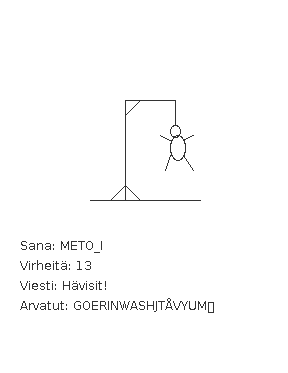
Your friend has programmed the user interface and also a skeleton for the game logic. Now she asks you to finnish the remaining pieces of the game logic.
With TMC you get amongst other stuff the following skeleton for the class HangmanLogic
public class HangmanLogic {
private String word;
private String guessedLetters;
private int numberOfFaults;
public HangmanLogic(String sana) {
this.word = word.toUpperCase();
this.guessedLetters = "";
this.numberOfFaults = 0;
}
public int numberOfFaults() {
return this.numberOfFaults;
}
public String guessedLetters() {
return this.guessedLetters;
}
public int losingFaultAmount() {
return 12;
}
public void guessLetter(String letter) {
// program here the functionality for making a guess
// if the letter has already been guessed, nothing happens
// it the word does not contains the guessed letter, number of faults increase
// the letter is added among the already guessed letters
}
public String hiddenWord() {
// program here the functionality for building the hidden word
// create the hidden word by interating through this.word letter by letter
// if the letter in turn is within the guessed words, put it in to the hidden word
// if the letter is not among guessed, replace it with _ in the hidden word
// return the hidden word at the end
return "";
}
}
In this assignment you should only touch class
HangmanLogic and implement the functionality of the methods
guessLetter(String letter) and hiddenWord().
Testing the code
The tmc-project includes two classes that help you in testing. The class Main starts the graphical version of the game. The class TestProgram can be used to test the class HangmanLogic.
Guessing a letter
Touch only the method guessLetter(String letter) in this assignment!
When user guesses a letter, the user interface calls method guessLetter which is supposed to take care of action related to guessing a letter. First, it should check if the letter has already been guessed. In that case the method does not do anything.
The method increases the number of faults (this.numberOfFaults) if the word (this.word) does not contains the guessed letter. The letter is added among the already guessed letters (the object variable this.guessedLetters).
An example how the method guessLetter should work:
HangmanLogic l = new HangmanLogic("kissa");
System.out.println("guessing: A, D, S, F, D");
l.guessLetter("A"); // correct
l.guessLetter("D"); // wrong
l.guessLetter("S"); // correct
l.guessLetter("F"); // wrong
l.guessLetter("D"); // This should not have effect in number of faults since D was already guessed
System.out.println("guessed letters: "+l.guessedLetters());
System.out.println("number of faults: "+l.numberOfFaults());
guessing: A, D, S, F, D
guessed letters: ADSF
number of faults: 2
Creating the hidden word
The Hangman user interface shows a hidden version of the word to the user. In the above figure the hidden word is METO_I. All the letters that the user has already guessed are shown in the hidden word but the rest of the letters are replaced with underscores. In this part of the assignment you should complete the method hiddenWord of Hangman logic that takes care of building the hidden word for the user interface.
Commands while, charAt and contains might be useful here.
Note that a single char can be made to a string as follows:
char c = 'a';
String aString = "" + c;
An example how the method:
HangmanLogic l = new HangmanLogic("kissa");
System.out.println("word is: "+l.hiddenWord());
System.out.println("guessing: A, D, S, F, D");
l.guessLetter("A");
l.guessLetter("D");
l.guessLetter("S");
l.guessLetter("F");
l.guessLetter("D");
System.out.println("guessed letters: "+l.guessedLetters());
System.out.println("number of faults: "+l.numberOfFaults());
System.out.println("word now: "+l.hiddenWord());
word is: _____
guessing: A, D, S, F, D
guessed letters: ADSF
number of faults: 2
word now: __SSA
Now you can test the game by using class Main. You can change the guessed word by changing the constructor parameter of the game logic:
HangmanLogic logic = new HangmanLogic("parameter");
HangmanUI game = new HangmanUI(logic);
game.start();
Game is played with keyboard. You can end the game by pressing x in the upper left corner of the game window..
Week 5
More about objects and classes
Multiple constructors
Lets return to the class that handles Persons again. The class Person currently looks like this:
public class Person {
private String name;
private int age;
private int height;
private int weight;
public Person(String name) {
this.name = name;
this.age = 0;
this.weight = 0;
this.height = 0;
}
public void printPerson() {
System.out.println(this.name + " I am " + this.age + " years old");
}
public void becomeOlder() {
this.age++;
}
public boolean adult(){
if ( this.age < 18 ) {
return false;
}
return true;
}
public double weightIndex(){
double heightInMeters = this.height/100.0;
return this.weight / (heightInMeters*heightInMeters);
}
public String toString(){
return this.name + " I am " + this.age + " years old, my weight index is " + this.weightindex();
}
public void setHeight(int height){
this.height = height;
}
public int getHeight(){
return this.height;
}
public int getWeight() {
return this.weight;
}
public void setWeight(int weight) {
this.weight = weight;
}
public String getName(){
return this.name;
}
}
All person objects are 0 years old at creation, since the constructor sets it to 0:
public Person(String name) {
this.name = name;
this.age = 0;
this.weight = 0;
this.height = 0;
}
We also want to create a person thusly, that in addition to name, we can give an age as a parameter. This can be achieved easily, since multiple constructors can exist. Lets make an alternative constructor. You don't need to remove the old one.
public Person(String name) {
this.name = name;
this.age = 0;
this.weight = 0;
this.height = 0;
}
public Person(String name, int age) {
this.name = name;
this.age = age;
this.weight = 0;
this.height = 0;
}
Now creating objects can be done in two different ways:
public static void main(String[] args) {
Person pekka = new Person("Pekka", 24);
Person esko = new Person("Esko");
System.out.println( pekka );
System.out.println( esko );
}
Pekka, age 24 years
Esko, age 0 years
The technique in which a class has two constructors is called constructor overloading. A class can have multiple constructors, which are different from one another by the parameter quanitities and/or types. However it is not possible to create two different constructors that have exactly the same type of parameters. We cannot add in a constructor public Person(String name, int weight) on top of the old ones, since it is impossible for Java to tell the difference between this one and the one in which the integer stands for the age.
Calling your own constructor
But wait, in chapter 21 we noted that "copy-paste"-code isn't too great of an idea. When we inspect the overloaded constructors above, we notice that they have same things repeated in them. We're not ok with this.
The higher constructor actually is a special case of the constructor below it. What if the higher constructor could 'call' the constructor below it? This can be done, since you can call another constructor from within a constructor with this!
Lets change the higher constructor that it itself does nothing, but only calls the constructor below it and asks it to set the age to 0:
public Person(String name) {
this(name, 0); // run here the other constructor's code and set the age parameter to 0
}
public Person(String name, int age) {
this.name = name;
this.age = age;
this.weight = 0;
this.height = 0;
}
Calling a class's own constructor this(name, 0); might seem a little peculiar. But we can think of it as that at the call it'll automatically copy-paste the code from the constructor below and that to the age parameter is entered 0.
Overloading a method
Just like constructors, also methods can be overloaded, multiple versions of a method can exist. Again the parameter types of different versions have to be different. Lets create another version of the becomeOlder, which enables aging the person the amount of years that is entered as a parameter:
public void becomeOlder() {
this.age = this.age + 1;
}
public void becomeOlder(int years) {
this.age = this.age + years;
}
In the following "Pekka" is born as a 24-year old, ages one year, and then 10:
public static void main(String[] args) {
Person pekka = new Person("Pekka", 24);
System.out.println( pekka );
pekka.becomeOlder();
System.out.println( pekka );
pekka.becomeOlder(10);
System.out.println( pekka );
Prints:
Pekka, age 24 years
Pekka, age 25 years
Pekka, age 35 years
So now a person has two becomeOlder methods. The method that is chosen to be run depends on the amount of parameters entered in to the method call. The method becomeOlder can also be run through the method becomeOlder(int years):
public void becomeOlder() {
this.becomeOlder(1);
}
public void becomeOlder(int years) {
this.age = this.age + years;
}
Overloaded counter
Multiple constructors
Make a class Counter, that holds a number that can be decreased and increased. The counter also has an optional check that prevents the counter from going below 0. The class has to have the following constructors:
public Counter(int startingValue, boolean check) creates a new counter with the given value. The check is on if the parameter given to check was true.public Counter(int startingValue) creates a new counter with the given value. The check on the new counter should be off.public Counter(boolean check) creates a new counter with the starting value of 0. The check is on if the parameter given to check was
true.public Counter() creates a new counter with a the starting value of 0 and with checking off.
and the following methods:
public int value() returns the current value of the counterpublic void increase() increases the value of the counter by onepublic void decrease() decreases the value of the counter by one,
but not below 0 if the check is on
Alternative methods
Also create one parametered versions of the methods increase and decrease:
public void increase(int increaseAmount) increases the value by the amount of the parameter. If the value of the parameter is negative, the value won't change.public void decrease(int decreaseAmount) decreases the counter's value by the amount given by the parameter, but not below 0 if the check is on. If the value of the parameter is negative the value of the counter won't change.
Object is at the end of a wire
In chapter 20 we noted that ArrayList is at the end of a wire. Also objects are 'at the end of a wire'. What does this mean? Lets inspect the following example:
public static void main(String[] args) {
Person pekka = new Person("Pekka", 24);
System.out.println( pekka );
}
When we run the sentence Person pekka = new Person("Pekka", 24); an object is born. The object can be accessed through the variable pekka. Technically speaking the object is not within the variable pekka (in the box 'pekka'), but pekka refers to the object that was born. In other words the object is 'at the end of a wire' that is attached to a variable named pekka. The concept could be visualized like this:
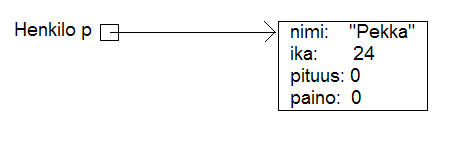
Lets add to the program a variable person of the type Person and sit it's starting value to pekka. What happens now?
public static void main(String[] args) {
Person pekka = new Person("Pekka", 24);
System.out.println( pekka );
Person person = pekka;
henkilo.becomeOlder(25);
System.out.println( pekka );
}
Prints:
Pekka, age 24 years
Pekka, age 49 years
So in the beginning Pekka was 24 years old, a Person object at the end of a wire attached to a Person variable is aged by 25 years and as a consequence of that Pekka becomes older! What's going on here then?
The command Person person = pekka; makes it so that person begins to refer to the same object that pekka refers to. So a copy of the object isn't born, but instead both of the variables refer to the same object. With the command Person henkilo = pekka; a copy of the wire is born. As a picture (Note: in the picture p refers to the variable pekka, and h to the variable person in the main program. The variablenames have also been abbreviated in some of the following pictures too.):
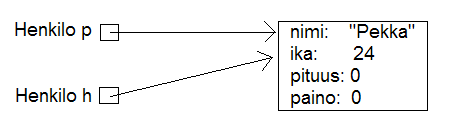
In the example "an unknown person steals Pekka's identity". In the following we've expanded the example so that a new object is created and pekka begins to refer to a new object:
public static void main(String[] args) {
Person pekka = new Person("Pekka", 24);
System.out.println( pekka );
Person person = pekka;
henkilo.becomeOlder(25);
System.out.println( pekka );
pekka = new Person("Pekka Mikkola", 24);
System.out.println( pekka );
}
Prints:
Pekka, age 24 years
Pekka, age 49 years
Pekka Mikkola, age 24 years
The variable pekka refers to one object, but then begins to refer to another.
Here's the situation after running the previous line of code:
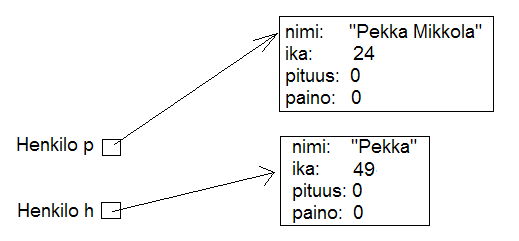
Lets continue the example further by making person to refer to 'nothing', to null:
public static void main(String[] args) {
Person pekka = new Person("Pekka", 24);
System.out.println( pekka );
Person person = pekka;
henkilo.becomeOlder(25);
System.out.println( pekka );
pekka = new Person("Pekka Mikkola", 24);
System.out.println( pekka );
person = null;
System.out.println( person );
}
After running that, the situation looks like this:
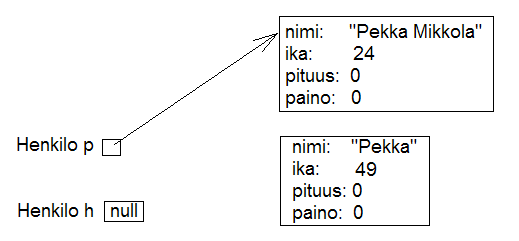
Nothing refers to the second object. The object has become 'garbage'. Java's garbace collector cleans up the garbage every now and then by itself. If this didn't happen, the garbage would pile up in the computer's memory until the execution of the program is done.
We notice that on the last line that we try to print 'nothing' (null) on the last line. This is what happens:
Pekka, age 24 years
Pekka, age 49 years
Pekka Mikkola, age 24 years
null
What happens if we try to call a "nothing's" method, for example the method weightIndex:
public static void main(String[] args) {
Person pekka = new Person("Pekka", 24);
System.out.println( pekka );
Person person = null;
System.out.println( henkilo.weightIndex() );
}
Result:
Pekka, age 24 years
Exception in thread "main" java.lang.NullPointerException
at Main.main(Main.java:20)
Java Result: 1
Not good. This might be the first time in your life that you see the text NullPointerException. But we can assure you, that it won't be the last. NullPointerException is an exception state, when methods of an object with the value null are tried to be called.
An object as a method parameter
We've seen that a method can have, for example int, double, String
or ArrayList as it's parameter. ArrayLists and character strings are objects, so as one might guess a method can take any type of object as a parameter. Lets demonstrate this with an example.
People whose weight index exceeds a certain limit are accepted to the Weight Watchers.
The limit is not the same in all Weight Watchers associations. Lets make a class corresponding to the Weight Watchers association. As the object is being created the lowest acceptance limit is passed to the constructor as a parameter.
public class WeightWatchersAssociation {
private double lowestWeightIndex;
public WeightWatchersAssociation(double indexLimit) {
this.lowestWeightIndex = indexLimit;
}
}
Next we'll create a method, by which we can check if a person is accepted to the association, in other words we check if a person's weight index is large enough. The method returns true if the person that is passed in as a parameter is accepted and false if not.
public class WeightWatchersAssociation {
// ...
public boolean isAcceptedAsMember(Person person) {
if ( person.weightIndex() < this.lowestWeightIndex ) {
return false;
}
return true;
}
}
The method isAcceptedAsMember of the WeightWatchersAssociation object gets a Person object as it's parameter (or more accurately the wire to the person). And then calls the method weightIndex of the person that it received as a parameter.
In the following is a test main program in which a person object matti and then a person object juhana is passed to the weight watchers association's method:
public static void main(String[] args) {
Person matti = new Person("Matti");
matti.setWeight(86);
matti.setHeight(180);
Person juhana = new Person("Juhana");
juhana.setWeight(64);
juhana.setHeight(172);
WeightWatchersAssociation kumpulasWeight = new WeightWatchersAssociation(25);
if ( kumpulasWeight.isAcceptedAsMember(matti) ) {
System.out.println( matti.getName() + " is accepted as a member");
} else {
System.out.println( matti.getName() + " is not accepted as a member");
}
if ( kumpulasWeight.isAcceptedAsMember(juhana) ) {
System.out.println( juhana.getName() + " is accepted as a memberksi");
} else {
System.out.println( juhana.getName() + " is not accepted as a member");
}
}
The program prints:
Matti is accepted as a member
Juhana is not accepted as a member
A few NetBeans-tips
- All NetBeans-tips are found here
- The automatic generating of constructors, getters and setters.
Go inside of the code block of the class, but outside of all methods and simultaneously press ctrl and space. If your class, for example, has an object variable balance, NetBeans will offer you the opportunity to generate the getter and setter methods, and a constructor that sets a starting value for the object variable.
Reformatory
In this assignment we use the readily given class Person and are supposed to build a new class Reformatory.
Reformatory objects do certain thigs to persons, e.g. measure their weight and feed them.
Note: you should not alter the code in the class Person!
Weight of a person
Reformatory class has already a method skeleton public int weight(Person person):
public class Reformatory {
public int weight(Person person) {
// returns the weight of the parameter
return -1;
}
}
Method gets a person object as a parameter. The method is supposed to return the weight of the parameter, so the method should call a suitable method of person, get the return value and then return it to the caller.
In the following a reformatory weights two persons:
public static void main(String[] args) {
Reformatory eastHelsinkiReformatory = new Reformatory();
Person brian = new Person("Brian", 1, 110, 7);
Person pekka = new Person("Pekka", 33, 176, 85);
System.out.println(brian.getName() + " weight: " + eastHelsinkiReformatory.weight(brian) + " kilos");
System.out.println(pekka.getName() + " weight: " + eastHelsinkiReformatory.weight(pekka) + " kilos");
}
Output should be:
Brian weight: 7 kilos
Pekka weight: 85 kilos
feeding a person
In the previous part of the assignment, the method weight queried some information form the parameter object by calling it's method. It is also possible to change the state of the parameter.
Add class Reformatory the method public void feed(Person person) that increases the weight of it's parameter by one.
Next an example where first the weight of Pekka and Brian is measured and printed. Then Reformatory feeds Brian three times and after that the weights are measured and printed again.
public static void main(String[] args) {
Reformatory eastHelsinkiReformatory = new Reformatory();
Person brian = new Person("Brian", 1, 110, 7);
Person pekka = new Person("Pekka", 33, 176, 85);
System.out.println(brian.getName() + " weight: " + eastHelsinkiReformatory.weight(brian) + " kilos");
System.out.println(pekka.getName() + " weight: " + eastHelsinkiReformatory.weight(pekka) + " kilos");
haaganNeuvola.feed(brian);
haaganNeuvola.feed(brian);
haaganNeuvola.feed(brian);
System.out.println("");
System.out.println(brian.getName() + " weight: " + eastHelsinkiReformatory.weight(brian) + " kilos");
System.out.println(pekka.getName() + " weight: " + eastHelsinkiReformatory.weight(pekka) + " kilos");
}
Output should reveal that Brian has gained 3 kilos:
Brian weight: 7 kilos
Pekka weight: 85 kilos
Brian weight: 10 kilos
Pekka weight: 85 kilos
Number of times a weight have been measured
Add class Reformatory the method public int totalWeightsMeasured() that returns the total number of times a weight has been measured.
With the following main program:
public static void main(String[] args) {
Reformatory eastHelsinkiReformatory = new Reformatory();
Person brian = new Person("Brian", 1, 110, 7);
Person pekka = new Person("Pekka", 33, 176, 85);
System.out.println("total weights measured "+eastHelsinkiReformatory.totalWeightsMeasured());
haaganNeuvola.weight(brian);
haaganNeuvola.weight(pekka);
System.out.println("total weights measured "+eastHelsinkiReformatory.totalWeightsMeasured());
eastHelsinkiReformatory.weight(brian);
eastHelsinkiReformatory.weight(brian);
eastHelsinkiReformatory.weight(brian);
eastHelsinkiReformatory.weight(brian);
System.out.println("total weights measured "+eastHelsinkiReformatory.totalWeightsMeasured());
}
output should be:
total weights measured 0
total weights measured 2
total weights measured 6
Lyyra-card and Cash Register
The "stupid" Lyyra-card
At last week we implemented the class LyyraCard. The card had methods for paying economical and gourmet lunches and method for loading money.
The last week's version of the card is however somehow problematic. The card knew the lunch prices so that it could decrement the right price from the balance if a lunch was payed. What if the lunch prices change? Or what if it is decided that LyyraCards could also be used to purchase coffee? A change like these would mean that all the existing LyyraCards should be replaced with the new ones with right prices and/or new methods. This does not sound good at all!
A better solution is to only store the balance in the card and have all the inteligence in a cash register.
We will soon program the cash register but let us start by completing the "stupid" version of the Lyyra card.
Card holds the balance and has only two methods, public void loadMoney(double amount) that is readily implemented and public boolean pay(double amount) that you should complete according to the instructions below:
public class LyyraCard {
private double balance;
public LyyraCard(double balance) {
this.balance = balance;
}
public double balance() {
return this.balance;
}
public void loadMoney(double amount) {
this.balance += amount;
}
public boolean pay(double amount){
// method checks if the balance of the card is at least amount given as parameter
// if not, methods returns false meaning that the card could not be used for the payment
// if the balance is enough, the given amount is taken from the balance and true is returned
}
}
With the following main:
public class Main {
public static void main(String[] args) {
LyyraCard cardOfPekka = new LyyraCard(10);
System.out.println("money in the card " + cardOfPekka.balance() );
boolean succeeded = cardOfPekka.pay(8);
System.out.println("money taken: " + succeeded );
System.out.println("money in the card " + cardOfPekka.balance() );
succeeded = cardOfPekka.pay(4);
System.out.println("money taken: " + succeeded );
System.out.println("money in the card " + cardOfPekka.balance() );
}
}
output should be
money in the card 10.0
money taken: true
money in the card 2.0
money taken: false
money in the card 2.0
Cash Register and paying with cash
In Unicafe a client pays either with cash or with Lyyra-Card. The personel uses a cash register to charge the client.
Let us start by implementig the part of CashRegister that takes care of cash payments.
In following hhe skeleton of CashRegister that also has the information how the methods should be implemented:
public class CashRegister {
private double cashInRegister; // the amount of cash in the register
private int economicalSold; // the amount of economical lunches sold
private int gourmetSold; // the amount of gourmet lunches sold
public CashRegister() {
// at start the register has 1000 euros
}
public double payEconomical(double cashGiven) {
// price of the economical lunch is 2.50 euros
// if the given cash is at least the price of the lunch:
// the price of lunch is added to register
// the amount of sold lunch is incremented by one
// method returns cashGiven - lunch price
// if not enough money given, all is returned and nothing else happens
}
public double payGourmet(double cashGiven) {
// price of the gourmet lunch is 4.00 euros
// if the given cash is at least the price of the lunch:
// the price of lunch is added to register
// the amount of sold lunch is incremented by one
// method returns cashGiven - lunch price
// if not enough money given, all is returned and nothing else happens
}
public String toString() {
return "money in register "+cashInRegister+" economical lunches sold: "+economicalSold+" gourmet lunches sold: "+gourmetSold;
}
}
When correctly implemented, the following main:
public class Main {
public static void main(String[] args) {
CashRegister unicafeExactum = new CashRegister();
double theChange = unicafeExactum.payEconomical(10);
System.out.println("the change was " + theChange );
theChange = unicafeExactum.payEconomical(5);
System.out.println("the change was " + theChange );
theChange = unicafeExactum.payGourmet(4);
System.out.println("the change was " + theChange );
System.out.println( unicafeExactum );
}
}
should output:
the change was 7.5
the change was 2.5
the change was 0.0
money in register 1009.0 economical lunches sold: 2 gourmet lunches sold: 1
Paying with card
Extend the cash register with methods to charge lunch price from Lyyra-Card. See below how the methods should look like and behave:
public class CashRegister {
// ...
public boolean payEconomical(LyyraCard card) {
// price of the economical lunch is 2.50 euros
// if balance of the card is at least the price of the lunch:
// the amount of sold lunch is incremented by one
// method returns true
// if not, method returns false
}
public boolean payGourmet(LyyraCard card) {
// price of the gourmet lunch is 2.50 euros
// if balance of the card is at least the price of the lunch:
// the amount of sold lunch is incremented by one
// method returns true
// if not, method returns false
}
// ...
}
Note: card payments does not affect on the amount of money in the register!
Example main and output:
public class Main {
public static void main(String[] args) {
CashRegister unicafeExactum = new CashRegister();
double theChange = unicafeExactum.payEconomical(10);
System.out.println("the change was " + theChange );
LyyraCard cardOfJim = new LyyraCard(7);
boolean succeeded = unicafeExactum.payGourmet(cardOfJim);
System.out.println("payment success: " + succeeded);
succeeded = unicafeExactum.payGourmet(cardOfJim);
System.out.println("payment success: " + succeeded);
succeeded = unicafeExactum.payEconomical(cardOfJim);
System.out.println("payment success: " + succeeded);
System.out.println( unicafeExactum );
}
}
the change was 7.5
payment success: true
payment success: false
payment success: true
money in register 1002.5 economical lunches sold: 2 gourmet lunches sold: 1
Loading money
To complete the assignment, extend the cash register with method that can be used to load cash to Lyyra-cards. When a certain amount is loaded to the card, the amount stored in the register increases correspondingly. Remember that amount to load needs to be positive! The method skeleton:
public void loadMoneyToCard(LyyraCard card, double sum) {
// ...
}
And the last example main and it's output:
public class Main {
public static void main(String[] args) {
CashRegister unicafeExactum = new CashRegister();
System.out.println( unicafeExactum );
LyyraCard cardOfJim = new LyyraCard(2);
System.out.println("the card balance " + cardOfJim.balance() + " euros");
boolean succeeded = unicafeExactum.payGourmet(cardOfJim);
System.out.println("payment success: " + succeeded);
unicafeExactum.loadMoneyToCard(cardOfJim, 100);
succeeded = unicafeExactum.payGourmet(cardOfJim);
System.out.println("payment success: " + succeeded);
System.out.println("the card balance " + cardOfJim.balance() + " euros");
System.out.println( unicafeExactum );
}
}
money in register 1000.0 economical lunches sold: 0 gourmet lunches sold: 0
money in the card 2.0 euros
payment success: false
payment success: true
the card balance 98.0 euros
money in register 1100.0 economical lunches sold: 0 gourmet lunches sold: 1
Another object of the same type as a parameter to a method
We'll keep on working with the Person class. As we can
remember, persons know their age:
public class Person {
private String name;
private int age;
private int height;
private int weight;
// ...
}
We want to compare the ages of two persons. The comparison can be done
in a number of ways. We could define a getter method getAge
for a person and comparing two persons in that case would happen like
this:
Person pekka = new Person("Pekka");
Person juhana = new Person("Juhana")
if ( pekka.getAge() > juhana.getAge() ) {
System.out.println( pekka.getName() + " if older than " +
juhana.getName() );
}
We'll learn a slightly more object-oriented way to compare the ages of
two people.
We'll create a method boolean olderThan(Person compared)
for the Person-class, with which we can compare a certain person to a
person that is given as a parameter.
The method is meant to be used in the following way:
public static void main(String[] args) {
Person pekka = new Person("Pekka", 24);
Person antti = new Person("Antti", 22);
if ( pekka.olderThan(antti) ) { // same as pekka.olderThan(antti)==true
System.out.println( pekka.getName() + " is older than " + antti.getName() );
} else {
System.out.println( pekka.getName() + " isn't older than " + antti.getName() );
}
Here we ask Pekka if he is older than Antti, Pekka replies true if he
is, and false if he isn't. In practice we call the method
olderThan of the object that pekka refers to. And
to which we give as a parameter the object that antti refers
to.
The program prints:
Pekka is older than Antti
The program gets a person object as it's parameter (or more accurately a
reference to a person object, which is at 'the end of a wire') and then
compares it's own age this.age to the age of the compared
compared.ika. The implementation looks like this:
public class Person {
// ...
public boolean olderThan(Person compared) {
if ( this.ika > compared.age ) {
return true;
}
return false;
}
}
Even though age is a private object variable,
we can read the value of the variable by writing compared.age.
This is because private methods can be read in all methods
that the class in question contains. Note that the syntax resembles the
calling of a method of an object. Unlike with calling a method, we refer to
a field of an object, in which case we don't write the parentheses.
The date as an object
Another example in the same theme. Lets create a class, with which we
can represent dates.
Within an object the date is represented with three objct variables.
Lets also make a method with which we can compare if the date is earlier
than the date that is given as a parameter:
public class MyDate {
private int day;
private int month;
private int year;
public MyDate(int day, int month, int year) {
this.day = day;
this.month = month;
this.year = year;
}
public String toString() {
return this.day + "." + this.month + "." + this.year;
}
public boolean earlier(MyDate compared) {
// first we'll compare years
if ( this.year < compared.year ) {
return true;
}
// if the years are the same, we'll compare the months
if ( this.year == compared.year && this.month < compared.month ) {
return true;
}
// years and months the same, we'll compare the days
if ( this.year == compared.year && this.month == compared.month &&
this.day < compared.day ) {
return true;
}
return false;
}
}
Usage example:
public static void main(String[] args) {
MyDate p1 = new MyDate(14, 2, 2011);
MyDate p2 = new MyDate(21, 2, 2011);
MyDate p3 = new MyDate(1, 3, 2011);
MyDate p4 = new MyDate(31, 12, 2010);
System.out.println( p1 + " earlier than " + p2 + ": " + p1.earlier(p2));
System.out.println( p2 + " earlier than " + p1 + ": " + p2.earlier(p1));
System.out.println( p2 + " earlier than " + p3 + ": " + p2.earlier(p3));
System.out.println( p3 + " earlier than " + p2 + ": " + p3.earlier(p2));
System.out.println( p4 + " earlier than " + p1 + ": " + p4.earlier(p1));
System.out.println( p1 + " earlier than " + p4 + ": " + p1.earlier(p4));
}
14.2.2011 earlier than 21.2.2011: true
21.2.2011 earlier than 14.2.2011: false
21.2.2011 earlier than 1.3.2011: true
1.3.2011 earlier than 21.2.2011: false
31.12.2010 earlier than 14.2.2011: true
14.2.2011 earlier than 31.12.2010: false
Apartment comparison
The information system of a Housing service represents the apartments it has for sale using objects
of the following class:
public class Apartment {
private int rooms;
private int sqareMeters;
private int pricePerSquareMeter;
public Apartment(int rooms, int sqareMeters, int pricePerSquareMeter){
this.rooms = rooms;
this.sqareMeters = sqareMeters;
this.pricePerSquareMeter = pricePerSquareMeter;
}
}
Next you should implement couple of methods that help in apartment comparisons.
Larger
Implement the method public boolean larger(Apartment otherApartment) that returns true if the Apartment-object for which the method is called (this) is larger that the apartment object given as parameter (otherApartment).
Example of the usage:
Apartment studioManhattan = new Apartment(1, 16, 5500);
Apartment twoRoomsBrooklyn = new Apartment(2, 38, 4200);
Apartment fourAndKitchenBronx = new Apartment(3, 78, 2500);
System.out.println( studioManhattan.larger(twoRoomsBrooklyn) ); // false
System.out.println( fourAndKitchenBronx.larger(twoRoomsBrooklyn) ); // true
Price difference
Implement the method public int priceDifference(Apartment otherApartment) that returns the absolute value of the price difference
of the Apartment-object for which the method is called (this) and the apartment object given as parameter
(otherApartment). Price of an apartment is squareMeters * pricePerSquareMeter.
Example of the usage:
Apartment studioManhattan = new Apartment(1, 16, 5500);
Apartment twoRoomsBrooklyn = new Apartment(2, 38, 4200);
Apartment fourAndKitchenBronx = new Apartment(3, 78, 2500);
System.out.println( studioManhattan.priceDifference(twoRoomsBrooklyn) ); // 71600
System.out.println( fourAndKitchenBronx.priceDifference(twoRoomsBrooklyn) ); // 35400
more expensive than
Implement the method public boolean moreExpensiveThan(Apartment otherApartment) that returns true if
the Apartment-object for which the method is called (this) has higher price that the apartment object given as parameter
(otherApartment).
Example of the usage:
Apartment studioManhattan = new Apartment(1, 16, 5500);
Apartment twoRoomsBrooklyn = new Apartment(2, 38, 4200);
Apartment fourAndKitchenBronx = new Apartment(3, 78, 2500);
System.out.println( studioManhattan.moreExpensiveThan(twoRoomsBrooklyn) ); // true
System.out.println( fourAndKitchenBronx.moreExpensiveThan(twoRoomsBrooklyn) ); // false
Objects on a list
We've used ArrayLists in a lot of examples and assignments
already. You can add character strings, for example, to an ArrayList object
and going through the strings, searching, removing and sorting them and so
forth, are painless actions.
You can put any type of objects to ArrayLists. Lets create a person
list, an ArrayList<Person> and put a few person objects
in it:
public static void main(String[] args) {
ArrayList<Person> teachers = new ArrayList<Person>();
// first we can take a person to a variable
Person teacher = new Person("Juhana");
// and then add it to the list
teachers.add(teacher);
// or we can create the object as we add it:
teachers.add( new Person("Matti") );
teachers.add( new Person("Martin") );
System.out.println("teachers as newborns: ");
for ( Person prs : teachers ) {
System.out.println( prs );
}
for ( Person prs : teachers ) {
prs.becomeOlder( 30 );
}
System.out.println("in 30 years: ");
for ( Person prs : teachers ) {
System.out.println( prs );
}
The program prints:
teachers as newborns:
Juhana, age 0 years
Matti, age 0 years
Martin, age 0 years
in 30 years:
Juhana, age 30 years
Matti, age 30 years
Martin, age 30 years
Students
Class Student
Implement class Student that holds the following information about a student:
- name (
String)
- studentNumber (
String)
The class should have the following methods:
- constructor that initializes the name and the student number with the given parameters.
-
getName, that returns the student name
-
getStudentNumber, that returns the student number
-
toString, that returns a String representation of the form: Pekka Mikkola (013141590)
With the following code:
public class Main {
public static void main(String[] args) {
Student pekka = new Student("Pekka Mikkola", "013141590");
System.out.println("name: " + pekka.getName());
System.out.println("studentnumber: " + pekka.getStudentNumber());
System.out.println(pekka);
}
}
Output should be:
name: Pekka Mikkola
studentnumber: 013141590
Pekka Mikkola (013141590)
List of students
Implement a main program that works as follws:
name: Alan Turing
studentnumber: 017635727
name: Linus Torvalds
studentnumber: 011288989
name: Steve Jobs
studentnumber: 013672548
name:
Alan Turing (017635727)
Linus Torvalds (011288989)
Steve Jobs (013672548)
So the program asks student information from the user until the user gives student an empty name. After the student info has been enteres, all the students are printed. From each inputted name-studentnumber-pair, the program should create a Student object. Program should store the students to an ArrayList which is defined as follows:
ArrayList<Student> list = new ArrayList<Student>();
Search
Extend the program of the previous part so that after the student info has been entered and students printed, the user can search the student list based on a given search term. The extended program should work in the following manner:
name: Carl Gustaf Mannerheim
studentnumber: 015696234
name: Steve Jobs
studentnumber: 013672548
name: Edsger Dijkstra
studentnumber: 014662803
name:
Carl Gustaf Mannerheim (015696234)
Steve Jobs (013672548)
Edsger Dijkstra (014662803)
Give search term: st
Result:
Carl Gustaf Mannerheim (015696234)
Edsger Dijkstra (014662803)
TIP: in the search you should interate (using for or while) through the student list and by using the method contains of String check if a student's name (obtained with method getName) matches the search term.
An object within object
Objects can have objects within them, not only character strings but
also self defined objects. Lets get back to the Person-class
again and add a birthday for the person. We can use the
MyDate-object we created earlier here:
public class Person {
private String name;
private int age;
private int weight;
private int height;
private MyDate birthMyDate;
// ...
Lets create a new constructor for person, which enables setting a
birthday:
public Person(String name, int day, int month, int year) {
this.name = name;
this.weight = 0;
this.height = 0;
this.birthMyDate = new MyDate(day, month, year);
}
So because the parts of the date are given as constructor parameters
(day, month, year), the date object is created out of them and then
inserted to the object variable birthMyDate.
Lets edit toString so, that instead of age it displays the
birthdate:
public String toString() {
return this.name + ", born " + this.birthMyDate;
}
And then lets test how the renewed Person-class works:
public static void main(String[] args) {
Person martin = new Person("Martin", 24, 4, 1983);
Person juhana = new Person("Juhana", 17, 9, 1985);
System.out.println( martin );
System.out.println( juhana );
}
Prints:
Martin, born 24.4.1983
Juhana, born 17.9.1985
In the chapter 24.4, we noted that objects are 'at the end of a wire'.
Take a look at that chapter again for good measure.
Person objects have the object variables name, which is a
String-object and birthMyDate, which is a MyDate-object. The
variables of person are consequently both objects, so technically speaking
they don't actually exist within a person object, but are 'at the end of a
wire'. In other words a person has a reference to the objects stored in
it's object variables. The concept as a picture:

The main program now has two person programs at ends of wires. The
persons have a name and a birthdate. Because both are objects, both are at
ends of wires the person holds.
Birthday seems like a good expansion to the Person-class. We notice
however that the object variable age is becoming obsolete and
should probably be removed since the age can be determined easily with the
help of current date and birthday. In Java, the current day can be figured
out, for example, like this:
int day = Calendar.getInstance().get(Calendar.DATE);
int month = Calendar.getInstance().get(Calendar.MONTH) + 1; // January is 0 so we add 1
int year = Calendar.getInstance().get(Calendar.YEAR);
System.out.println("Today is " + day + "." + month + "." + year );
When age is removed, the olderThan-method has to be changed
so that it compares birthdates. We'll do this as an excersise
assignment.
Clock-object
In assignment 78 we used objects of the class BoundedCounter to implement a clock in the main method. In this assignment we will tranform the clock to an object. Skeleton of the class clock looks like the following:
public class Clock {
private BoundedCounter hours;
private BoundedCounter minutes;
private BoundedCounter seconds;
public Clock(int hoursAtBeginning, int minutesAtBeginning, int secondsAtBeginning) {
// the counters that represent hours, minutes and seconds are created and set to have the correct initial values
}
public void tick(){
// Clock advances by one second
}
public String toString() {
// returns the string representation
}
}
Copy the class BoundedCounter from assignment 78 to the project of this assignment!
Implement constructor and method tick for the class Clock.
Use following main to test your clock:
public class Main {
public static void main(String[] args) {
Clock clock = new Clock(23, 59, 50);
int i = 0;
while( i < 20) {
System.out.println( clock );
clock.tick();
i++;
}
}
}
Output should be:
23:59:50
23:59:51
23:59:52
23:59:53
23:59:54
23:59:55
23:59:56
23:59:57
23:59:58
23:59:59
00:00:00
00:00:01
...
A list of objects within an object
Lets expand the WeightWatchersAssociation-object so, that
the association records all it's members in to a
ArrayList-object. So in this case the list will be filled with
Person-objects. In the extended version the association is
given a name as a constructor parameter:
public class WeightWatchersAssociation {
private double lowestWeightIndex;
private String name;
private ArrayList<Person> members;
public WeightWatchersAssociation(String name, double lowestWeightIndex) {
this.lowestWeightIndex = lowestWeightIndex;
this.name = name;
this.members = new ArrayList<Person>();
}
//..
}
Lets create a method with which a person is added to the association.
The method won't add to the association anyone, but the people with a high
enough weight index. Lets also make a toString with which the members'
names are printed:
public class WeightWatchersAssociation {
// ...
public boolean isAccepted(Person person) {
if ( person.weightIndex() < this.lowestWeightIndex ) {
return false;
}
return true;
}
public void addAsMember(Person person) {
if ( !isAccepted(person) ) { // same as isAccepted(person) == false
return;
}
this.members.add(person);
}
public String toString() {
String membersAsString = "";
for ( Person member : this.members ) {
membersAsString += " " + member.getName() + "\n";
}
return "Weightwatchers association " + this.name + " members: \n" + membersAsString;
}
}
The method addAsMember uses the method
isAccepted that was creater earlier.
Lets try the expanded weightwatchers association out:
public static void main(String[] args) {
WeightWatchersAssociation weightWatcher = new WeightWatchersAssociation("Kumpulan paino", 25);
Person matti = new Person("Matti");
matti.setWeight(86);
matti.setHeight(180);
weightWatcher.addAsMember(matti);
Person juhana = new Person("Juhana");
juhana.setWeight(64);
juhana.setHeight(172);
weightWatcher.addAsMember(juhana);
Person harri = new Person("Harri");
harri.setWeight(104);
harri.setHeight(182);
weightWatcher.addAsMember(harri);
Person petri = new Person("Petri");
petri.setWeight(112);
petri.setHeight(173);
weightWatcher.addAsMember(petri);
System.out.println( weightWatcher );
}
From the output we can see that Juhana wasn't accepted as a member:
The members of weight watchers association 'kumpulan paino':
Matti
Harri
Petri
Team and Players
Class Team
Implement a class Team. At this stage team has only a name (String) and the following functionality:
- constructor that sets the team name
-
getName, that returns the name
With the code:
public class Main {
public static void main(String[] args) {
Team barcelona = new Team("FC Barcelona");
System.out.println("Team: " + barcelona.getName());
}
}
output should be::
Team: FC Barcelona
Player
Create a class Player with the instance variables for the player name and the amount of goals. Player should have two constructors: one that initializes the name and other that initializes the name and the amount of goals. Implement also the following methods:
-
getName, returns the player name
-
goals, returns the amount of goals
-
toString, returns a string representation that is formed as in the example below
Example usage:
public class Main {
public static void main(String[] args) {
Team barcelona = new Team("FC Barcelona");
System.out.println("Team: " + barcelona.getName());
Player brian = new Player("Brian");
System.out.println("Player: " + brian);
Player pekka = new Player("Pekka", 39);
System.out.println("Player: " + pekka);
}
}
and the expected output:
Team: FC Barcelona
Player: Brian, goals 0
Player: Pekka, goals 39
Adding players to a team
Add the class Team the following methods:
-
addPlayer, adds a player to the team
-
printPlayers, prints the players in the team
You should store the players to instance variable of the type ArrayList<Player> within the class Team.
With the code:
public class Main {
public static void main(String[] args) {
Team barcelona = new Team("FC Barcelona");
Player brian = new Player("Brian");
Player pekka = new Player("Pekka", 39);
barcelona.addPlayer(brian);
barcelona.addPlayer(pekka);
barcelona.addPlayer(new Player("Mikael", 1)); // works similarly as the above
barcelona.printPlayers();
}
}
output should be:
Brian, goals 0
Pekka, goals 39
Mikael, goals 1
The team maximum size and current size
Add the class Team methods
-
setMaxSize(int maxSize), sets the maximum number of players that the team can have
-
size, returns the number of players in the team
By default the maximum number of players is 16, and that can be changed with the method
setMaxSize.
Change the method addPlayer
so that it does not add player to the team if the team has already maximum number of players.
With the code:
public class Main {
public static void main(String[] args) {
Team barcelona = new Team("FC Barcelona");
barcelona.setMaxSize(1);
Player brian = new Player("Brian");
Player pekka = new Player("Pekka", 39);
barcelona.addPlayer(brian);
barcelona.addPlayer(pekka);
barcelona.addPlayer(new Player("Mikael", 1)); // works similarly as the above
System.out.println("Number of players: " + barcelona.size());
}
}
output should be
Number of players: 1
Goals of a team
Add the class Team the method
-
goals, returns the total number of goals for all the players in the team
With the code:
public class Main {
public static void main(String[] args) {
Team barcelona = new Team("FC Barcelona");
Player brian = new Player("Brian");
Player pekka = new Player("Pekka", 39);
barcelona.addPlayer(brian);
barcelona.addPlayer(pekka);
barcelona.addPlayer(new Player("Mikael", 1)); // works similarly as the above
System.out.println("Total goals: " + barcelona.goals());
}
}
output should be
Total goals: 40
Method returns an object
We've seen methods that return booleans, numbers, lists and strings.
It's easy to guess that a method can return any type of an object. Lets
make a method for the weight watchers association that returns the person
with the highest weight index.
public class WeightWatchersAssociation {
// ...
public Person personWithHighestWeightIndex() {
// if members list is empty, we'll return null-reference
if ( this.members.isEmpty() ) {
return null;
}
Person heaviestSoFar = this.members.get(0);
for ( Person person : this.members) {
if ( person.weightIndex() > heaviestSoFar.weightIndex() ) {
heaviestSoFar = person;
}
}
return heaviestSoFar;
}
The logic in this method works in the same way as when finding the
largest number from a list. We use a dummy variable
heaviestSoFar which is at the beginning made to refer to the
first person on the list. After that the list is read through and we see if
there's anyone with a greater weight index in it, if so, we make
heaviestSoFar refer to that one instad. In the end we return
the value of the dummy variable, or in other words the reference to a
person object.
Lets make an expansion to the previous main program. The main program
receives the reference returned by the method to it's variable
heaviest.
public static void main(String[] args) {
WeightWatchersAssociation weightWatcher = new
WeightWatchersAssociation("Kumpluan paino", 25);
// ..
Person heaviest = weightWatcher.personWithHighestWeightIndex();
System.out.print("member with the greatest weight index: " + heaviest.getName() );
System.out.println(" weight index " + String.format( "%.2f", heaviest.weightIndex() ) );
}
Prints:
member with the greatest weight index: Petri
weight index 37,42
Method returns an object it creates
In the last example a method returned one Person object that the
WeightWatcers object had in it. It's also possible that a method returns an
entirely new object. In the following is a simple counter that has a method
clone with which a clone - an entirely new counter object -
can be made from the counter, which at creation has the same value as the
counter that is being cloned:
public Counter {
private int value;
public Counter(){
this(0);
}
public Counter(int initialValue){
this.value = initialValue;
}
public void grow(){
this.value++;
}
public String toString(){
return "value: "+value;
}
public Counter clone(){
// lets create a new counter object, that gets as it's initial value
the value of the counter that is being cloned
Counter clone = new Counter(this.value);
// return the clone to the caller
return clone;
}
}
Here's an usage example:
Counter counter = new Counter();
counter.grow();
counter.grow();
System.out.println(counter); // prints 2
Counter clone = counter.clone();
System.out.println(counter); // prints 2
System.out.println(clone); // prints 2
counter.grow();
counter.grow();
counter.grow();
counter.grow();
System.out.println(counter); // prints 6
System.out.println(clone); // prints 2
clone.grow();
System.out.println(counter); // prints 6
System.out.println(clone); // prints 3
The value of the object being cloned and the value of the clone - after
the cloning has happened - are the same. However they are two different
objects, so in the future as one of the counters is grown the value of the
other isn't affected in any way.
Extending MyDate
In this assignment we will extend the class MyDate, that was developed in the chapter 24.7. Code of the class:
public class MyDate {
private int day;
private int month;
private int year;
public MyDate(int day, int month, int year) {
this.day = day;
this.month = month;
this.year = year;
}
public String toString() {
return this.day + "." + this.month + "." + this.year;
}
public boolean earlier(MyDate compared) {
// first we'll compare years
if ( this.year < compared.year ) {
return true;
}
// if the years are the same, we'll compare the months
if ( this.year == compared.year && this.month < compared.month ) {
return true;
}
// years and months the same, we'll compare the days
if ( this.year == compared.year && this.month == compared.month &&
this.day < compared.day ) {
return true;
}
return false;
}
}
Next day
Add the class MyDate the method public void advance() that advances the date by one. Note: In this assignment we assume that all the months have 30 days!
Advancing many days
Add also overloaded version public void advance(int numberOfDays).
This method should advance the day by the number given as parameter. Implement this method so that it calls the method
advance() that was defined in the previous part of the assignment, e.g. the call advance(5) should call 5 times advance(). Again assume that all the months have 30 days!
Creation of a new date
Add the class MyDate the method MyDate afterNumberOfDays(int days), that returns a new MyDate-object that has the date which equals the date of the object for which the method was called advance dy the parameter of the method days. Again assume that all the months have 30 days!
Note that the object for which this method is called should not change!
Since the method creates a new object, the skeleton is of the form:
public MyDate afterNumberOfDays(int days){
MyDate newMyDate = new MyDate( ... );
// some code here
return newMyDate;
}
The following code
public static void main(String[] args) {
MyDate day = new MyDate(25, 2, 2011);
MyDate newDate = day.afterNumberOfDays(7);
for (int i = 1; i <= 7; ++i) {
System.out.println("Friday after " + i + " weeks is " + newDate);
newDate = newDate.afterNumberOfDays(7);
}
System.out.println("This weeks Friday is " + day);
System.out.println("The date from 790 days from this week's Friday is " + day.afterNumberOfDays(790));
}
should print:
Friday after 1 weeks is 2.3.2011
Friday after 2 weeks is 9.3.2011
Friday after 3 weeks is 16.3.2011
Friday after 4 weeks is 23.3.2011
Friday after 5 weeks is 30.3.2011
Friday after 6 weeks is 7.4.2011
Friday after 7 weeks is 14.4.2011
This weeks Friday is 25.2.2011
The date from 790 days from this week's Friday is 5.5.2013
More assignments
Al the theory new theory for this week has already been covered. However since this week's topics are quite challenging,
we will practise our routine with couple of more exercises.
Difference of two dates
In this assignment we'll further extend the class MyDate. This assignment does not depend on the previous one, so the project contains the MyDate-class that has not the extensions of the previous assignment.
Difference in years, first version
Add the class MyDate the mehtod public int differenceInYears(MyDate comparedDate),
that calculates the difference in years of the object for which the method is called and the object given as parameters.
Note the following
-
the first vesion of the method is not very precise, it only calculates the difference of the years and does not take into account the day and month of the dates
-
The method needs to work only in the case where the date given as parameter is before the date for which the method is called
With the code
public class Main {
public static void main(String[] args) {
MyDate first = new MyDate(24, 12, 2009);
MyDate second = new MyDate(1, 1, 2011);
MyDate third = new MyDate(25, 12, 2010);
System.out.println( second + " and " + first + " difference in years: " + second.differenceInYears(first) );
System.out.println( third + " and " + first + " difference in years: " + third.differenceInYears(first) );
System.out.println( second + " and " + third + " difference in years: " + second.differenceInYears(third) );
}
}
output should be:
1.1.2011 and 24.12.2009 difference in years: 2 // since 2011-2009 = 2
25.12.2010 and 24.12.2009 difference in years: 1 // since 2010-2009 = 1
1.1.2011 and 25.12.2010 difference in years: 1 // since 2011-2010 = 1
More accuracy
Calculation of the previous version was not very exact, e.g. the difference of dates 1.1.2011 and 25.12.2010 was claimed to be one year.
Modify the method so that it can calculate the difference properly. Only the full years in difference count. So if the difference of two dates would be 1 year and 364 days, only the full years are counted and the result is thus one.
The method still needs to work only in the case where the date given as parameter is before the date for which the method is called
Output for the previous example is now:
1.1.2011 and 24.12.2009 difference in years: 1
25.12.2010 and 24.12.2009 difference in years: 1
1.1.2011 and 25.12.2010 difference in years: 0
And the final version
Modify the method so that it works no matter which date is later, the one for which the method is called or the parameter. Example code:
public class Main {
public static void main(String[] args) {
MyDate first = new MyDate(24, 12, 2009);
MyDate second = new MyDate(1, 1, 2011);
MyDate third = new MyDate(25, 12, 2010);
System.out.println( first + " and " + second + " difference in years: " + second.differenceInYears(first) );
System.out.println( second + " and " + first + " difference in years: " + first.differenceInYears(second) );
System.out.println( first + " and " + third + " difference in years: " + third.differenceInYears(first) );
System.out.println( third + " and " + first + " difference in years: " + first.differenceInYears(third) );
System.out.println( third + " and " + second + " difference in years: " + second.differenceInYears(third) );
System.out.println( second + " and " + third + " difference in years: " + third.differenceInYears(second) );
}
}
and the output
24.12.2009 and 1.1.2011 difference in years: 1
1.1.2011 and 24.12.2009 difference in years: 1
24.12.2009 and 25.12.2010 difference in years: 1
25.12.2010 and 24.12.2009 difference in years: 1
1.1.2011 and 25.12.2010 difference in years: 0
25.12.2010 and 1.1.2011 difference in years: 0
Person extended
Calculating the age based on the birthday
In chapter 24.9. Person was extended by adding it a birthday represented as a MyDate object. It was noticed that after the addition the instance variable age has no role since the age could easily be calculated based on the current date and the birthday.
Implement now the method age that calucates and returns age of the person.
Note: in the previous assignment we added the class MyDate method public int differenceInYears(MyDate compared). Copy the method here since it eases this assignment considerably.
import java.util.Calendar;
public class Person {
private String name;
private MyDate birthday;
public Person(String name, int pp, int kk, int vv) {
this.name = name;
this.birthday = new MyDate(pp, kk, vv);
}
public int age() {
// calculate the age based on the birthday and the current day
// you get the current day as follows:
// Calendar.getInstance().get(Calendar.DATE);
// Calendar.getInstance().get(Calendar.MONTH) + 1; // January is 0 so we add one
// Calendar.getInstance().get(Calendar.YEAR);
}
public String getName() {
return this.name;
}
public String toString() {
return this.name +", born "+ this.birthday;
}
}
You can use the following program to test your method. Add also yourself to the program and ensure that your age is calculated correctly.
public class Main {
public static void main(String[] args) {
Person pekka = new Person("Pekka", 15, 2, 1993);
Person steve = new Person("Thomas", 1, 3, 1955);
System.out.println( steve.getName() + " age " + steve.age() + " years");
System.out.println( pekka.getName() + " age " + pekka.age() + " years");
}
}
Output:
Thomas age 57 years
Pekka age 19 years
Comparing age based on birthdate
Add the class Person the method boolean olderThan(Person compared) which compares ages of the object for which the method is called and the object given as parameter. Method returns true if the object it self is older than the parameter.
public class Person {
// ...
public boolean olderThan(Person compared) {
// compare the ages based on birthdate
}
}
Test the method with the code:
public class Main {
public static void main(String[] args) {
Person pekka = new Person("Pekka", 15, 2, 1983);
Person martin = new Person("Martin", 1, 3, 1983);
System.out.println( martin.getName() + " is older than " + pekka.getName() + ": "+ martin.olderThan(pekka) );
System.out.println( pekka.getName() + " is older than " + martin.getName() + ": "+ pekka.olderThan(martin) );
}
}
Output should be:
Martin is older than Pekka: false
Pekka is older than Martin: true
New constructors
Add the class Person two new constructors:
public Person(String name, MyDate birthday) constructor sets the given MyDate-object to be the birthday of the personpublic Person(String name) constructor sets the current date (i.e., the date when the program is run) to be the birthday of the person
Example program:
public class Main {
public static void main(String[] args) {
Person pekka = new Person("Pekka", new MyDate(15, 2, 1983));
Person steve = new Person("Steve");
System.out.println( pekka );
System.out.println( steve );
}
}
Output:
Pekka, born 15.2.1983
Steve, born 9.2.2012
Note: The last line depends on the day when the code is executed!
Week 6
A quick recap
Let us start week 6 with two assignment that use the most important topics of week 5. You might want to read chapter 24.10 before assignment 94 and chapters 24.6 and 24.12 before assignment 95.
PhoneBook
In this assignment we are implementing a simple phone book.
Person
Start by programing the class Person which works as follows:
public static void main(String[] args) {
Person pekka = new Person("Pekka Mikkola", "040-123123");
System.out.prinln( pekka.getName() );
System.out.prinln( pekka.getNumber() );
pekka.changeNumber("050-333444");
System.out.println( pekka );
}
Output is:
Pekka Mikkola
040-123123
Pekka Mikkola number: 040-123123
Pekka Mikkola number: 050-333444
So you have to implement the class the following:
- the method
public String toString(), which returns the string representation formulated as the above example shows
- constructor that sets person name and phone number
-
public String getName(), that returns the name
-
public String getNumber(), that returns the phone number
- the method
public void changeNumber(String newNumber), that can be used to change the phone number of the person
Adding persons to Phonebook
Program the class Phonebook that store sPerson-objects using an ArrayList.
At this stage you'll need the following methods:
-
public void add(String name, String number) creates a Person-object and adds it to the ArrayList inside the Phonebook
public void printAll(), prints all the persons inside the Phonebook
With the code:
public static void main(String[] args) {
Phonebook phonebook = new Phonebook();
phonebook.add("Pekka Mikkola", "040-123123");
phonebook.add("Edsger Dijkstra", "045-456123");
phonebook.add("Donald Knuth", "050-222333");
phonebook.printAll();
output should be:
Pekka Mikkola number: 040-123123
Edsger Dijkstra number: 045-456123
Donald Knuth number: 050-222333
Searching numbers from the phonebooks
Extend the class Phonebook with the method public String searchNumber(String name),
that returns the phone number corresponding to the given name. If the searched person is not known the string "number not known" is returned.
Example code:
public static void main(String[] args) {
Phonebook phonebook = new Phonebook();
phonebook.add("Pekka Mikkola", "040-123123");
phonebook.add("Edsger Dijkstra", "045-456123");
phonebook.add("Donald Knuth", "050-222333");
String number = phonebook.searchNumber("Pekka Mikkola");
System.out.println( number );
number = phonebook.searchNumber("Martti Tienari");
System.out.println( number );
output:
040-123123
number not known
Money
In a previous assignment we stored the balance of LyyraCard using a double variable. In reality money should not be represented as a double since the double arithmetics is not accurate. A better idea would be to implement a class that represent money. We'll start with the folowing the class skeleton:
public class Money {
private final int euros;
private final int cents;
public Money(int euros, int cents) {
this.euros = euros;
this.cents = cents;
}
public int euros(){
return euros;
}
public int cents(){
return cents;
}
public String toString() {
String zero = "";
if (cents <= 10) {
zero = "0";
}
return euros + "." + zero + cents + "e";
}
}
Notice that the instance variables euros and cents have been defined as final meaning that once the variables have been set, the value of those can not be chaged. An object value of which can not be changed is said to be immutable. If we need to e.g. calculate the sum of two money-objects, we need to create a new money-object that represented the sum of the originals.
In the following we'll create three methods that are needed in operating with money.
Plus
Let us start by implementing the method public Money plus(Money added), that returns a new Money-ohject that has a value equal to the sum of the object for which the method was called and the object given as parameter.
Examples of the method usage:
Money a = new Money(10,0);
Money b = new Money(5,0);
Money c = a.plus(b);
System.out.println(a); // 10.00e
System.out.println(b); // 5.00e
System.out.println(c); // 15.00e
a = a.plus(c); // NOTE: new Money-object is created and reference to that is assigned to variable a
// the Money object 10.00e that variable a used to hold, is not referenced anymore
System.out.println(a); // 25.00e
System.out.println(b); // 5.00e
System.out.println(c); // 15.00e
less
Create the method public boolean less(Money compared), that returns true if the object for which the method was called is at less valuable than the object given as parameter.
Money a = new Money(10,0);
Money b = new Money(3,0);
Money c = new Money(5,0);
System.out.println(a.less(b)); // false
System.out.println(b.less(c)); // true
Minus
And finally create the method public Money minus(Money decremented), that returns a new Money-ohject that has a value equal to the object for which the method was called minus the object given as parameter.
If the value would be negative, the resulting Money object should have value 0.
Examples of the method usage:
Money a = new Money(10,0);
Money b = new Money(3,5);
Money c = a.minus(b);
System.out.println(a); // 10.00e
System.out.println(b); // 3.50e
System.out.println(c); // 6.50e
c = c.minus(a); // NOTE: new Money-object is created and reference to that is assigned to variable c
// the Money object 6.50e that variable c used to hold, is not referenced anymore
System.out.println(a); // 10.00e
System.out.println(b); // 3.50e
System.out.println(c); // 0.00e
Character strings are immutable
The String-objects of Java, as with the Money-class's objects, are inchangeable, immutable. If for example a new object is concatenated to the end of a character string with the +-operator, the original character string doesn't become longer, but a new character string object is born:
String characterString = "test";
characterString + "tail";
System.out.println( characterString ); // test
We see that the character string cannot be changed, but we can put the value of the new character string - that was born from concatenation - to the old variable:
String characterString = "test";
characterString = characterString + "tail"; // or characterString += "tail";
System.out.println( characterString ); // testtail
Now the variable characterString refers to a new character string object, which was created by combining the previous character string value the variable referred to ("test") with the "tail" character string. Nothing refers to the "test" character string object anymore.
Array
During the course, we've used ArrayLists numerous times to store different kinds of objects. ArrayList is easy to use because it offers a lot of ready-made tools that make the programmer's life a little easier: automatic growing of a list, thanks to which the list doesn't run out of space (unless of course the list grows so large that it makes the program take up all the memory that is reserved for it), for example.
Array is an object, that can be understood as a serie of pigeonholes for values. The length or size of an array is the number of spots in that array - the number of items you can put in the array. The values of an array are called cells of the array. Unlike with ArrayLists, the size of the array (the amount of cells in an array) cannot be changed, growing a array always requires creating a new array and copying the cells of the old array to the new one.
An array can be created in two ways. Lets take a look at the way in which we give content for the array at creation. An array of the integer type, that consists of 3 cells, is defined as follows:
int[] numbers = {100, 1, 42};
The type of the Array-object is denoted asint[], which stands for an array, of which's cells are of the type int. In the example the name of the array-object is numbers and it holds 3 numbers values {100, 1, 42}. The array is formatted with a block, in which the values to be inserted to the array are separated by commas.
The values of the array can be of any variable type that we've seen earlier. Below we've first introduced an array containing character strings and then an array containing floating numbers.
String[] characterStringArray = {"Matti P.", "Matti V."};
double[] floatingNumberArray = {1.20, 3.14, 100.0, 0.6666666667};
The cells of the array are refferred to with indexes, that are integers. The index tells the spot of the cell in the array. The first item in an array is in the spot 0, the next one in the spot 1, and so forth. When inspecting a certain value of an array, the index is given after the name of the array object in brackets.
// index 0 1 2 3 4 5 6 7
int[] numbers = {100, 1, 42, 23, 1, 1, 3200, 3201};
System.out.println(numbers[0]); // prints the number in the array's index 0: the number 100
System.out.println(numbers[2]); // prints the number in the array's index 2, the number 42
The size (length) of the array above is 8.
You'll probably notice that the get-method of ArrayList works pretty much the same as getting from a certain index of an array. Only the notation - the syntax - is different when dealing with arrays.
Setting an individual value to a certain spot in an array happens the same way as with regular variables, only with arrays the index has to be also told. The index is told inside of brackets.
int[] numbers = {100,1,42};
numbers[0] = 1; // setting value 1 to index 0
numbers[1] = 101; // setting value 101 to index 1
// numbers-array now looks like {1,101,42}
If an index points past an array, that is to a cell that doesn't exist we will get an error: ArrayIndexOutOfBoundsException, which means that the index that we pointed at doesn't exist. So we cannot refer to a cell that is past the array - to an index that is smaller than 0, or larger or equals to the size of the array.
We'll notice, that the array clearly is related to ArrayList. As with lists, also in arrays the cells are in certain place within them!
Iteration of an array
The size of an array-object can be found out by typing array.length to the code, notice that you don't use parentheses with this one. array.length() does not work!
Iterating through the cells of an array is easy to implement with help of the while-command:
int[] numbers = {1, 8, 10, 3, 5};
int i = 0;
while (i < numbers.length ) {
System.out.println(numbers[i]);
i++;
}
With the help of variable i we go through the indexes 0, 1, 2, 3, and 4, and print the value of the variable in each cell. First numbers[0] gets printed, then numbers[1] and so forth. The variable i stops getting growed when the array has been iterated through, that is when i's value is equal to the length of the array.
When iterating through an array it isn't always necessary to list the indexes of it, the only interesting thing is the values of the array. In this case we can use the for-each-structure - that we became familiar with earlier - to go through the values. Now only the name of a variable is given in the frame of the loop, to which each of the values of the array are set one after the other. The name of the array is separated with a colon.
int[] numbers = {1,8,10,3,5};
for (int number : numbers) {
System.out.println(number);
}
String[] names = {"Juhana L.", "Matti P.", "Matti L.", "Pekka M."};
for (String name : names) {
System.out.println(name);
}
Notice: when using a for-each-type of loop you cannot set values to the cells of the array! With the format of the for-sentence we inspect next that can be done too.
Another form of the for-command
So far when doing loops, we've used while and the for-each form of the for-sentence. Another form of the for-loop exists, which is handy especially when handling arrays. In the following we print the numbers 0, 1 and 2 with a for-loop:
for (int i = 0; i < 3; i++ ) {
System.out.println(i);
}
The for in the example works exactly as the while below:
int i = 0; // formatting the variable that will be used in the loop
while ( i < 3 ) { // condition
System.out.println(i);
i++; // updating the variable that is used in the loop
}
a for-command, as shown in for (int i = 0; i < 3; i++ ) above, has three parts to it: formatting the loop variables; condition; updating the loop variables:
- In the first part, the variables that are used in the loop are formatted. In the example above we formatted the variable
i with int i=0. The first part is run only once, at the beginning of a for run.
- In the second part the condition is defined, which defines how long the code is run in the code block that is related to the for-loop. In our example the condition was
i < 3. The validity of the condition is checked before each round of the loop. The condition works exactly the same as the a condition of a while-loop works.
- The third part, which in our example is
i++ , is always run once at the end of each round of the loop.
Compared to while, for is a little clearer way of implementing loops of which's amount of runs is based on, for example, growing a counter. When going through an array the case is usually exactly this. In the following we print the contents of the numbers-array with for:
int[] numbers = {1, 3, 5, 9, 17, 31, 57, 105};
for(int i = 3; i < 7; i++) {
System.out.println(numbers[i]);
}
Naturally with for you don't have to start from 0 and the iteration can be done 'from top to down'. For example the cells in indexes 6, 5, 4, and 3 can be printed like this:
int[] numbers = {1, 3, 5, 9, 17, 31, 57, 105};
for(int i = 6; i>2 ; i--) {
System.out.println(numbers[i]);
}
For and array length
Going through all cells of an array with for happens like this:
int[] numbers = {1, 8, 10, 3, 5};
for (int i = 0; i < numbers.length; i++ ) {
System.out.println(numbers[i]);
}
Notice, that in the condition i < numbers.length we compare the calue of the loopvariable to the length we get from the array. The condition should not in any case be "hardcoded" as, for example, i < 5 because often then length of the array can't be known for sure beforehand.
Array as a parameter
Arrays can be used -just as any other object - as a parameter to a method. Notice, that as with all objects the method gets a reference to a array, so all changes done to the content of the array in the method also show up in the main program.
public static void listCells(int[] integerArray) {
System.out.println("the cells of the array are: ");
for( int number : integerArray) {
System.out.print(number + " ");
}
System.out.println("");
}
public static void main(String[] args) {
int[] numbers = { 1, 2, 3, 4, 5 };
listCells(numbers);
}
As we already now, the name of the parameter within a method can be freely chosen. The name does not need to be the same as in the one used in calling it. Above the array is called integerArray within the method and the caller of the method knows the array as numbers.
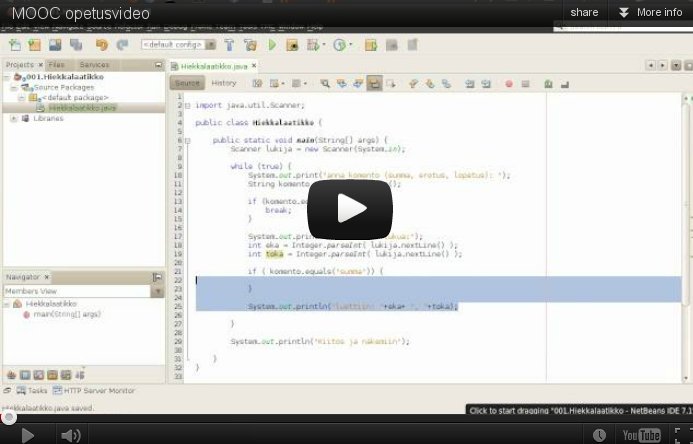
Sum of the array
Implement the method public static sum(int[] array), that returns the sum of the numbers in the array given as parameter.
Program skeleton:
public class Main {
public static void main(String[] args) {
int[] array = {5, 1, 3, 4, 2};
System.out.println(sum(array));
}
public static int sum(int[] array) {
// write code here
return 0;
}
}
Output should be:
15
NOTE: in this and some of the following assignments method are static as the they used to be in the assignments for the weeks 2 and 3. The reason for this is that the methods are not instance methods, i.e. not operating with instance variables of objects, instead they are working at "class level" and operating just with the values and objects given as parameter. In chapter 31 we'll elaborate more on the question whether a method should be static or not.
Elegant printing of an array
Implement the method public static int printElegantly(int[] array), that prints the numbers in the array at the same row. In the printout all the numbers should be separated with comma and whitespace and there should not be a comma trailing the last number.
Program skeleton:
public class Main {
public static void main(String[] args) {
int[] array = {5, 1, 3, 4, 2};
printElegantly(array);
}
public static void printElegantly(int[] array) {
// write code here
}
}
Output should be:
5, 1, 3, 4, 2
Creating a new array
If the size of the array isn't always the same, that is if it's size depends on, for example on user input the previously introduced way of creating arrays will not do. It is also possible to creat a table so that it's size is defined with the help of a variable:
int cells = 99;
int[] array = new int[cells];
Above we create an array of the type int, that has 99 cells. With this alternative way creation of an array happens just like with any other object; with the command new. Following the new is the type of the array and in the brackets is the size of the array.
int cells = 99;
int[] array = new int[cells]; //creating an array of the size of the value in 'cells' variable
if(array.length == cells) {
System.out.println("The length of the array is " + cells);
} else {
System.out.println("Something unreal happened. The length of the array is something else than " + cells);
}
In the following example there is a program, that prompts the user the amount of values and subsequently the values. After this the program prints the values in the same order again. The values given by the user are stored in the array.
System.out.print("How many values? ");
int amountOfValues = Integer.parseInt(reader.nextLine());
int[] values = new int[amountOfValues];
System.out.println("Enter values:");
for(int i = 0; i < amountOfValues; i++) {
values[i] = Integer.parseInt(reader.nextLine());
}
System.out.println("Values again:");
for(int i = 0; i < amountOfValues; i++) {
System.out.println(values[i]);
}
A run of the program could look something like this:
How many values? 4
Enter values:
4
8
2
1
Values again:
4
2
8
1
An array as the return value
Since methods can return objects, they also can return arrays. This particular method that returns an array looks like this -- notice that arrays can might as well be filled with objects.olioita.
public static String[] giveStringTable() {
String[] tchrs = new String[3];
tchrs[0] = "Bonus";
tchrs[1] = "Ihq";
tchrs[2] = "Lennon";
return tchrs;
}
public static void main(String[] args){
String[] teachers = giveStringTable();
for ( String teacher : teachers)
System.out.println( teacher );
}
Reversing and copying of an array
Copy
Implement the method public static int[] copy(int[] array) that creates a copy of the parameter.
Tip: since you are supposed to create a copy of the parameter, the method should create a new array where the contents of the parameter is copied.
In the following an example of the usage (note how code uses a handy helper method to print arrays):
public static void main(String[] args) {
int[] original = {1, 2, 3, 4};
int[] copied = copy(original);
// change the copied
copied[0] = 99;
// print both
System.out.println( "original: " + Arrays.toString(original));
System.out.println( "copied: " + Arrays.toString(copied));
}
As seen from the output, the change made to the copy does not affect the original:
original: [1, 2, 3, 4]
copied: [99, 2, 3, 4]
Reverse copy
Implement the method public static int[] reverseCopy(int[] array) that creates an array which contains the elements of the parameter but in reversed order. The parameter array must remain the same.
Eg. if the parameter contains values 5, 6, 7 the method returns a new array that contains the values 7, 6, 5.
In the following an example of the usage:
public static void main(String[] args) {
int[] original = {1, 2, 3, 4};
int[] reverse = reverseCopy(original);
// print both
System.out.println( "original: " +Arrays.toString(original));
System.out.println( "reversed: " +Arrays.toString(reverse));
}
Output should reveal that the parameter remains intact:
original: [1, 2, 3, 4]
reversed: [4, 3, 2, 1]
About blocks and nested loops
A piece of code that begins with a curly bracket { and ends with a curly bracket } is called a block. As we've already seen, blocks are used - among other things - to denote the code of conditional and loop sentences. An important feature of a bock, is that variables defined within it only exist within it..
In the following example we define the string variable stringDefinedWithinBlock within the block of a conditional sentence, which therefor will only exists within the block. The variable introduced within the block cannot be printed outside of it!
int number = 5;
if( number == 5 ){
String stringDefinedWithinBlock = "Yeah!";
}
System.out.println(stringDefinedWithinBlock); // does not work!
However, you can use and manipulate variables defined outside of the block in the block.
int number = 5;
if( number == 5 ) {
number = 6;
}
System.out.println(number); // prints 6
You can have any kind of code within a block. For example a for-loop can have another for-loop within it or say, a while loop. Lets inspect the following program:
for(int i = 0; i < 3; i++) {
System.out.print(i + ": ");
for(int j = 0; j < 3; j++) {
System.out.print(j + " ");
}
System.out.println();
}
The program prints the following:
0: 0 1 2
1: 0 1 2
2: 0 1 2
So what happens in the program? If we only think about the outer for-loop, it's functionality is easy to understand:
for(int i = 0; i < 3; i++) {
System.out.print(i + ": ");
// the inner for-loop
System.out.println();
}
So first i=0 prints 0: and a carriage return. After this i grows and 1 is printed and so forth, so the outer for makes this happen:
0:
1:
2:
The inner for-loop is also easy to understand separately. It prints out a 0 1 2. When we combine these two, we'll notice that the inner for-loop carries out it's print just before the outer for-loop's carriage return.
variables defined outside of a for-loop as it's condition
Lets inspect the following alteration to the previous example:
for(int i = 0; i < 3; i++) {
System.out.print(i + ": ");
for(int j = 0; j <= i; j++) {
System.out.print(j + " ");
}
System.out.println();
}
The amount of runs the inner for-loop does now depends on the value of the variable i of the outer loop. So when i=0 the inner loop prints 0, when i=1 the inner loop prints 0 1. The entire output of the program is as follows:
0: 0
1: 0 1
2: 0 1 2
The following program prints out the multiplication tables of the numbers 1 .. 10.
for(int i = 1; i <= 10; i++) {
for(int j = 1; j <= 10; j++) {
System.out.print(i * j + " ");
}
System.out.println();
}
The output looks like this:
1 2 3 4 5 6 7 8 9 10
2 4 6 8 10 12 14 16 18 20
3 6 9 12 15 18 21 24 27 30
4 8 12 16 20 24 28 32 36 40
5 10 15 20 25 30 35 40 45 50
6 12 18 24 30 36 42 48 54 60
7 14 21 28 35 42 49 56 63 70
8 16 24 32 40 48 56 64 72 80
9 18 27 36 45 54 63 72 81 90
10 20 30 40 50 60 70 80 90 100
Top most row has the multiplication table of 1. In the beginning i=1 and the inner loop's variable j gets the values 1...10. For each i, j value pair their product is printed. So in the beginning i=1, j=1, then i=1, j=2, ..., i=1, j=10 next i=2, j=1, and so forth.
The multiplication table program can be of course cut in to smaller pieces too. We can define the methods public void printMultiplicationTableRow(int multiplier, int howManyTimes) and public void printMultiplicationTable(int upTo), in this case the structure of our program could be as follows:
public class MultiplicationTable {
public void print(int upTo) {
for(int i = 1; i <= upTo; i++) {
printMultiplicationTableRow(i, upTo);
System.out.println();
}
}
public void printMultiplicationTableRow(int multiplier, int howManyTimes) {
for(int i = 1; j <= howManyTimes; i++) {
System.out.print(i * multiplier + " ");
}
}
}
Now calling new MultiplicationTable().print(5); prints the tables below.
1 2 3 4 5
2 4 6 8 10
3 6 9 12 15
4 8 12 16 20
5 10 15 20 25
Array to stars
Implement the method public static printArrayAsStars(int[] array), that prints a line with stars for each number in the array. The line length is determined by the number.
The program skeletion:
public class Main {
public static void main(String[] args) {
int[] array = {5, 1, 3, 4, 2};
printArrayAsStars(array);
}
public static void printArrayAsStars(int[] array) {
// code here
}
}
The above example should cause the following output:
*****
*
***
****
**
As seen the first line has 5 stars and the reason for that is that is that the first element of the array is 5. The next line has one star since the second element of the array is 1, etc.
Night sky
Let us implement a program that prints the Night sky. The sky has a star density. If the density is e.g. 0.1,
roughly 10% of the sky is covered with stars.
Stars print out as *-characters.
Below an example which demonstrates how the NightSky could be used when all the steps of the assignment are done.
NightSky NightSky = new NightSky(0.1, 40, 10);
NightSky.print();
System.out.println("Number of stars: " + NightSky.starsInLastPrint());
System.out.println("");
NightSky = new NightSky(0.2, 15, 6);
NightSky.print();
System.out.println("Number of stars: " + NightSky.starsInLastPrint());
* * *
* * * * **
*
* * * * *
* * *
* * * *
* * * * * * **
* *
* *
* *
Number of stars: 36
* * * *
* * *
* *
* * *
* * * *
* ** ** *
Number of stars: 22
Note! in the assignment use the for-clause. Despite that the previous chapter described nested loops, in this assignment we "hide" the nested loop within a method.
Class NightSky and a star line
Create the class NightSky, that has three object variables:
density (double), width (int), and height (int). The class should have 3 constructors:
public NightSky(double density) creates a NightSky-object with the given star density. Width gets the value 20 and height the value 10.public NightSky(int width, int height)
creates a NightSky-object with the given width and height. Density gets the value 0.1.public NightSky(double density, int width, int height) creates a NightSky-object with the given density, width and height
Add the class NightSky the method printLine, that prints one line of starts. The line length is determined by the value of the instance variable width and the instance variable density determines the star propability.
For each printed character you should use a Random object to decide if it prints out as a white space or a star. The method nextDouble is propably of the use now.
In the following an exampe:
NightSky NightSky = new NightSky(0.1, 40, 10);
NightSky.printLine();
* * *
Printing the night sky
Add the class NightSky the method print, that prints the night sky of the given size.
Use the method printLine to print each separate line of the night sky. An example in the following:
NightSky NightSky = new NightSky(8, 4);
NightSky.print();
*
*
*
Counting the number of the stars
Add the class NightSky an instance variable starsInLastPrint (int) and the method starsInLastPrint(),
that returns the number of stars printed in the previous night sky. Example in the below:
NightSky NightSky = new NightSky(8, 4);
NightSky.print();
System.out.println("Number of stars: " + NightSky.starsInLastPrint());
System.out.println("");
NightSky.print();
System.out.println("Number of stars: " + NightSky.starsInLastPrint());
*
Number of stars: 1
*
*
*
Number of stars: 3
to static or not to static?
When we started using objects, the material adviced to leave out the keyword 'static' when defining their methods. However up until week 3 all of the methods had the keyword in them. So what is it all about?
The following example has a method resetArray, that works as it's name implies; it sets all of the cells of an array that it receives as a parameter to 0.
public class Program {
public static void resetArray(int[] taulukko) {
for ( int i=0; i < taulukko.length; i++ )
taulukko[i] = 0;
}
public static void main(String[] args) {
int[] values = { 1, 2, 3, 4, 5 };
for ( int luku : values ) {
System.out.print( luku + " " ); // tulostuu 1, 2, 3, 4, 5
}
System.out.println();
resetArray(t);
for ( int luku : values ) {
System.out.print( luku + " " ); // tulostuu 0, 0, 0, 0, 0
}
}
}
We notice that the method definition has now the keyword static. The reason for that is that the method does not operate on any object, instead it is a class method or in another words static methods. In contrast to instance methods, static methods
are not connected to any particular object and thus the reference this is not valid within static methods. Static method can operate only with data that is given it as parameter. The parameter of static method can naturally be an object.
Since static methods are not connected to any object, those can not be called through object name: objectName.methodName()
but should be called as in above example by using only the method name.
If static method is called from a different class, the call is of the form ClassName.staticMethodName().
The below example demonstrates that:
public class Program {
public static void main(String[] args) {
int[] values = { 1, 2, 3, 4, 5 };
for ( int value : values ) {
System.out.print( value + " " ); // prints: 1, 2, 3, 4, 5
}
System.out.println();
ArrayHandling.resetArray(values);
for ( int value : values ) {
System.out.print( luku + " " ); // prints: 0, 0, 0, 0, 0
}
}
}
public class ArrayHandling {
public static void resetArray(int[] array) {
for ( int i=0; i < array.length; i++ ) {
array[i] = 0;
}
}
}
The static method that has been defined within another class will now be called with ArrayHandling.resetArray(parameter);.
When static methods should be used
All object state handling methods should be defined as normal object methods. For example all of the methods of the Person, MyDate, Clock, Team, ... classes we defined during the previous weeks should be defined as normal object methods, not as statics.
Lets get back to the Person class yet again. In the following is a part of the class's definition. All of the object variables are referred to with the this keyword because we emphasize that we are handling the object variables 'within' the said object..
public class Person {
private String name;
private int age;
public Person(String name) {
this.age = 0;
this.name = name;
}
public boolean isAdult(){
if ( this.age < 18 ) {
return false;
}
return true;
}
public void becomeOlder() {
this.age++;
}
public String getName() {
return this.name;
}
}
Because the methods manipulate the object, they do not need to be defined as static, or in other words "not belonging to the object". If we try to do this, the program won't work:
public class Person {
//...
public static void becomeOlder() {
this.age++;
}
}
As a result we'll get an error non static variable age can not be referenced from static context, which means that a static method cannot handle an object method.
So when a static method should be used then? Lets inspect the Person object handling example familiar from chapter 23:
public class Program {
public static void main(String[] args) {
Person pekka = new Person("Pekka");
Person antti = new Person("Antti");
Person juhana = new Person("Juhana");
for ( int i=0; i < 30; i++ ) {
pekka.becomeOlder();
juhana.becomeOlder();
}
antti.becomeOlder();
if ( antti.isAdult() ) {
System.out.println( antti.getName() + " is an adult" );
} else {
System.out.println( antti.getName() + " is a minor" );
}
if ( pekka.isAdult() ) {
System.out.println( pekka.getName() + " is an adult" );
} else {
System.out.println( pekka.getName() + " is a minor" );
}
if ( juhana.isAdult() ) {
System.out.println( juhana.getName() + " is an adult" );
} else {
System.out.println( juhana.getName() + " is a minor" );
}
}
}
We'll notice, that the piece of code that reports the matureness of persons is copy-pasted twice in the program. It looks really bad!
Reporting the maturity of a person is an excellent candidate for a static method. Lets rewrite the Program using that method:
public class Main {
public static void main(String[] args) {
Person pekka = new Person("Pekka");
Person antti = new Person("Antti");
Person juhana = new Person("Juhana");
for ( int i=0; i < 30; i++ ) {
pekka.becomeOlder();
juhana.becomeOlder();
}
antti.becomeOlder();
reportMaturity(antti);
reportMaturity(pekka);
reportMaturity(juhana);
}
private static void reportMaturity(Person person) {
if ( henkilo.isAdult() ) {
System.out.println(person.getName() + " is an adult");
} else {
System.out.println(person.getName() + " is a minor");
}
}
}
The method reportMaturity is defined as static so it doesn't belong to any object,
but the method receives a Person object as a parameter. The method is not defined within the Person-class since even though it handles a Person object that it receives as a paramter, it is an assistance method of the main program we just wrote. With the method we've made main more readable.
The library information system
In this assignment we are implementing a simple information system prototype for a library. The prototype will have functionality for searching books by the title, publisher or publishing year.
The main building blocks of the system are the classes Book and Library. Objects of the class Book represent the information of a sigle book. Object of the class Library holds a set of books and provides various ways to search for the books within the library.
Book
Let us start with the class Book. The class has instance variables title for the book title, publisher for the name of the publisher publisher, and year for the publishing year. The tile and the publisher are of the type String and the publishing year is represented as an integer.
Implement now the class Book. The class should have the construcotr public Book(String title, String publisher, int year) and methods public String title(), public String publisher(), public int year() and public String toString().
Example usage:
Book cheese = new Book("Cheese Problems Solved", "Woodhead Publishing", 2007);
System.out.println(cheese.title());
System.out.println(cheese.publisher());
System.out.println(cheese.year());
System.out.println(cheese);
Output should be:
Cheese Problems Solved
Woodhead Publishing
2007
Cheese Problems Solved, Woodhead Publishing, 2007
Library
Implemet the class Library, with constructr public Library() and methods public void addBook(Book newBook) and public void printBooks()
Example usage below.
Library Library = new Library();
Book cheese = new Book("Cheese Problems Solved", "Woodhead Publishing", 2007);
Library.addBook(cheese);
Book nhl = new Book("NHL Hockey", "Stanley Kupp", 1952);
Library.addBook(nhl);
Library.addBook(new Book("Battle Axes", "Tom A. Hawk", 1851));
Library.printBooks();
Output should be:
Cheese Problems Solved, Woodhead Publishing, 2007
NHL Hockey, Stanley Kupp, 1952
Battle Axes, Tom A. Hawk, 1851
Search functionality
Add the class Library the methods public ArrayList<Book> searchByTitle(String title), public ArrayList<Book> searchByPublisher(String publisher) and public ArrayList<Book> searchByYear(int year).
The methods return the list of books that match the given title, publisher or year.
Note: you are supposed to do a method that returns an ArrayList. Use the following skeleton as starting point:
public class Library {
// ...
public ArrayList<Book> searchByTitle(String title) {
ArrayList<Book> found = new ArrayList<Book>
// iterate the list of books and add all the matching books to the list found
return found;
}
Note: when you do the search by a string (title or publisher), do not look for exact matches (with the method equals)
instead, use the method contains of the class String.
Example usage:
Library Library = new Library();
Library.addBook(new Book("Cheese Problems Solved", "Woodhead Publishing", 2007));
Library.addBook(new Book("The Stinky Cheese Man and Other Fairly Stupid Tales", "Penguin Group", 1992));
Library.addBook(new Book("NHL Hockey", "Stanley Kupp", 1952));
Library.addBook(new Book("Battle Axes", "Tom A. Hawk", 1851));
ArrayList<Book> result = Library.searchByTitle("Cheese");
for (Book Book: result) {
System.out.println(Book);
}
System.out.println("---");
for (Book Book: Library.searchByPublisher("Penguin Group ")) {
System.out.println(Book);
}
System.out.println("---");
for (Book Book: Library.searchByYear(1851)) {
System.out.println(Book);
}
Output should be:
Cheese Problems Solved, Woodhead Publishing, 2007
The Stinky Cheese Man and Other Fairly Stupid Tales, Penguin Group, 1992
---
---
Battle Axes, Tom A. Hawk, 1851
Improved search
There are some minor problems with the implemented search functionality. One particular problem is that the search differentiates upper and lower case letters. In the above example the search by title with the search term "cheese" produced an empty list as answer.
Also the example where the search term contained extra white spaces did not give the expected answer.
We'd like the search functionality to be case insensitive and not disturbed by the extra white spaces at the start or at the end of the search terms. We will implement a small helper library StringUtils that will then be used in the Library for the more flexible search functionality.
Implement the calss StringUtils with a static method public static boolean included(String word, String searched), which checks if the string searched is contained within the string searched. As described in the previous paragraph, the method should be case insensitive and should not care for trailing and ending white spaces in the string searched. If either of the strings is null, the method should return false.
Tip: The methods trim and toUpperCase() of the class String might be helpful.
When you have completed the method, use it in the search functionality of the class Library.
Use the method as follows:
if(StringUtils.included(Book.title(), searchedTitle)) {
// Book found!
}
The improved library with the example:
Library Library = new Library();
Library.addBook(new Book("Cheese Problems Solved", "Woodhead Publishing", 2007));
Library.addBook(new Book("The Stinky Cheese Man and Other Fairly Stupid Tales", "Penguin Group", 1992));
Library.addBook(new Book("NHL Hockey", "Stanley Kupp", 1952));
Library.addBook(new Book("Battle Axes", "Tom A. Hawk", 1851));
for (Book Book: Library.searchByTitle("CHEESE")) {
System.out.println(Book);
}
System.out.println("---");
for (Book Book: Library.searchByPublisher("PENGUIN ")) {
System.out.println(Book);
}
should output the following:
Cheese Problems Solved, Woodhead Publishing, 2007
The Stinky Cheese Man and Other Fairly Stupid Tales, Penguin Group, 1992
---
The Stinky Cheese Man and Other Fairly Stupid Tales, Penguin Group, 1992
Assignments where you are free to decide how to structure the program.
Grade distribution
This assignment corresponds to three assignment points.
Note1:
Your program should use only one Scanner object, i.e., it is allowed to call new Scanner only once. If you need scanner in multiple places, you can pass it as parameter:
public static void main(String[] args) {
Scanner scanner = new Scanner(System.in);
// ...
doSomething(scanner);
}
public static void doSomething(Scanner scanner) {
String riw = scanner.nextLine();
// ...
}
If another object needs a scanner, you can pass is as constructor parameter and save in in instance variable.
Note2: Do not save anything in static variables. The main method is executed by the tests multiple times so the use of static variables might cause problems.
The input of the program is a set of exam scores of a course. Each score is an integer. When -1 is entered, the program stops asking further input.
Inputing the exam scores should work as follows:
Type exam scores, -1 completes:
34
41
53
36
55
27
43
40
-1
After the scores have been read, the program prints the grade distribution and acceptance percentage of the course
in the following form:
Grade distribution:
5: **
4:
3: ***
2: *
1: *
0: *
Acceptance percentage: 87.5
Grade distribution is formed as follows:
- Each exam score is mapped to an grade using the same formula as in exercise 18. If the score is not within the range 0-60 it is not taken into account.
- Number of grades are printed as stars, e.g. if there are 2 scores that correspond to grade 5, the line 5: ** is printed.
If there are no scores that correspond to a particular grade, as is the case with grade 4 in the above example, the printed line is 4:
All the grades besides zeros are accepted, so in the above 7 out of 8 participants were accepted. Acceptance percentage
is calculated with the formula 100*accepted/allScores.
Birdwatchers database
Note1:
Your program should use only one Scanner object, i.e., it is allowed to call new Scanner only once.
Note2: Do not save anything in static variables. The main method is executed by the tests multiple times so the use of static variables might cause problems.
This assignment corresponds to three assignment points.
In this assignment you are supposet to design and implement an observation database to a bird observer. The database contains birds, each of which have name and Latin name, both Strings. Database also tracks how many times each bird has been observed.
Program should implement the following commands:
Add - adds a bird Observation - adds an observationStatistics - prints all the birdsShow - prints one bird Quit - terminates the program
Pprogram should also handle the invalid inputs (see Turing below).
Following an example how the program is supposed to work:
? Add
Name: Raven
Latin Name: Corvus Corvus
? Add
Name: Seagull
Latin Name: Dorkus Dorkus
? Observation
What was observed:? Seagull
? Observation
What was observed:? Turing
Is not a bird!
? Observation
What was observed:? Seagull
? Statistics
Seagull (Dorkus Dorkus): 2 observations
Raven (Corvus Corvus): 0 observations
? Show
What? Seagull
Seagull (Dorkus Dorkus): 2 observations
? Quit
Note you may structure your program freely, it is only required that the output of the program is as int the above example.
Sorting an array
We'll get back to arrays again.
Sorting an array with ready-made tools of Java.
As we've seen, there's all kinds of useful things already in Java. For
example for handling ArrayLists you can find many useful help methods from
the class Collections. For arrays you find helpful methods from the class
Arrays. Sorting a table can be done with
Arrays.sort(array).
Note: To be able to use the command you must have the following
definition at the top of the program file:
import java.util.Arrays;
If you forget to write the import-line, NetBeans will
offer help with writing it. Try clicking the picture of the bulp that
appears to the left from the line of code that is underlined with
red.
The following program creates arrays and sorts the values in the array
with the Arrays.sort -command.
int[] values = {-3, -111, 7, 42};
Arrays.sort(values);
for(int value: values) {
System.out.println(value);
}
-111
-3
7
42
Implementation of a sorting algorithm
It's easy to sort an array with the ready-made tools of Java. The
general knowledge of a program requires knowing at least one sorting
algorithm (or in other words, way to sort an array). Lets get familiar with
the "classic" sorting algorithm, choice sorting. Lets do this with a few
excercise.
Sorting
Note: in this assignment you're supposed to sort the array
yourself. You can't use the help of the Arrays.sort()-method or
ArrayLists!
Smallest
Implement a method smallest, which returns the smallest
value in the array.
The frame of the methos is as follows:
public static int smallest(int[] array) {
// write the code here
}
NOTE: You can't change the array that gets passed in to the
method!
The following code demonstrates the functionality of the method:
int[] values = {6, 5, 8, 7, 11};
System.out.println("smallest: " + smallest(values));
smallest: 5
The index of the smallest
Implement a method indexOfSmallest, which returns the index
of the smallest value in the array (the spot of the value in the array,
that is).
The frame of the method looks like this:
public static int indexOfSmallest(int[] array) {
// code goes here
}
NOTE: You can't change the array that gets passed in to the
method as a parameter!
The following code demonstrates the functionality of the method:
// indexes: 0 1 2 3 4
int[] values = {6, 5, 8, 7, 11};
System.out.println("Index of the smallest: " + indexOfSmallest(values));
Index of the smallest: 1
The smallest value of the table is 2 and it's index (it's location) in
the array is 1. Remember that the numbering of an array begins from 0.
Index of the smallest at the end of an array
Implement a method indexOfSmallestStartingFrom, which works
just like the method of the previous assignment, but only takes in to
consideration the end of an array starting from a certain index. The method
gets in addition to the array an index, from which the search for the
smallest will be started from.
The frame of the method is as follows:
public static int indexOfSmallestStartingFrom(int[] array, int index) {
// write the code here
}
NOTE: You can't change the array that gets passed in to the
method as a parameter!
The following code demonstrates the functionality of the method:
// indexes: 0 1 2 3 4
int[] values = {-1, 6, 9, 8, 12};
System.out.println(indexOfSmallestStartingFrom(values, 1));
System.out.println(indexOfSmallestStartingFrom(values, 2));
System.out.println(indexOfSmallestStartingFrom(values, 4));
1
3
4
In the example, the first method call finds the index of the smallest
value starting from index 1. Starting from index 1 the smallest value is
6, and it's index is 1. Respectively the second method call looks for the
index of the smallest value starting from index 2. In this case the
smallest value is 8 and it's index is 3. The last call starting from the
last cell of the array, in this case there is no other cells so the
smallets value is in index 4.
Swapping values
Create a method swap, to which will be passed an array and
two of it's indexes. The method swaps the values in the indexes around.
The frame of the method looks like this:
public static void swap(int[] array, int index1, int index2) {
// code goes here
}
The following showcases the functionality of the method. In printing the
array we'll use the Arrays.toString-method which formats the array in to a
string:
int[] values = {3, 2, 5, 4, 8};
System.out.println( Arrays.toString(values) );
swap(values, 1, 0);
System.out.println( Arrays.toString(values) );
swap(values, 0, 3);
System.out.println( Arrays.toString(values) );
[3, 2, 5, 4, 8]
[2, 3, 5, 4, 8]
[4, 3, 5, 2, 8]
Sorting
Now we've got a set of useful methods, with which we can implement a
sorting algorithm known as exchange sorting.
The idea of exchange sorting is this:
- Move the smallest number of the array to index 0.
- Move the second smallest number to the index 1.
- Move the third smallest number to the index 2.
- and so forth
In other words:
- Inspect the array starting from index 0. Swap the value in index 0
and the smallest value in the array starting from index 0.
- Inspect the array starting from index 1. Swap the value in index 1
and the smallest value in the array starting from index 1.
- Inspect the array starting from index 2. Swap the value in index 2
and the smallest value in the array starting from index 2.
- and so forth
Implement the method sort, which is based on the idea
above. The method ought to have a loop that goes through the indexes of the
array. The methods smallestIndexStartingFrom and
swap are surely useful. Also print the contents of the array
before sorting and after each round to be able to make sure that the
algorithm works correctly.
Frame of the method:
public static void sort(int[] array) {
}
Thest the functionality of the method at least with this example:
int[] values = {8, 3, 7, 9, 1, 2, 4};
sort(values);
The program should print the following. Notice that you're to print the
content of the array after each swap!
[8, 3, 7, 9, 1, 2, 4]
[1, 3, 7, 9, 8, 2, 4]
[1, 2, 7, 9, 8, 3, 4]
[1, 2, 3, 9, 8, 7, 4]
[1, 2, 3, 4, 8, 7, 9]
[1, 2, 3, 4, 7, 8, 9]
[1, 2, 3, 4, 7, 8, 9]
You'll notice how the array little by little gets sorted out starting
from the beginning and advances towards the end.
Searching
In addition to sorting, another very typical problem that a programmer
runs in to is finding a certain value from an array. Earlier, we've
implemented methods that search for values in lists and arrays. In the case
of arrays, values and strings can be searched for in the following way:
public static boolean isInArray(int[] array, int searchingFor) {
for ( int value : array ) {
if ( value == searchingFor ) {
return true;
}
}
return false;
}
public static boolean isWordInArray(String[] array, String searchingFor) {
for ( String word: array ) {
if ( word.equals(searchingFor) ) {
return true;
}
}
return false;
}
An implementation like this is the best we've been able to do so far.
The downside if the method is, that if the array has a very large amount of
values in it, the search will take a lot of time. In the worst case
scenario the method goes through every single cell in the array. This means
that going through an array that has 16777216 cells does 16777216 cell
inspections.
On the other hand, if the values in an array are ordered by size,
the search can be done in a notably faster way by applying a technique
called binary search. Lets investigate the idea of binary search
with this array:
// indexes 0 1 2 3 4 5 6 7 8 9 10
// values -7 -3 3 7 11 15 17 21 24 28 30
Lets assume that we want to find the value 17. Lets utilize the
information that the values of the array are in order instead of going
through the array from the beginning. Lets inspect the middle cell of the
array. The middle cell is 5 (the largest index 10 divided by two). The
middle cell is marked with the asterisk:
*
// indexes 0 1 2 3 4 5 6 7 8 9 10
// values -7 -3 3 7 11 15 17 21 24 28 30
At the middle is the value 15, that was not the value we were looking
for. We're looking for the value 17, so since the cells of the array are in
a size order, the value cannot be on the left side of the 15. So we can
determine that all indexes that are smaller or equal to 5 do not have the
value we are looking for.
The area that we are searching for the value we want to find can now be
limited to values that are on the right side of the index 5, or in other
words, in the indexes [6, 10] (6, 7, 8, 9, 10). In the following the part
of the array is greyed where the searched value cannot be:
// indexes 0 1 2 3 4 5 6 7 8 9 10
// values -7 -3 3 7 11 15 17 21 24 28 30
Next, lets inspect the middle index of the area that we have left; the
middle index of indexes 6-10. The middle index can be found by getting the
sum of the smallest and largest index and dividing it by two: (6+10)/2 =
16/2 = 8. The index 8 is marked with the asterisk below.
*
// indexes 0 1 2 3 4 5 6 7 8 9 10
// values -7 -3 3 7 11 15 17 21 24 28 30
In index 8, we have the value 24, that was not the value we were looking
for. Because the values in the array are in a size order the value we are
searching for can not, in any case, be on the right side of the calue 24.
We can deduce that all indexes that are larger or equal to 8 can not
contain the value we are looking for. The search area gets narrowed down
again, the greyed areas have been dealt with:
// indexes 0 1 2 3 4 5 6 7 8 9 10
// values -7 -3 3 7 11 15 17 21 24 28 30
The search continues. Lets inspect the middle index of the area that we
have left to search, that is the middle index of indexes 6-7. The middle
index can again be found out by getting the sum of the smallest and largest
index of the search area and then dividing it by two: (6+7)/2 = 6.5, which
is rounded down to 6. The spot has been marked with the asterisk.
*
// indexes 0 1 2 3 4 5 6 7 8 9 10
// values -7 -3 3 7 11 15 17 21 24 28 30
In the index 6 we have the value 17, which is the same as the value
we've been looking for. We can stop the search and report that the value we
searched for is in the array. If the value wouldn't have been in the array
- for example if the searched for value would've been 16 - the search area
would have eventually been reduced to nothing.
*
// indexes 0 1 2 3 4 56 7 8 9 10
// values -7 -3 3 7 11 1517 21 24 28 30
So for the idea of binary search to become clear to you, simulate with
pen and paper how the binary search works when the array is the one below
and first you're searching for value 33 and then value 1.
// indexes 0 1 2 3 4 5 6 7 8 9 10 11 12 13
// values -5 -2 3 5 8 11 14 20 22 26 29 33 38 41
With the help of binary search we look for cells by always halving the
inspected area. This enables us to search in a very efficient way. For
example, an array that has 16 cells, can be divided in half up to 4 times,
so 16 -> 8 -> 4 -> 2 -> 1. On the other hand, an array that has 16777216
cells can be halved up to 24 times. This means that with binary search we
only need to inspect up to 24 cells in an array that has 16777216 cells in
order to find our desired cell.
The efficiency of binary search can be inspected with logarithms. A
base two logarithm (log2) of the number 16777216 is
24 -- with the base two logarithm we can calculate how many times a number
can be halved. Respectively the base two logarithm of the nubmer 4294967296
(log2 4294967296) is 32. This means that searching
from a sorted array of 4294967296 different values would only take up to 32
cell inspections. Efficiency is an essential part of computer science. For
example, the first year course 'data structures' of computer sciences
focuses to implementing efficient data structures.
Guessing game
In this assignment we'll make an AI, which guesses the number the palyer
is thinking about. The AI assumes that the number is between
lowerLimit...upperLimit. The started of the game
provides these limits to the method as parameters that makes the game
happen. The AI asks the player questions in the format "Is your number
greater than X?" and deducts the correct answer from the answers the player
gives.
The AI keeps track of the search area with the help of the variables
lowerLimit and upperLimit. The AI always asks if the player's number is
greater than the average of these two numbers, and based on the answers the
search area gets halved each time. In the end the lowerLimit and upperLimit
are the same and the number the user is thinking has been revealed.
In the following example the user choses the number 44:
Think of a number between 1...100.
I promise you that I can guess the number you are thinking with 7 questions.
Next I'll present you a series of questions. Answer them honestly.
Is your number larger than 50? (y/n)
e
Is your number larger than 25? (y/n)
k
Is your number larger than 38? (y/n)
k
Is your number larger than 44? (y/n)
e
Is your number larger than 41? (y/n)
k
Is your number larger than 43? (y/n)
k
The number you're thinking is 44.
In the above example the possible value range is first 1...100. When the
user tells the program that the number is not greater than 50 the possible
range is 1...50. When the user tells that the number is greater than 25,
the range is 26...50. The deduction proceeds in the same fashion until the
number 44 is reached.
In accordance to the principles of halving, or binary search the
possible search area is halved after each question in which case the number
of required questions is small. Even between the numbers 1...100000 it
shouldn't take more than 20 questions.
Program skeleton of the class GuessingGame that implements the is the following:
public class GuessingGame {
private Scanner reader;
public GuessingGame() {
this.reader = new Scanner(System.in);
}
public void play(int lowerLimit, int upperLimit) {
instructions(upperLimit, lowerlimit);
// write the game logic here
}
// implement here the methods isGreaterThan and average
public void instructions(int lowerLimit, int upperLimit) {
int maxQuestions = howManyTimesHalvable(upperLimit - lowerLimit);
System.out.println("Think of a number between " + lowerLimit + "..." + upperLimit + ".");
System.out.println("I promise you that I can guess the number you are thinking with " + maxQuestions + " questions.");
System.out.println("");
System.out.println("Next I'll present you a series of questions. Answer them honestly.");
System.out.println("");
}
// an helper method:
public static int howManyTimesHalvable(int number) {
// we create a base two logarithm of the given value
// more info on logarithms can be found for example here:
// http://www02.oph.fi/etalukio/pitka_matematiikka/kurssi8/maa8_teoria7.html
// Below we swap the base number to base two logarithms!
return (int) (Math.log(number) / Math.log(2)) + 1;
}
}
The game is started in following manner:
GuessingGame game = new GuessingGame();
// we play two rounds
game.play(1,10); // value to be guessed now within range 1-10
game.play(10,99); // value to be guessed now within range 10-99
We'll implement this assignment in steps.
Is greater than
Implement the method public boolean isGreaterThan(Scanner
reader, int value), which presents the user with a question:
"Is your number larger than given value? (y/n)"
The method returns the value true if the user replies "y",
otherwise false.
Test your method
GuessingGame game = new GuessingGame();
System.out.println(game.isGreaterThan(reader, 32));
Is your number greater than 32? (y/n)
y
true
Average
Implement the method public int average(int firstNumber,
int secondNumber), which calculates the average of the given values.
Notice that Java rounds floating numbers automatically down, in our case
this is perfectly fine.
GuessingGame game = new GuessingGame();
System.out.println(game.average(3, 4));
3
GuessingGame game = new GuessingGame();
System.out.println(game.average(6, 12));
9
Guessing logic
Write the actual guessing logic in the method play of the class GuessingGame. You'll need at
least one loop and a query in which you ask the user if their number is
greater than the average of the lowerLimit and upperLimit. Change the
upperLimit or lowerLimit depending on the user's reply.
Keep doing the loop until lowerLimit and upperLimit are the same! You
can also test the game with smaller lower- and upperLimit values:
Think of a number between 1...4.
I promise you that I can guess the number you are thinking with 2 questions.
Next I'll present you a series of questions. Answer them honestly.
Is your number larger than 2? (y/n)
k
Is your number larger than 3? (y/n)
k
The number you're thinking is 4.
Implementation of binary search
The template you get from the test automaton has a start for an
implementation of binary search. The class BinarySearch holds
a method public static boolean search(int[] array, int
searchedValue), of which's job is to figure out, by using binary
search, if the value given as a parameter is in the sorted array that is
also given as a parameter.
The method search does not work yet, however. Finish the
method's implementation in to a real binary search.
For testing, a separate main program can be found in the class
Main, which has a frame like this:
import java.util.Arrays;
import java.util.Scanner;
public class Main {
public static void main(String[] args) {
// Here you can test binary search
int[] array = { -3, 2, 3, 4, 7, 8, 12 };
Scanner reader = new Scanner(System.in);
System.out.print("Values of the array: " + Arrays.toString(array));
System.out.println();
System.out.print("Enter searched number: ");
String searchedValue = reader.nextLine();
System.out.println();
boolean result = BinarySearch.search(array,
Integer.parseInt(searchedValue));
// Print the binary search result here
}
}
The execution of the program looks like this:
Values of the array: [-3, 2, 3, 4, 7, 8, 12]
Enter searcher number: 8
Value 8 is in the array
Values of the array: [-3, 2, 3, 4, 7, 8, 12]
Enter searcher number: 99
Value 99 is not in the array
About arrays and objects
If need be, any type of object can be put in to an array. In the
following, an example of an array to which will be put
Person-objects:
public static void main(String[] args) {
Person[] persons = new Person[3];
persons[0] = new Person("Pekka");
persons[1] = new Person("Antti");
persons[2] = new Person("Juhana");
for ( int i=0; i < 30; i++ ) {
persons[0].becomeOlder();
persons[1].becomeOlder();
persons[2].becomeOlder();
}
for ( Person person : persons ) {
reportMaturity(person);
}
}
First we create an array that can hold 3 Person objects. We put Pekka to
slot 0, Antti to 1 and Juhana to 2. We age all by 30 years and check all of
their matureness with the help of the method from the previous chapter.
The same example with ArrayLists:
public static void main(String[] args) {
ArrayList<Person> persons = new ArrayList<Person>();
persons.add( new Person("Pekka") );
persons.add( new Person("Antti") );
persons.add( new Person("Juhana") );
for ( int i=0; i < 30; i++ ) {
for ( Person person : persons ) {
person.becomeOlder();
}
// or persons.get(0).becomeOlder();
// persons.get(1).becomeOlder();
// ...
}
for ( Person person : persons ) {
reportMaturity(person);
}
}
In most situations it's better to use ArrayList intead of an array.
However the can be cases where array is adequate and is simpler to use.
A week always consists of seven days. It would be meaningful to form out
of exactly 7 Day objects. Since there's always 7 Day objects, an array will
suit the situation mighty fine:
public class Day {
private String name;
// ...
}
public class Week {
private Day[] days;
public Week(){
days = new int[7];
days[0] = new Day("Monday");
days[1] = new Day("Tuesday");
// ...
}
}