If you haven't yet installed NetBeans and the TMC-plugin that is related to the course, do it now. The installation guide can be found here.
You can watch the instructions as a video (the version of NetBeans in the video is x.x, the latest version might look slightly different).
Or as a picture serie with text. Or you can do both!
When you open NetBeans again for the first time after installing the TMC-plugin, you'll see a settings dialogue in front of you. The installation instructions told you to use your username and password that you got when you signed up. When you've entered your credentials select 'XXXIntroductionToProgramming' from the Current course drop down menu and click OK.

When you select OK, you'll see a list of available assignments in front of you. Click Download.
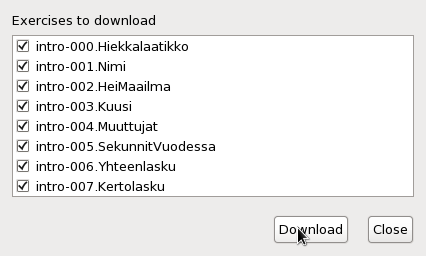
TMC will download the assignments to NetBeans for you. The assignments are numbered starting from 000, assignment 000 is a sandbox where you can try out your own programs.
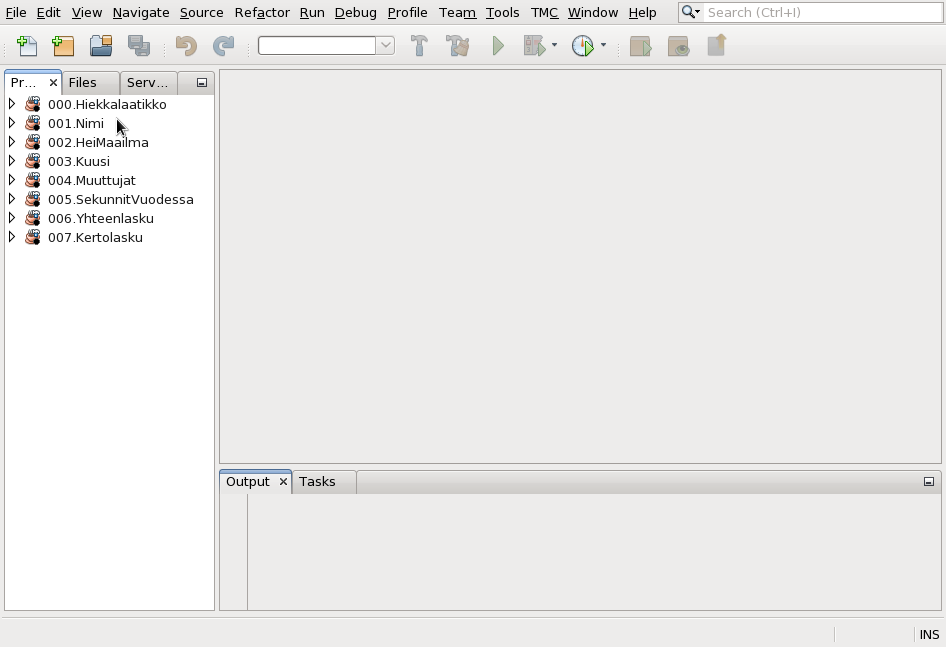
Open "000.Sandbox" from the menu on the left. Look for the folder "Source Packages", which has a <default package> in it, from where you can access the source code of the program.
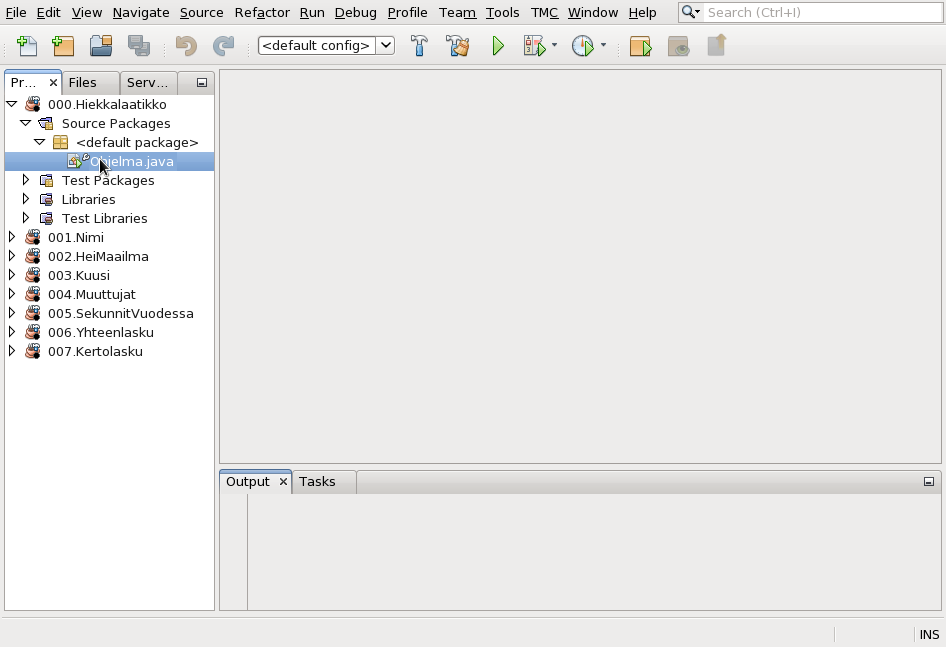
Double click the source code file Program.java. NetBeans opens up the source code file in the middle area. Type in the part where it says
// Write the code here. You can run the code by // selecting Run->Run File from the menu or by pressing Shift+F6
the command
System.out.println("Are you feeling awesome tonight!");

From the menu on the left, click the Program.java source code file with the right mouse button and choose Run File.
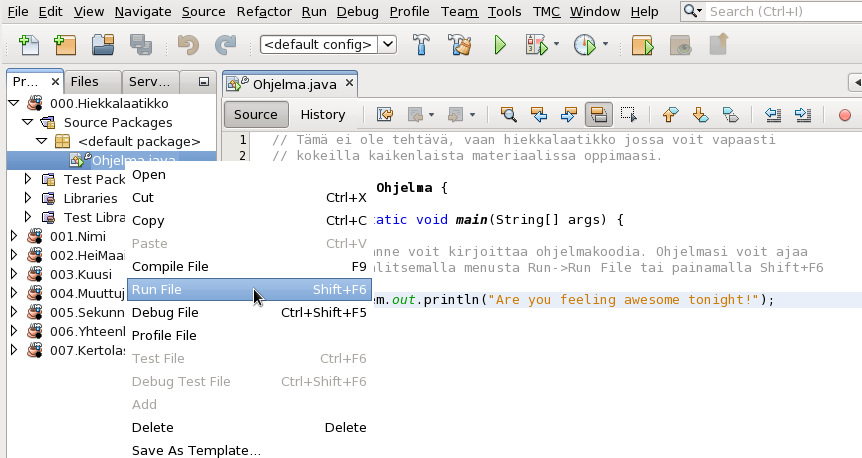
Magic will happen in the window at the bottom part of NetBeans and finally a text "Are you feeling awesome tonight!" will appear in the Output tab.
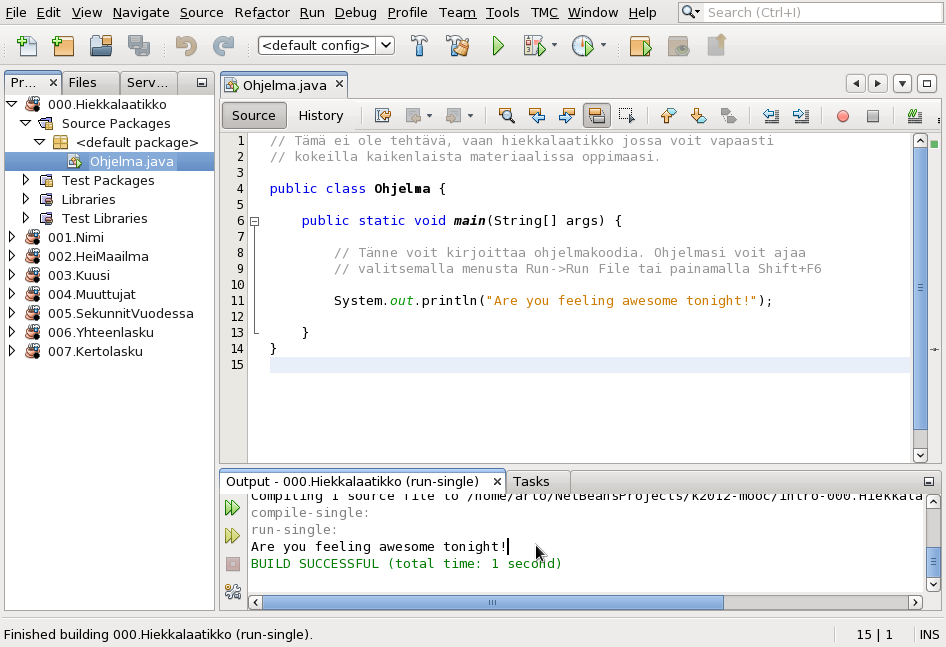
The output of the program was programmed you. Soon you'll give your computer orders even more smoothly!
Select assignment 001.Name, look for the Source Packages folder, and in that from the <default package> you'll find the source code file Name.java. Double click the source code file open and create a program that prints your name. With the command System.out.println you can tell your computer to output text.
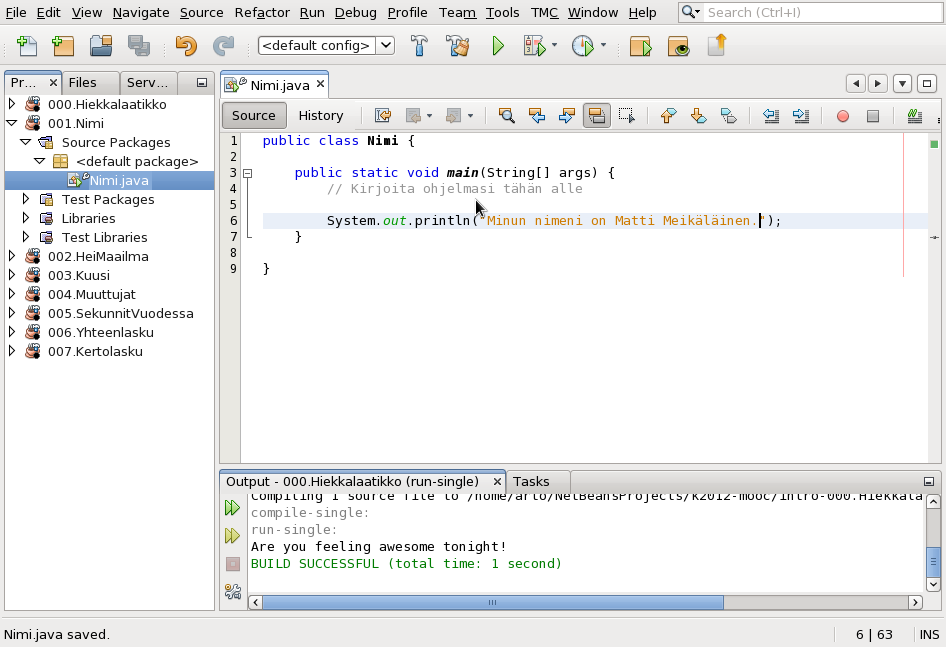
Click 'Run tests locally' at the top bar.
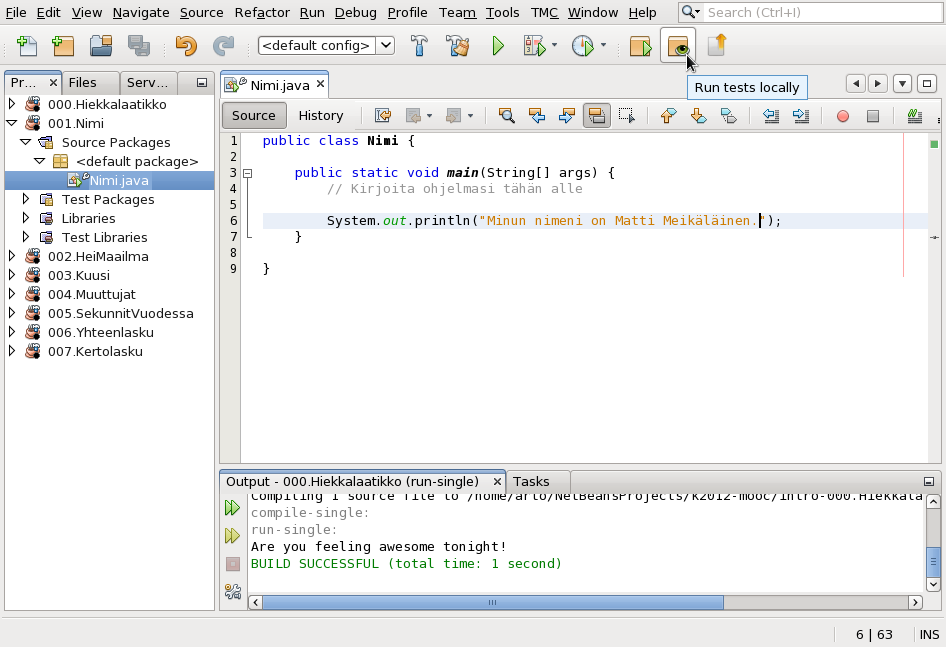
if all tests that are related to the program pass, you'll see a window like this:
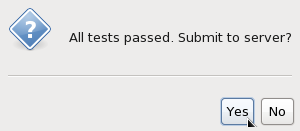
Click yes and the program will send your answer to the server. If you feel like it takes too long to submit, you can click the Run in background button, which lets you get back to programming. You'll get the reply eventually.
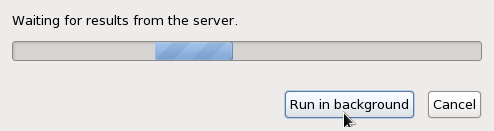
'Everything passed' reply looks like this:
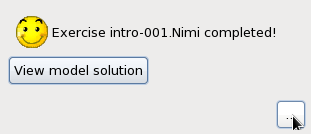
You can comment on the difficulty of the assignment and educational value and comment on other things too regarding the assignment.
Excellent! Lets start working on some assignments then!
Check out the video in the beginning for situations where all of the tests don't pass.