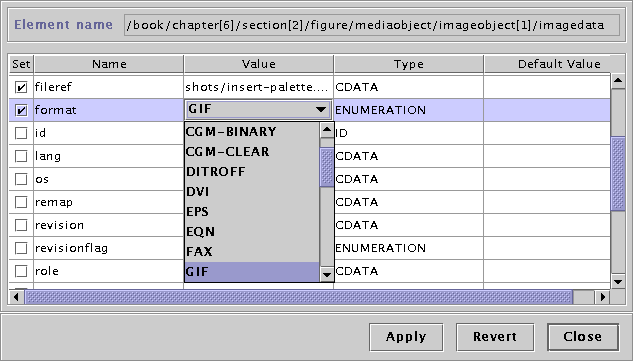The attributes palette allows you to quickly modify an element's attributes. As this is a floating palette, you can leave it open while you edit your documents, its contents will always reflect the values of the current element.
Tip
You can click on a column name to change the sorting criteria.
Indicates wether the attribute is in use. If you want to edit an attribute, make sure you check this box first.
Indicates the current value of the attribute. If you want to modify a value, make sure the set box is checked then just click on the cell and edit it.
Click the Apply button when you want to apply the changes you made to the current element's atributes.
Click the Revert button if you want to cancel the changes you made to the attributes. The attribute's value will revert to the previous applied state.