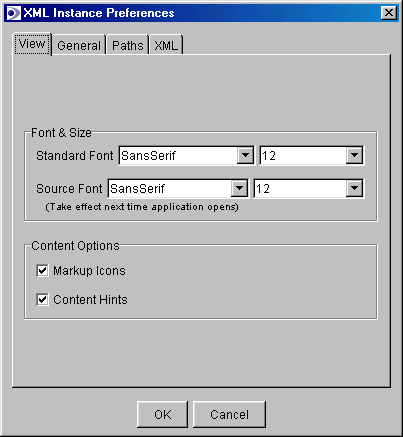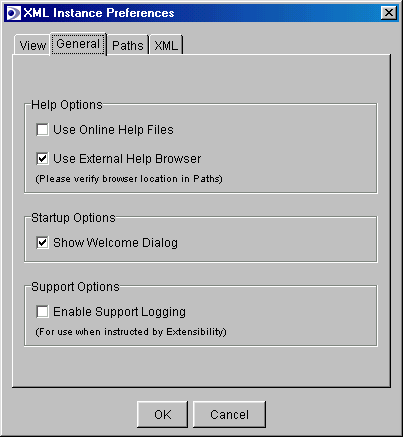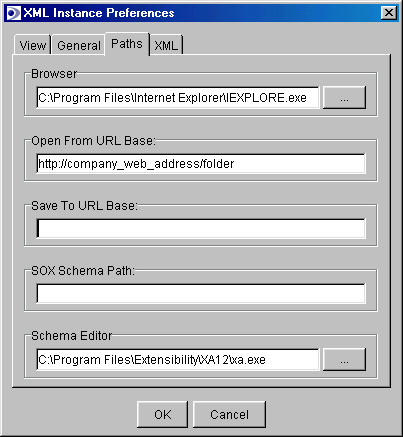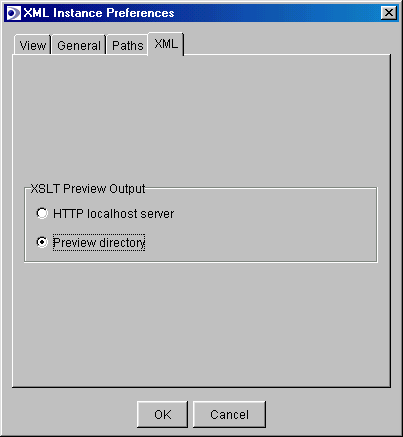Set your preferences
Preferences are set via the Edit menu. The preferences (Figures A-D) window allows you to modify your interface environment
to better meet specific needs. Specifically, you can:
- Change the size and style of the font used within Instance (Figure A).
- Hide markup icons and/or content hints (Figure A).
- Set your help files source (Figure B).
- Set your help files browser (Figures B and C). Select Use
External Help Browser to use your machine's web browser (e.g. Internet
Explorer or Netscape) in place of the Java browser. The path to the
browser you want to use should be specified in the Paths tab. The help
browser settings also govern the browser used to preview XSLT
stylesheets, in which case it is recommended that you use Internet
Explorer or Netscape.
- Hide or show the welcome window upon launch (Figure B).
- Enable support logging (Figure B).
- Choose the schema editor to be used when editing a schema (Figure C).
- Set a default URL for save-to and open-from functions (Figure C).
- Specify how your XSLT transformations should be delivered to your browser.
The HTTP localhost server option delivers the generated document to
the browser from memory, while the Preview directory option first
outputs the document to a file (stored in the XML Instance preview
folder) which is in turn called by the browser. The preview
directory option is required for Mac users, but can also be used by those
wishing to save a copy of the HTML file generated in XML to HTML
transformations. Note: Files saved to the preview folder will
never be erased by XML Instance.
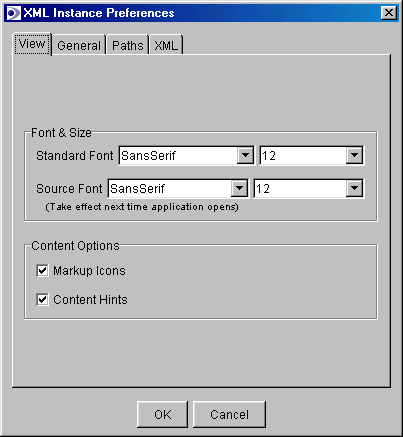
Figure
A: View Preferences
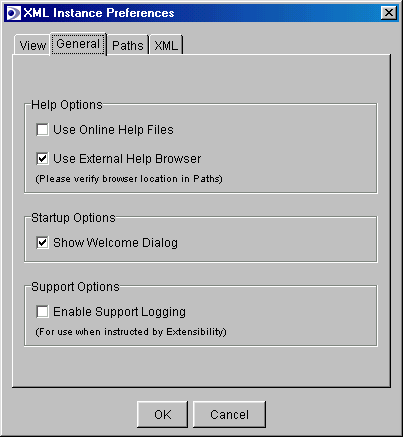
Figure B- General Preferences
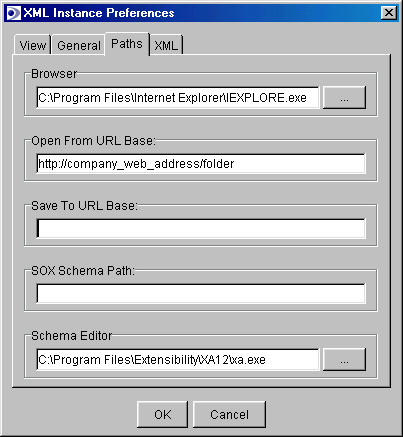
Figure C - Path Preferences
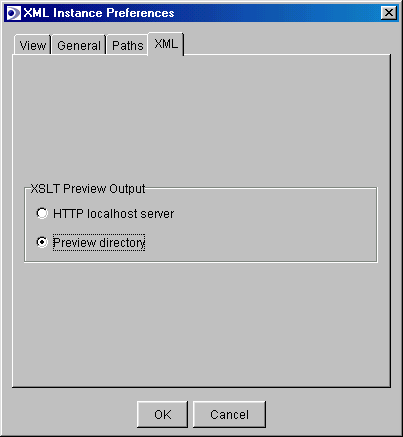
Figure D - XSLT Preview